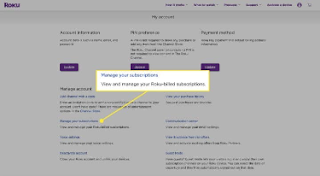These days, Many people use Roku streaming device. And if you are one of them, then you know that when it comes to streaming content, there are many types of different channels to choose from. But what happens when you decide that you no longer want one of those channels?
In this article, we will explain two different ways to cancel and manage Roku subscriptions. So whether you have decided that a certain channel is no longer for you or your subscription has just expired, keep reading for the information you need.
There are lots of Roku channels available for free but Roku remove the money from your account monthly, quarterly, or yearly only if you are subscribed to paid Roku channels.
You can cancel your channel subscription as you might not be watching the channel anymore or for other reasons your Roku media player or on the Roku website’s account page where you can see the renewal date.
This article will guide you on how to cancel your premium subscription to any Roku channel in 2 different ways from a Roku device.
What to Know
- Select a channel on your Roku and press the star button to access Manage subscription.
- Select Cancel subscription to cancel that channel on your Roku.
- You can also visit the Roku website to manage subscriptions or do it via the channel’s website.
How to cancel a Roku subscription on your Roku device
This seems to be the simplest method, since you don’t need to get anywhere near a keyboard or login (assuming you’re still signed into your Roku device). Just do the following with your remote:
- Click on the home button if you are not already at the Home Screen.
- Make use of the arrow buttons to highlight the channel/service you’re trying to cancel.
- Press the asterisk/star button to bring up that channel’s options.
- Select Manage subscription.
- Choose Cancel subscription. You will see a message explaining how long you will continue to get content.
- Pick Cancel subscription again, then Done.
It’s worth noting that the methods explained above and below apply only if you subscribed to something through Roku. If you signed up another way, you’ll need to go the same route to unsubscribe.
How to cancel a Roku subscription from the Roku website?
Follow the guidelines explained below if you wish to unsubscribe your paid channels using Roku’s website.
1. Open the official Roku website, i.e., www.roku.com.
2. Sign into your Roku account using your user id and password.
3. On the top right of your TV screen, you will see an option of‘My Account. To cancel a channel or service, use the arrow buttons to highlight it.
4. Click on that and then go to the alternative of ‘Manage subscriptions.’ you will be accessing the renewal date and additional options.
5. There, you will see a complete list of all your subscribed channels.
6. Select the channel to which you wish to unsubscribe. Select Cancel subscription. Click on that, and your work will be done.
In conclusion, You can always visit the official websites if you would rather go direct to the source to cancel your channel subscriptions, for those channels, log in and cancel them manually.