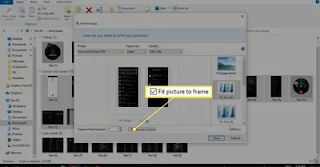JPEG is one of the most well known image formats. Sometimes, you may need to share a set of JPG pictures or screenshots, if sending them one by one, it is complicated for recipients to view. A good method to avoid the problem is to merge all these JPG images into one PDF file and send them in one go.
This guide explains how to combine multiple JPEGs into one PDF on Windows and Mac.
Make Multiple JPEGs Into One PDF on Windows
Follow these guidelines below to combine multiple images into one PDF on Windows:
1. Add all images in the one folder and order them the way you want them to appear in the PDF. To do this, you rename the files in alphanumerical order.
Note: You can batch rename files if you have a lot of images.
2. Highlight your images by clicking-and-dragging or hold down the Ctrlkey and select the images one by one.
3. Right-click on any highlighted image and select Print.
5. Change the quality of the image and select from the layout options on the right side. If you want to sharpen the image, Kindly select Options. If your images appear cut off in the preview, uncheck the Fit picture to frame-box.
6. Tap Print, then enter a name for the PDF and choose where you want to save it. Select Save to finish.
You now have a PDF file including all your images you can print or attach to an email.
Sites like the JPG to PDF converter tool also allow you upload images and then download a PDF.
How to merge JPGs into One PDF on Mac – 2 Ways
There are lots of PDF editors in the market for Mac, but only some are adequate enough for professional uses. Let’s take a look at them!
Tool 1. Preview
It is very easy to merge JPGs into one PDF document using the Preview app. This Mac default is very useful if you need to send lot of scanned documents through email or refer to an essential contract through digital. it is not a problem to combine JPGs into PDF documents.
After you are done merging all the JPG files into a PDF, you can edit pictures in the document by rotating, trimming, and removing, as long as they are needed. However, In the PDF files. Preview doesn’t support editing the content or graphics nor can it add new form fields. Everything else aside, it’s an important set of tools for basic PDF editing.
How to Merge JPG to PDF on Mac with Preview:
Step 1. On your Mac, Open a Finder by clicking the Finder icon in the Dock.
Step 2. Select the JPG files you would like to combine into a PDF. The files will be displayed in the PDF in the same order as they were selected.
Step 3. Control-click the files you want to convert, then go to “Quick Actions” > “Create PDF.” The file is automatically created with a name that is the same as the file you selected.
Tool 2. Adobe Acrobat
With simple clicks, Adobe Acrobat guarantees that any printable file you have can be converted into PDF. This software can assist you whether you need to merge JPG into one PDF or multiple PDF files into a single PDF. Batch processing, converting from URLs, converting to and from the PDF format, and the ability to compress the output into zip files, you can find nearly all the tools you need to modify your PDF files.
Moreover, you can make use of the automatic text recognition feature to create a fully editable PDF and edit the text easily anytime you need to edit a scanned paper document. To combine JPGs into PDF files is also a piece of cake with Adobe.
How to combine JPG to PDF on Mac with Adobe Acrobat:
Step 1. On your device, Open Adobe Acrobat. Click “Create PDF” in the main toolbar.
Step 2. In the main menu to browse and open JPG files, Click “Add Files” or “Add Folder” .
Step 3. Rearrange the pictures by the simple drag and drop method.
Step 4. After combining, click “Save As.” Type in the file name and select the destination folder from the dialog box.
In Conclusion, PDF format helps you get an accessible and easy-to-read document. You can combine your documents into a PDF file for easy sharing, If you have a collection of scanned images or documents on your computer in JPG format.