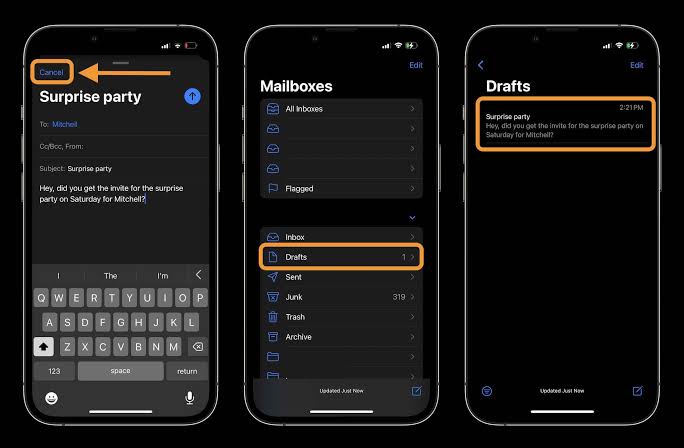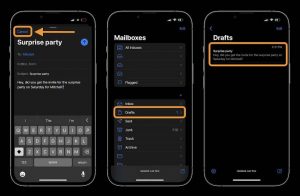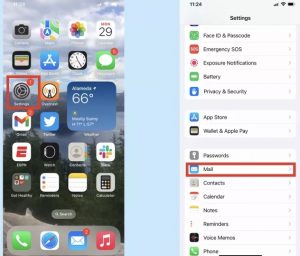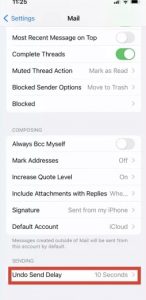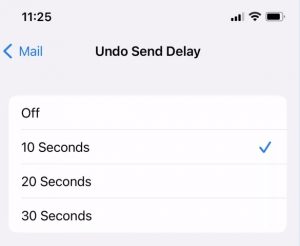Have you ever sent an email in haste, only to immediately discover that you have completely sent the wrong thing? Probably many of us have to make Apple add a new Undo Send feature to its Mail app in iOS 16 to save oneself from unnecessary embarrassment by recalling a message that is not complete, Ill-considered, or riddled with typos.
Mail will give you a 10 seconds period after you send an email in which you can unsend the email if you made a mistake. That’s a shorter amount of time than, say, Gmail gives you (30 seconds), but 10 seconds is better than nothing, and it might just save you from inconvenience or even embarrassment.
How to adjust the Undo Send Delay for the Mail app
The Undo Send feature is activated by default by IOS 16, though you only get 10 seconds to stop that message from going out. If that’s too small of a delay, you can adjust the allotted time. Here’s how to do it.
1. Head to Settings and click Mail.
2. Swipe down on the bottom screen and click Undo Send Delay. (It’s at the very bottom of the Mail Settings screen.)
3. You will see a list of time options with 10 seconds already selected. You can adjust the time to either 20 or 30 seconds, lengthening the amount of time you have to unsend an email in iOS 16 Mail. If you select Off, you disable the unsend option.
Unsend email with iPhone: How it works in iOS 16
Note: the unsend email option is only available for a very short window after hitting send
1. Running iOS 16 on iPhone, open the Mail app (works on iPad in iPadOS 16 too)
2. Look at the bottom of the screen immediately after sending an email.
3.Select Undo Send only available for 10 seconds after sending an email but may also depend on your internet connection
4.You will see the email draft again, Select Cancel in the top left corner to unsend the email
5.You can confirm the email was not sent by looking at your Sent folder and it will be saved in your Drafts folder
The Problem With Unsending Emails On iPhone In iOS 16
While it is cool to be able to unsend emails on iPhone with iOS 16, the feature does seems a little rushed. But again, iOS 16 is still only in beta, so maybe Apple will flush it out more.
Ways Apple could upgrade the unbending emails feature in iOS 16 would be to show a countdown timer next to the Undo Send button. This would show the user just how much time they have left to unsend the email.
Another cool alternative would be to allow users to set the time limit in which an email can be unsent. Apple could do this by letting users select how long it takes an email to send after clicking the Send button. For instance, users could choose 10, 15, or 30 seconds. This would give users a nice flexible buffer for the unsend email feature in iOS 16.
In conclusion, Now you know how to unsend emails with iPhone in iOS 16. You can change the time window for Undo Send as well. You can also turn off the Undo Send feature entirely.