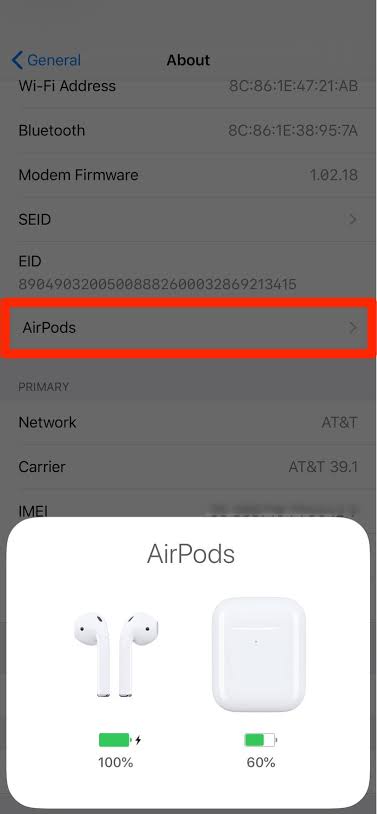Sometimes, Apple releases software updates or Firmware, for its AirPods and AirPods Pro earbuds. These updates can bring new features, bug fixes, and performance improvements. For instance, the Spatial Audio feature for AirPods Pro was introduced through a firmware update when it arrived in 2021.
This article explains how to check which version your earbuds are running and how to update them to the latest version.
How to Update AirPods Firmware
Follow these steps below to check what firmware version your AirPods are running, and to update AirPods firmware:
- Connect your AirPods to your iPhone.
- On the iPhone, head to Settings > Bluetooth.
- Click the icon next to your AirPods.
Go down to the About section. The Version line tells you what version of the AirPods firmware you are using. (For previous models or previous versions of the iOS, you may need to click on the name of your AirPods and then search for the Firmware Version line.)
You can try to force install it if you think there is an update available.
How to Update Your AirPods Pro’s Firmware
All thanks to the AirPods’ high quality wireless connectivity, all firmware upgrades are set to install automatically whenever a new update is released.
However, if you find out that your AirPods Pro haven’t adapted the latest firmware yet, it helps to know how and when you can trigger this automatic update.
Below are the steps to trigger the automatic update using an iOS device:
- Insert your AirPods or AirPods Pro back into the charging case if they aren’t already.
- Connect your AirPods’ charging case into a power source using the charging cable. If you have a wireless charging pad, make sure it’s connected to a power source.
- Put your AirPods’ charging case near your iPhone or iPad. Make sure your iOS device has a working internet connection.
- If any software update is available, your AirPods should start downloading and installing it automatically.
- Do not remove your AirPods from the charging case. Also, do not move the case away during this process as it may disturb the download.
Sadly, this automatic update is one of various AirPods features that will only work with native Apple devices like your iPhone or iPad.
Follow these steps above to update AirPods Pro’s firmware using a Mac. Connect your charging case with your AirPods to your Mac using the USB-C to lightning cable. If a new firmware is available, the download should begin automatically.
You should know that your Mac will not show the current firmware version of the AirPods, as iOS devices do. However, if an update is needed, the same will be triggered automatically.
Check Your AirPods’ Firmware Version
Follow these steps below to check the version of the firmware that you have installed to make sure it’s up to date:
- Head to the Settings app on your iOS device.
- Click on General.
- Click About.
- Click AirPods.
- Examine the numbers shown beside Firmware Version.
Firmware updates for the AirPods don’t come out all the time, so do not be surprised if the version stays the same for a while.
Manually Updating AirPods
You can try to force an update. Follow these instructions below to install an AirPods Firmware update, if there is.
- Insert your AirPods in their charging case.
- Connect the AirPods charging case to a power source.
- Make sure that your AirPods and case are physically close to your iPhone.
Do AirPods Need to Be Updated?
Firmware is the software that runs on some gadgets and devices to provide their features and functionality, However, AirPods do need updates. But, unlike the iOS and iPhone, it is not as easy to update them, and Apple doesn’t release new AirPods firmware versions nearly as often.
In Conclusion, It would be a dream come true for both Apple and users if the AirPods were perfect from the get-go and never needed an upgrade.
Unfortunately, in the real world, Sometimes Apple must update the AirPods to keep pace with new technologies in the industry. And since there is no way to force AirPods or AirPods Pro updates manually, you will have to allow the automatic update process.
This article has explained how to update AirPods firmware, we hope you will be able to enjoy a better user experience and help others with your new found knowledge.