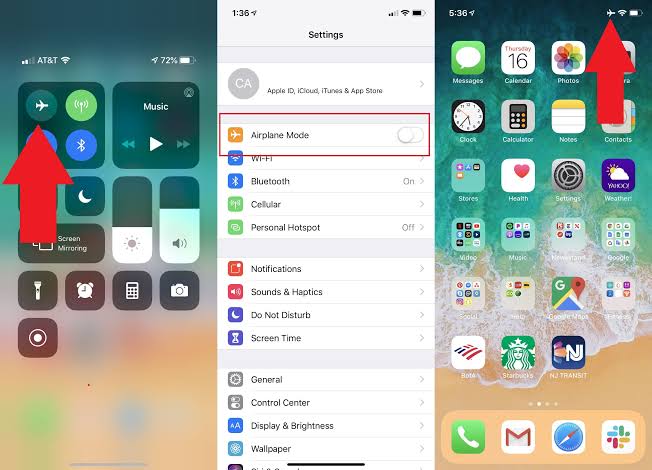There are things you can do to save battery life on your iPhone. Your phone may be old or new, but hopefully our recommendations below will help you squeeze some extra time between charges
If your iPhone never seems to last as long as it should, here are ten habits you should get into that’ll help you save battery.
1. Turn Off Background App Refresh
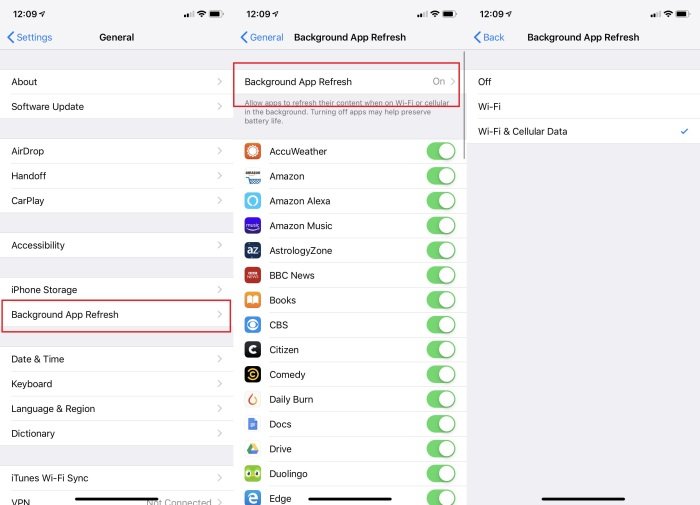
When you are connected to the internet, your apps will keep refreshing their content in the background. With Background App Refresh, however, This is a useful background task, but can drain battery life.
You can disable Background App Refresh completely or just for certain apps. Navigate to Settings > General > Background App Refresh. Click Background App Refresh up top to switch it off, or opt to have it happen only over Wi-Fi.
To disable on an app-by-app basis, go back to the previous menu and look for refresh-heavy apps, like email or social media platforms. Switch them off. This shouldn’t have any effect on how the app works, but might take a moment longer to surface new information when you return to them.
2. Cut Down on Notifications
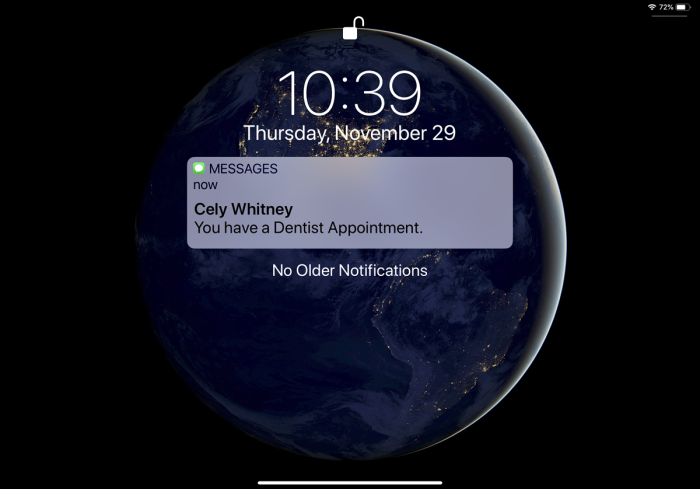
If your screen lights up with a preview of every notification you receive, it’s drain battery with each text, breaking news alert, or Twitter follow. Cutting down on these interruptions can save your battery and sanity. Launch Settings > Notifications and customize how, when, and where specific apps will show notifications.
3. Turn on Low Power Mode
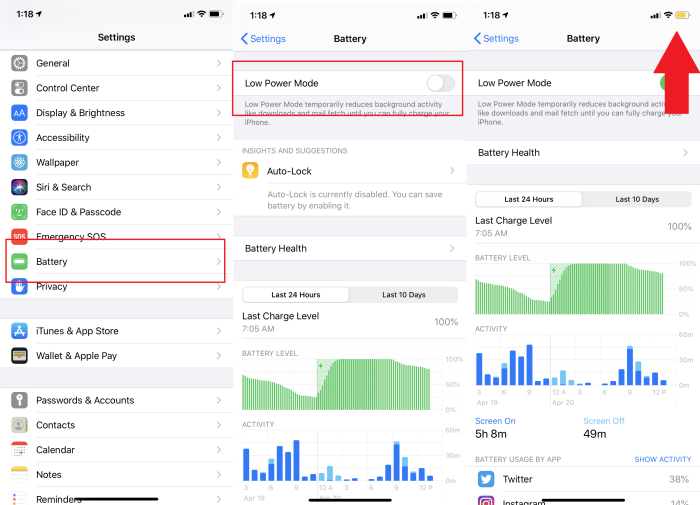
Low Power Mode reduces your screen brightness, makes the screen turn off quicker, and refreshes background apps less often. For instance, you might stop receiving emails while Low Power Mode is on. And if you’re using 5G internet, it’ll probably kick you back down to 4G.
Your iPhone will offer to turn on Low Power Mode when it falls below 20 percent charge. But you can consider turning it on earlier if you’re trying to save as much power as possible. You can find it in the same Battery menu we mentioned above.
You can tell when your iPhone is in Low Power Mode by looking at the battery bar. If it’s yellow, Low Power Mode is on.
4. Turn off Location Services
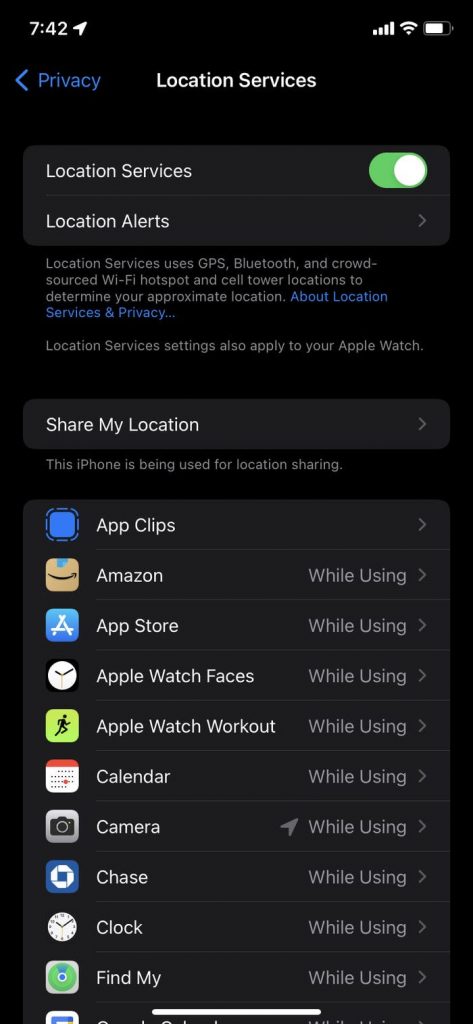
Every time your phone is using GPS, it’s using power. You could turn off Location Services altogether, However, Some apps uses Location Services to keep close track of where you are and where you’re heading too, even when you’re not using them.
To edit Location Services, open Settings and tap Privacy, then hit Location Services. From here you can turn every app’s location tracking off all at one time, or edit each app one-by-one. The more you limit, the less power those apps will use.
5. Disable Wi-Fi, Bluetooth and AirDrop on iPhone
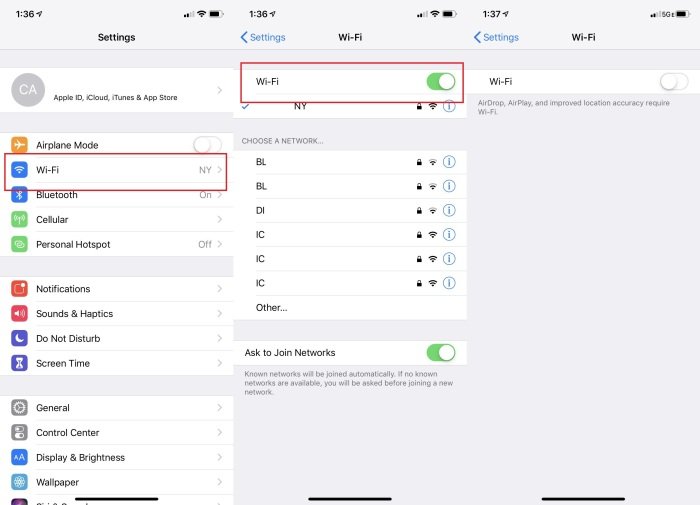
Wi-Fi, Bluetooth and AirDrop all consume power when in use. Even if you’re not using your iPhone, it may be looking for Wi-Fi networks, or searching for other devices through Bluetooth and AirDrop. Switch Wi-Fi and Bluetooth off to disable the lot (as AirDrop uses Bluetooth to find other devices).
1. From your Home Screen, pull down from the top right corner to open Control Center.
2. Click the Wi-Fi and Bluetooth icons to disable them.
3. Alternatively, Launch Settings, choose Wi-Fi and/or Bluetooth and click the respective toggle to off.
6. Update iOS on iPhone
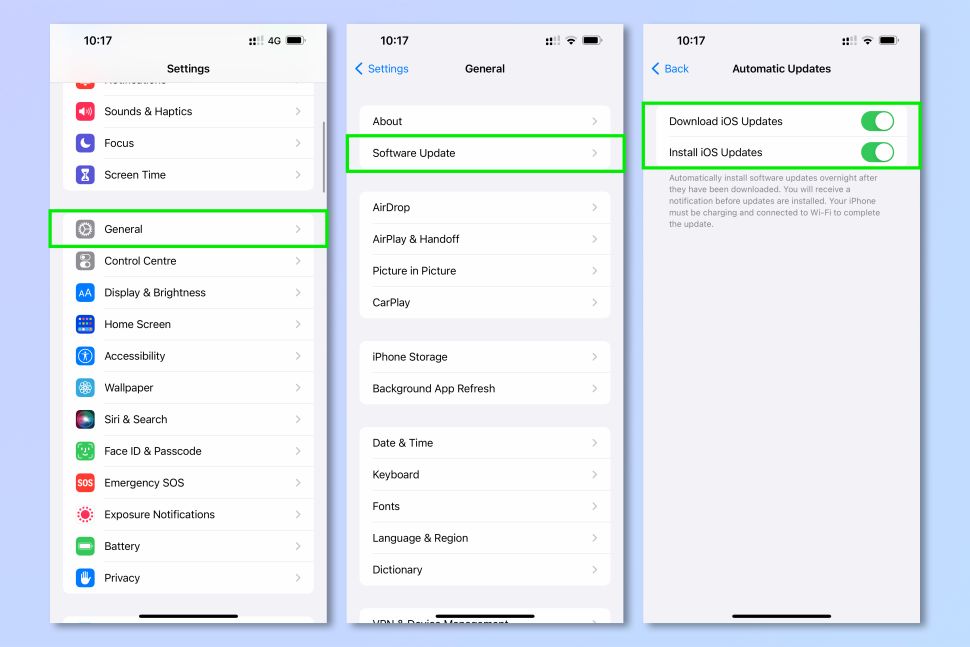
Your iPhone’s operating system, iOS, is the master at managing your phone. It’s constantly being refined and updated by Apple, and this will include think like performance and power enhancements. Keep it up to date.
1.Launch Settings, then click General.
2. Choose Software Update, then click Upgrade and Install if an update is ready.
3. Click Automatic Updates and make sure both toggles are set to on.
7. Turn off keyboard haptics

The new haptic keyboard feedback option on your iPhone (iOS 16) gives you a more enjoyable typing experience, but as Apple recently admitted, it consumes power, and could therefore impact your battery life.
If you want to switched keyboard haptics on, or want to double-check, head to Sounds & Haptics in the Settings app, then Keyboard Feedback. Click the Haptic toggle to turn it on or off.
8. How to slow battery aging on iPhone: avoid extreme temperatures

Extremely hot ambient temperatures can spoil your iPhone’s power cell permanently, which means you’ll get less time out of each charge. Avoid exposing your iPhone to ambient temperatures over 95° F / 35° C and especially avoid charging it in these conditions. If it’s above this temperature outside where you are, leave and charge your phone inside where it’s cooler.
With this in mind, it’s worth knowing that some cases can cause your phone to get excessively hot while charging, potentially damaging the battery. If you’re using a case, check your device while it’s charging and, if it’s hot, remove the case whenever you charge.
9. Switch to Airplane Mode
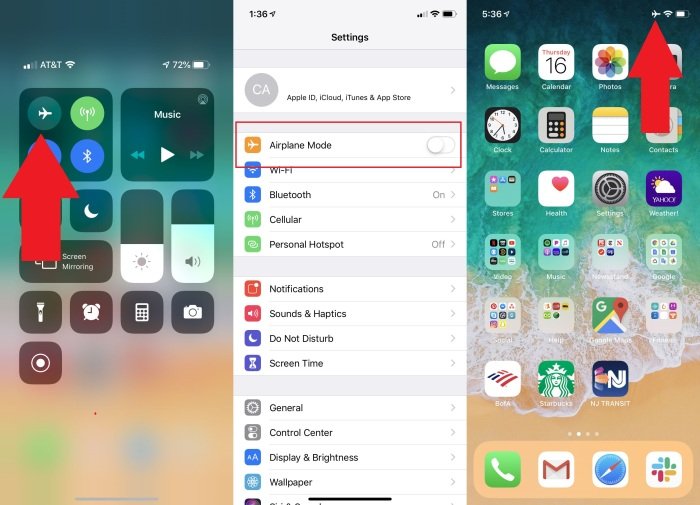
Switch your iPhone in Airplane Mode if you’re in a real power jam, which turns off all your phone’s wireless features. Calls and texts won’t come in, but you can still connect to Wi-Fi if necessary for iMessages and other tasks. The easiest way to do this is to look for the airplane icon in the Control Center and click it. It’s also accessible in Settings; just toggle it on. You’ll know it’s activated by the airplane icon on the top right.
10. Avoid high-power apps
Apps that demand more processing power from your phone like HD video editors, or games with great graphics will kill the battery faster. When trying to save battery, stick to apps that don’t have to load a lot of data, or are primarily text-based.
We all know how fun games like Genshin Impact are. But if you’re low on battery, you’ll have to resist the urge to play.
If you’re not sure which apps are “high-power,” check out the Battery menu we mentioned earlier.