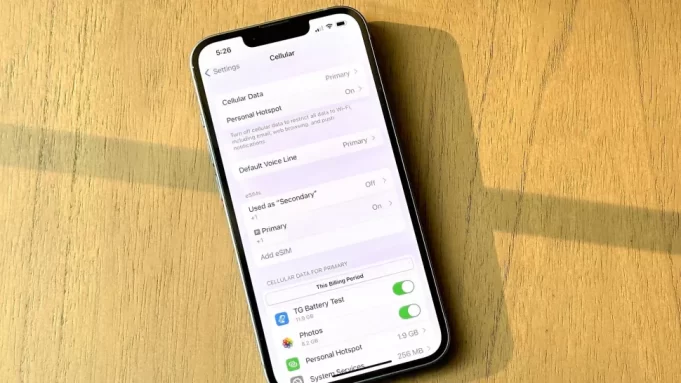eSIM is a substitute for a physical SIM that’s embedded in the phone’s circuitry so users can easily swap between SIMs. It also allows people to host more than two SIMs. The iPhone 14 will be able to host up to eight SIMS at once. So, how easy is it to load a new eSIM on the iPhone? It should only take a few steps.
below are steps on how to activate eSIM on iPhone 14;
How to activate eSIM on iPhone 14
Installing a SIM might sound like a difficult process, but Apple has made it very easy, with on-screen instructions doing most of the set up for you. There are different ways to add or enable any eSIM from a carrier on your new iPhone.
Transferring To eSIM From Same iPhone
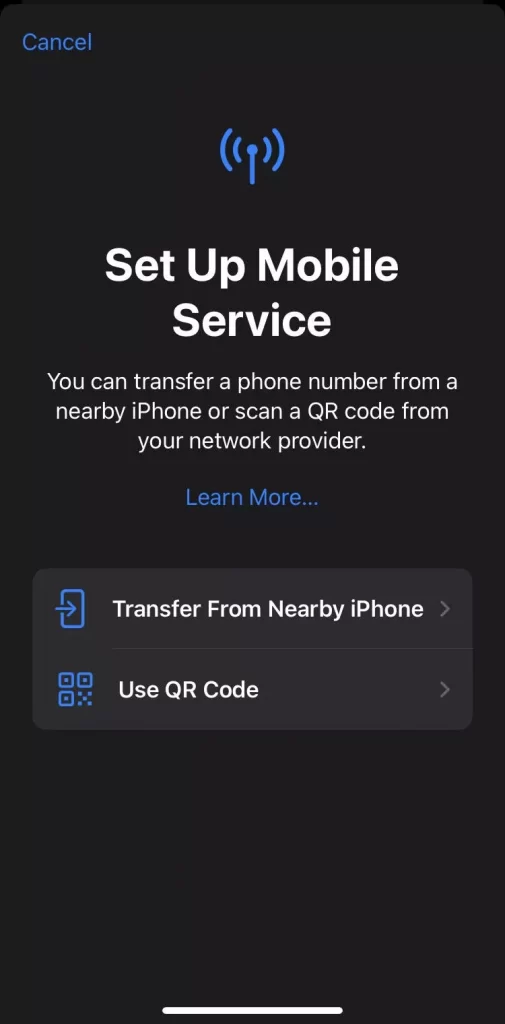
Follow these steps below to convert from using a SIM to an eSIM on the same iPhone;
1. On your iPhone, head to Settings > Cellular.
2. Click on Convert to eSIM. (If you don’t see Convert to eSIM, your carrier does not support this option. You can try using a QR code or manually entering the information. See steps below for those options.)
3.Click on Convert Cellular Plan.
4. Click on Convert to eSIM.
5. Hold on for your eSIM to activate. Your former SIM card is deactivated when the cellular plan on your iPhone activates.
6. Remove the physical SIM from your iPhone. Then restart your device.
QR Code
You can scan a QR code from your carrier if your carrier does not support eSIM Carrier Activation or eSIM Quick Transfer. Follow these steps below to activate using this method;
1. Click on Use QR code when you get to the Set Up Cellular screen.
2. Follow the onscreen instructions.
In order to activate your eSIM after you set up your device, contact your carrier to get a QR code. Then, follow these steps:
1. Open the Camera app and scan your QR code.
2. When the Cellular Plan Detected notification shows, click on it.
3. Click Continue, at the bottom of the screen.
4. Tap Add Cellular Plan. (If you are asked to enter a confirmation code to activate the eSIM, enter the number that your carrier provided.)
Enter Information Manually
Finally, you can choose to enter the eSIM information manually if necessary:
1. Get in touch with your carrier to get the eSIM details you need to enter.
2. Head to Settings.
3. Click either Cellular or Mobile Data.
4. Click Add Cellular Plan
5. Click Enter Details Manually, at the bottom of your iPhone screen.
How to activate an eSIM through carriers
If you want to set up a new number on your iPhone 14 then this is the route to take.
Most leading carriers provide eSIMs, some of which have the same plans that are offered for physical SIMs. Here’s how to set up eSIMs from AT&T, Verizon and T-Mobile on your new iPhone 14. There are other carriers like Mint Mobile that also provide eSIMs, we are focussing on these three carriers in this guide.
Do note that if you experience any issues while setting up your eSIM, it is best to call your carrier provider to complete your set up.
AT&T
- Sign in to your AT&T account
- Tap “My devices”
- Look for your iPhone 14 or any other phone you are setting up and tap “Manage”
- The click on “Options and Settings”
- From here you can click on “Get a new eSIM”
- Follow the instructions on-screen to complete the set up
Verizon
- Sign in to the Verizon app or website
- Search for the device you want eSIM on and set up an eSIM profile
- You can also scan a QR code to activate an eSIM
T-Mobile
- Sign in to your T-Mobile account on the app or website
- Find your device you want the eSIM on and select a phone number
- Follow the instructions on-screen to set up a new eSIM
- You can also can a QR code to activate an eSIM