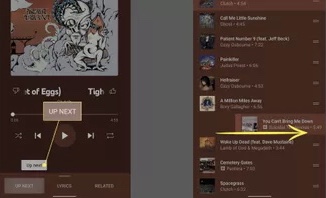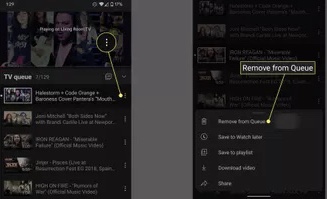Are you thinking of how to clear queue on YouTube? The queue feature, which was pushed in by YouTube, seemed promising at the very first glance. You can actually add videos that you want to view later with the help of queue list YouTube! But in some cases, you might feel like organizing your whole list to new songs. Below are steps on how to to clear queue on YouTube.
How to clear the YouTube queue on my Android phone?
The YouTube app on Chromecast and Android devices allows one or more users to connect to the same TV and create a unique queue. Just a few clicks on an Android device can clear the queue.
- When a YouTube video is played on Chromecast, any Android device connected to the session will see TV queue bar at the bottom of the screen.
2. Tap X located on the far right side TV queue bar to clear the whole list of selected videos.
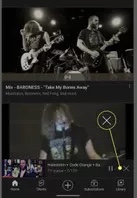
3. The app will ask if you want to close the player when you use this method to clear the whole YouTube queue. If you want to keep watching the video, click cancel. Conversely, if you want to stop playback and close YouTube on Chromecast, select close player.
How to Clear Individual YouTube Songs and Videos from a Chromecast via Android
Rather than clearing the whole YouTube queue, it is possible to detach individual videos and songs from the list. This allows users the opportunity to further curate their viewing and listening experience from their Android devices.
- As a YouTube video is playing on the Chromecast, any Android device connected to the session will see the TV Queue bar at the end of the screen.
- Click the TV Queue bar to bring up the list of videos and songs slated to be played. Click on the three dots to the right of an item you want to remove.
- Once opened, choose the Remove from Queue option to get rid of the selection from the queue.
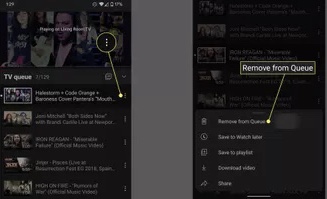
How to Remove Songs from a YouTube Music Queue Playing on Chromecast on an Android Device
If you’re listening to music on your TV and want to remove songs from the queue, follow these steps to properly curate the hits.
- Launch the YouTube Music app and click the song currently playing, located at the bottom of the screen.
- Once at the Now Playing screen, tap Up Next option located at the bottom left of the screen. This will pull up the queue.
- At the queue screen, choose a song and get rid of it by swiping either right or left. This must be done for every song you want to remove.