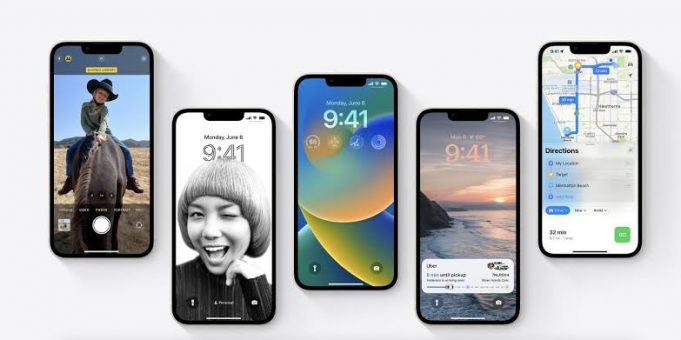Apple does a big update of iOS (the operating system that runs on all iPhones) regularly, bringing new features and interface tweaks each year. There are also lot of smaller point updates, with fixes and security patches; these are just as important.

In this article we run through everything you need to do to update your iPhone to the very latest available software (iOS 16).
How to get your iPhone ready for an iOS update
Before you update iOS, we recommend that you do the following:
- Back up your iPhone, You can do this using iCloud, or through the Finder on a Mac or iTunes on a PC.
2. If you want to be extra cautious you could save a copy of the previous version of iOS, This is in case you have to go back later.
3. Ensure you have enough space on your iPhone. You will need a fair amount of space available for the update. If you don’t have a spare 20GB or so on your phone then delete some apps to make room, you can however reinstall them afterwards as you already own them so they are associated with your account. If you don’t have enough space, iOS will also offer to temporarily remove some files for you.
4. Plug your iPhone into a power supply, the new version of iOS won’t install if your battery is low.
5. Make sure you’re downloading over Wi-Fi, not through cellular, or you may end up running out of data. Also, ensure it’s a safe network.
How to update your iPhone automatically
The easiest (and most secure) way to manage iPhone updates is to let your device handle it.
Here’s how to make sure your iPhone is ready to update automatically:
1. Launch the Settings app and click General.
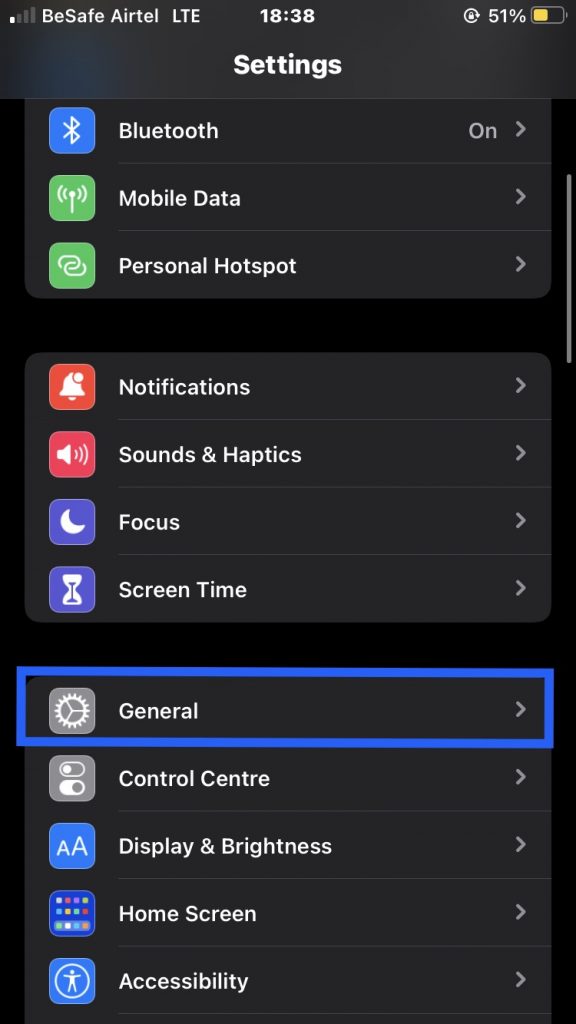
2. Click Software Update on the General page.
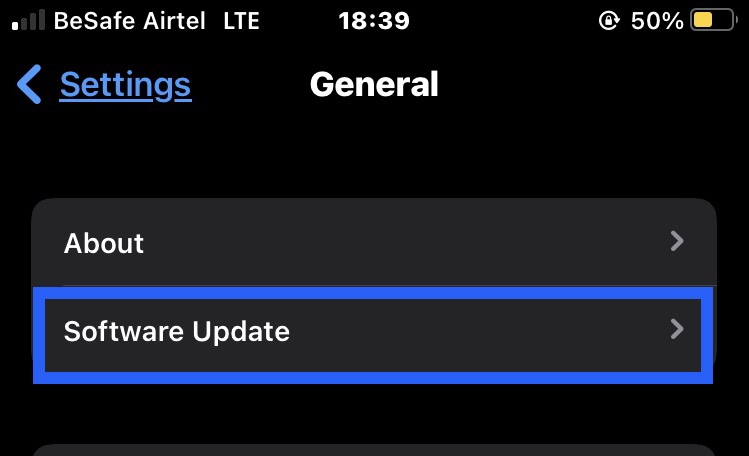
3. On the Software Update page, click Automatic Updates.
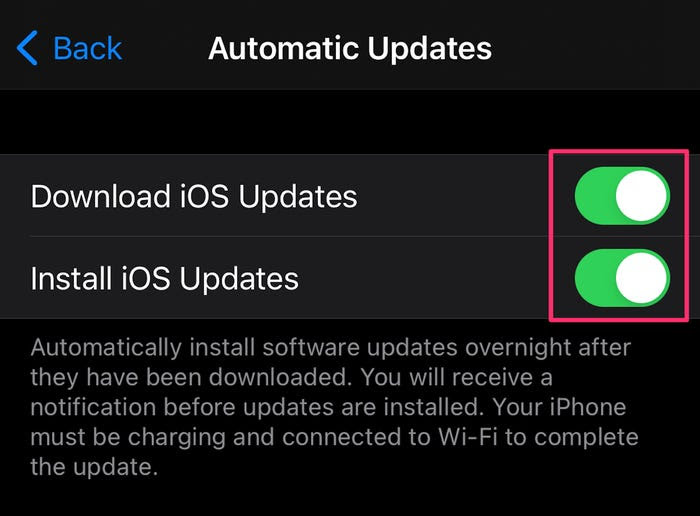
4. To let the iPhone do everything automatically, be sure both the Download iOS Updates and Install iOS Updates buttons are turned on by swiping them to the right, turning them green.
When both switches are turned on, your iPhone will download update files to the phone and then install them automatically overnight, when your phone is charging and locked.