These days, Android smartphones are blazing fast with processors, RAM and storage type working in conjunction to make everything snappy. But often with time, many of them slowdown as more ‘junk’ keeps getting stored in the form of cached data, unused files and folders.

As a solution, most of us download an Android anti-virus app that does the job in a single tap. But there are ways on how you can speed up your Android smartphone.
Disable animations

1. Head to Settings.
2. Tap on About phone.

3. Click on Build number 7 steps until you see a little toast message that you’ve enabled Developer Settings.
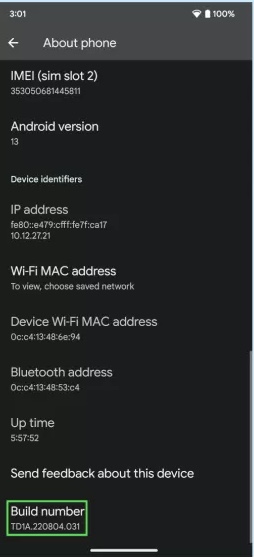
4. Head back to Settings, then go to System.

5. Swipe down to the Drawing section, then click Window animation scale and set it to Off.

6. Repeat Step 5 with Transition animation scale and Animator duration scale.
Remove/disable bloatware and unused apps

Probably, your Android device had a number of apps pre-installed by your carrier or the phone manufacturer that have gone completely unused. It’s even possible that over months or years, you’ve added some unused apps of your own that are still taking up precious space on your phone.
Here’s how to free up space.
1. Head to Settings.
2. Click on Apps.

3. Click on See all X apps.

4. Choose the app you wish to manage from the list.

5. You will see an Uninstall option under the app icon if the app is uninstallable. Click that.

6. If the app is not uninstallable, Instead you will see a Disable option. Use that, but be aware that it might interfere with your phone’s functionality.

This is useful for bloatware that you can’t uninstall, like OneDrive on Samsung devices.
7. Repeat as needed.
Extended preloading in Chrome
You might want to know how to speed up browsing. While Google has done away with the Data Saver/Lite Mode option, there’s still an option to speed things up a little.
Upgrade Chrome to Extended Preloading and it’ll preload web pages faster. It tries to predict what you’re going to use and preloads it. Turning it on is simple, but it might use more background data than the default settings.
1. Launch Chrome.
2. Click on the three dot button in the upper-right corner.

3. Click on Settings.

4. Head to Privacy and security.

5. Search for Preload pages.

6. Choose the option for Extended preloading.

Your mileage may be different with this steps, but even the latest Android devices might benefit from enabling this option. Try it out and give it a few days.










