Most of the features of Instagram are easy to use, but few things like the process of creating group & chat features are not transparent. If you are struggling to find out how to create a group chat on Instagram and you are looking for a step-by-step guide, this article is for you.
How Do You Create a Group Chat?
It is very simple to create a group chat on Instagram both on Android and iOS. Here’s how to do so.
1. Tap the Direct Message arrow on Instagram.
2. Click the Create New Message plus sign.
3. Input names of at least two friends you wish to add to the group chat, or tick them in the suggested column.
4. Click Chat.
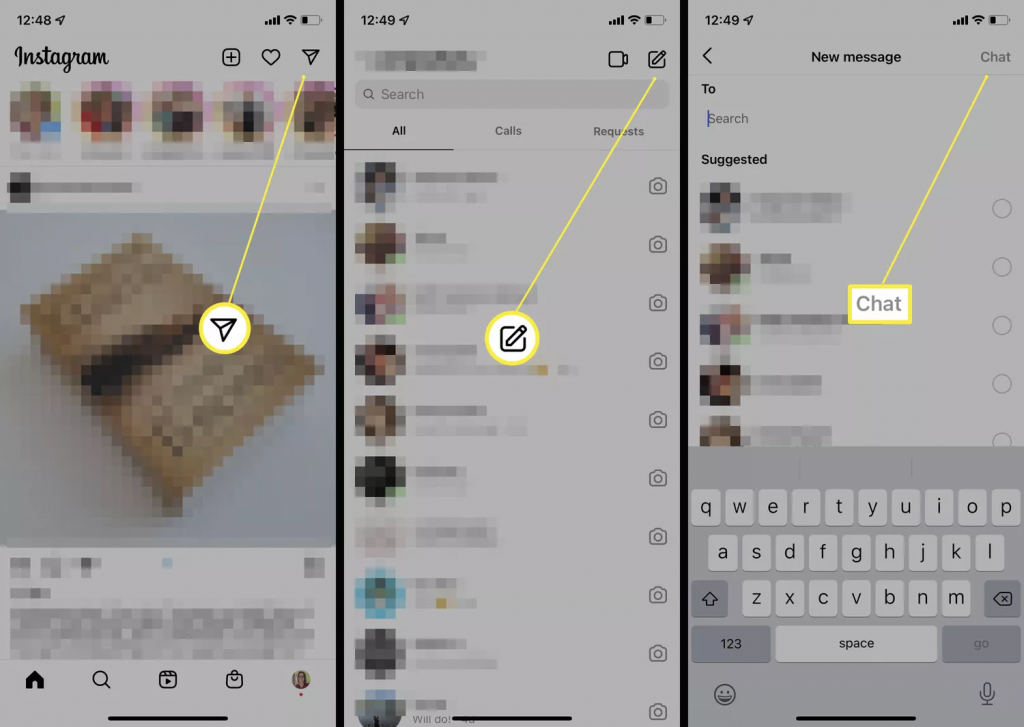
5. Input the message you want to send to them and click the send button as usual to message the group.
How Do You Create a Group Chat on the Website?
Creating a group chat on the Instagram website is a very similar process. Here’s what to do.
1. Log into Instagram’s website and tap on the Direct Message arrow icon.
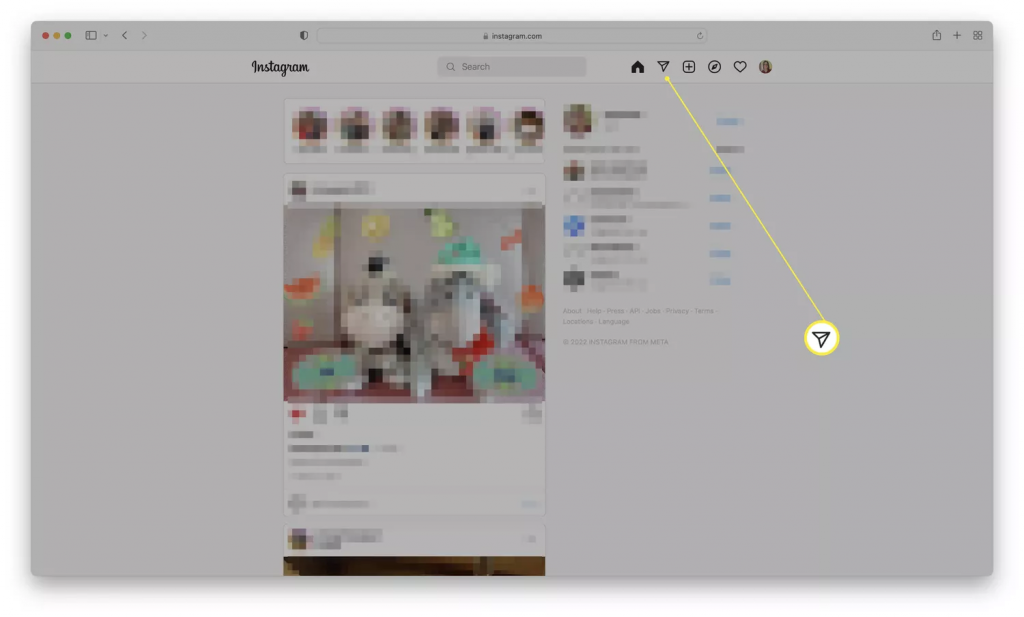
2. Tap Send Message.
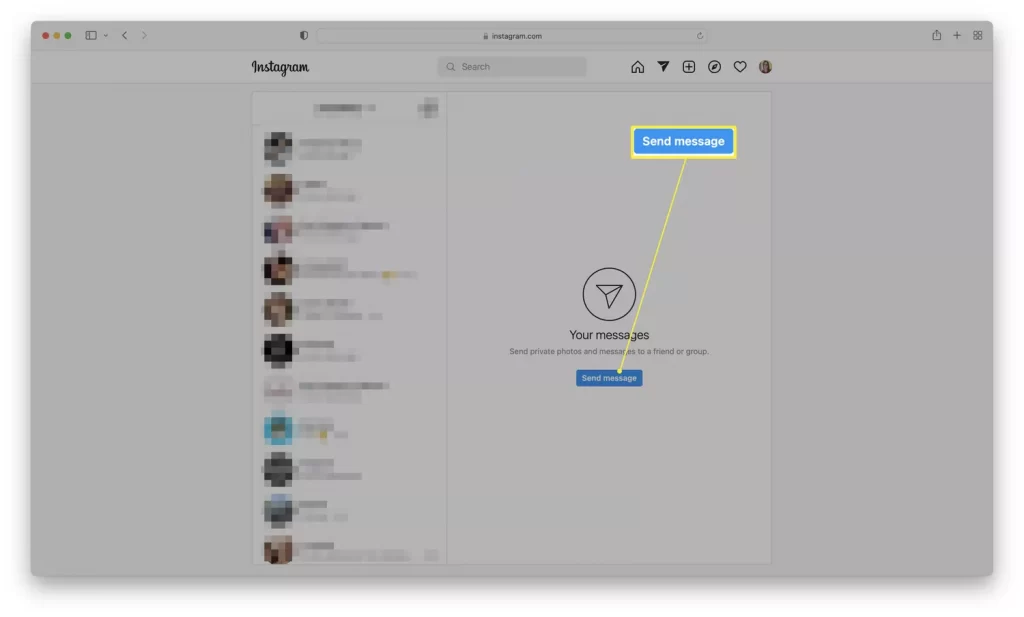
3. Type in the names of the people you want to add to the group chat, or click their names.
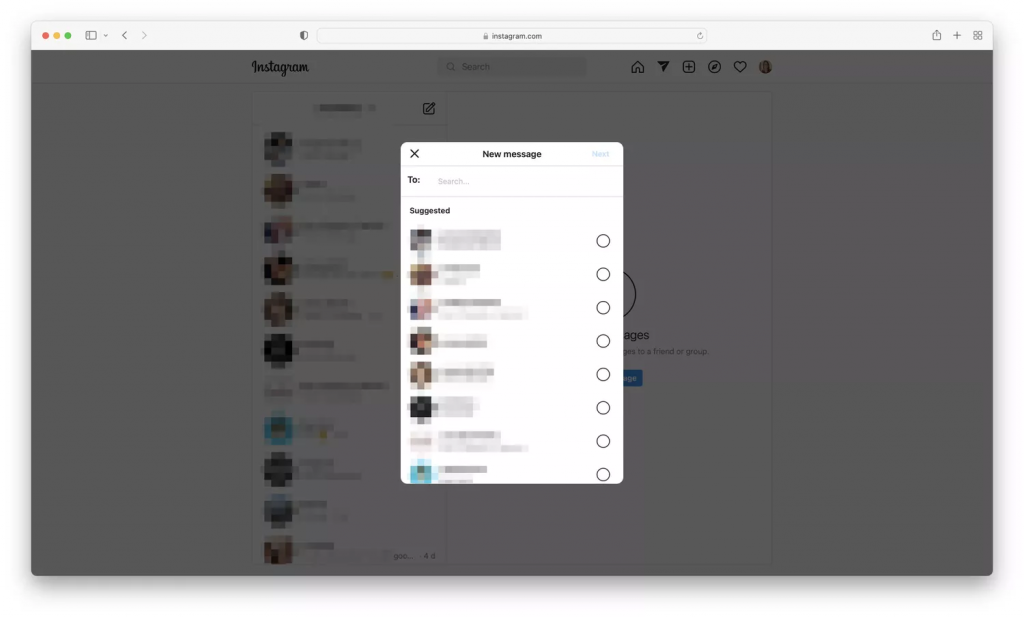
4. Tap Next.

5. Type in the message you want to send.
How Do I Invite New People to an Existing Group Chat?
Adding people to an existing group chat is not difficult either on the Instagram app or website. Here’s how to do so.
The screenshots are for the mobile version, but the same method applies for the website.
1. Tap the group name at the top of the screen.
2. Tap Add People.
3. Add people by either inputing their name or by clicking their name in the Suggested list.
4. Click Next.
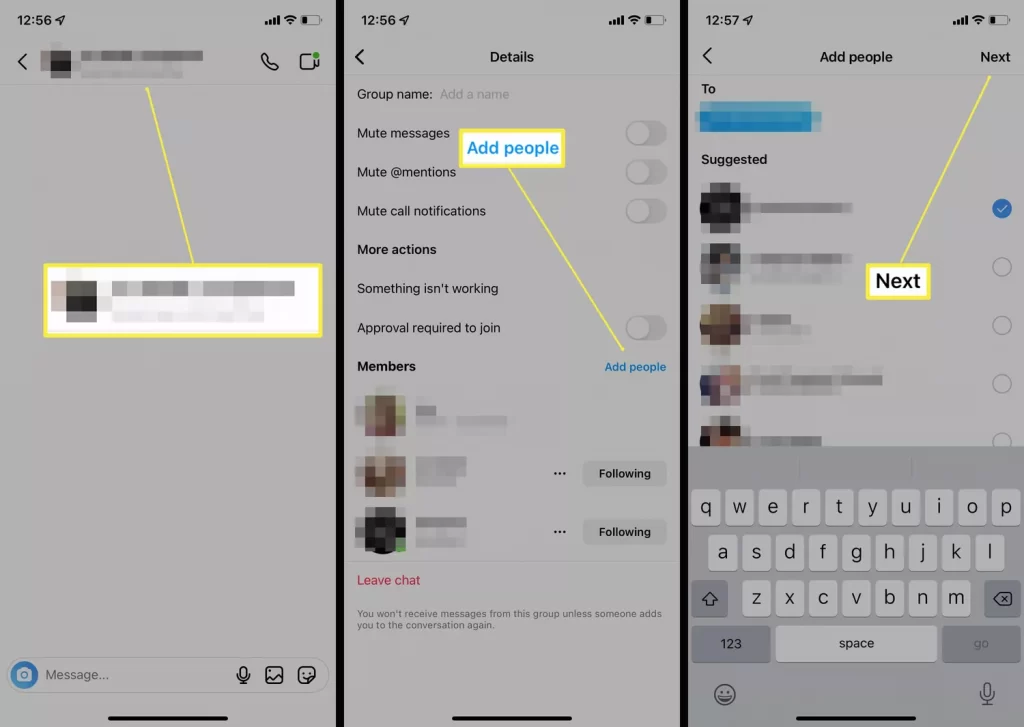
5. Click Add to confirm they will be added and they can see previous messages.
8. The new additions will now be part of the group chat.
What Can I Do in a Group Chat on Instagram?
You can do the same things in a group chat as you can in a private direct message. Here’s an overview.
Some of these features need you to be an admin of the group.
- Add up to 250 people. Instagram group chats are capable of hosting 250 users at once.
- Send photos. You can send private photos or videos to the group chat.
- Send links. You can send links to other users on the group chat.
- Send stickers or files. You can send stickers or files privately via the group chat.
- Make video calls. In a group chat, you can arrange a group video call.
- Rename the group. You can name the group something memorable so it’s easy to spot in a list (or if you have so many groups you may forget).
- You can make other people admins. You can give other people the power to approve new members.







