Downloading a video from Facebook allow you have your own copy on your phone or computer. Which makes it easy to share without having to scroll through your newsfeed. Here’s how to download a video from Facebook on desktop or an iPhone or Android device.

How to Download a Facebook Video on an Android Device
To download a Facebook video on an Android phone, click on the three-dot icon on the video and Copy Link.
1. Launch the Facebook app on your Android phone. You will be required to sign in to your account if you haven’t already done so.
2. Search for the video you wish to download.
3. Then click the three-dot icon above the video.
4. Next, click Copy Link from the menu that appears.
5. Launch a browser app on your phone and paste the link to the address bar. You can do this by clicking the address bar and tapping Paste.
6. Replace the www with mbasic in the URL. So, the URL should start with https://mbasic.facebook.com/…
7. Then click Go on the on-screen keypad.
8. Next, click the video. At this point, You might have to sign in to your Facebook account again.
9. Then click and hold on the video on the next page. You will see a pop-up menu appear.
10. Next, click Download video. You might need to give Chrome access to your photos, media, and files. Click Allow to continue.
11. Once the download is done, tap Open to view the video. You will see this at the bottom of your screen.
12. You can find your downloaded video by going to the Files app on your home screen, then click on Downloads. Your recently downloaded video should be on the top of the list.
How to Download Videos From Facebook to an iPhone
1. To download a Facebook video to your iPhone, Download the MyMedia File Manager app. You can find this app in the Apple App Store.
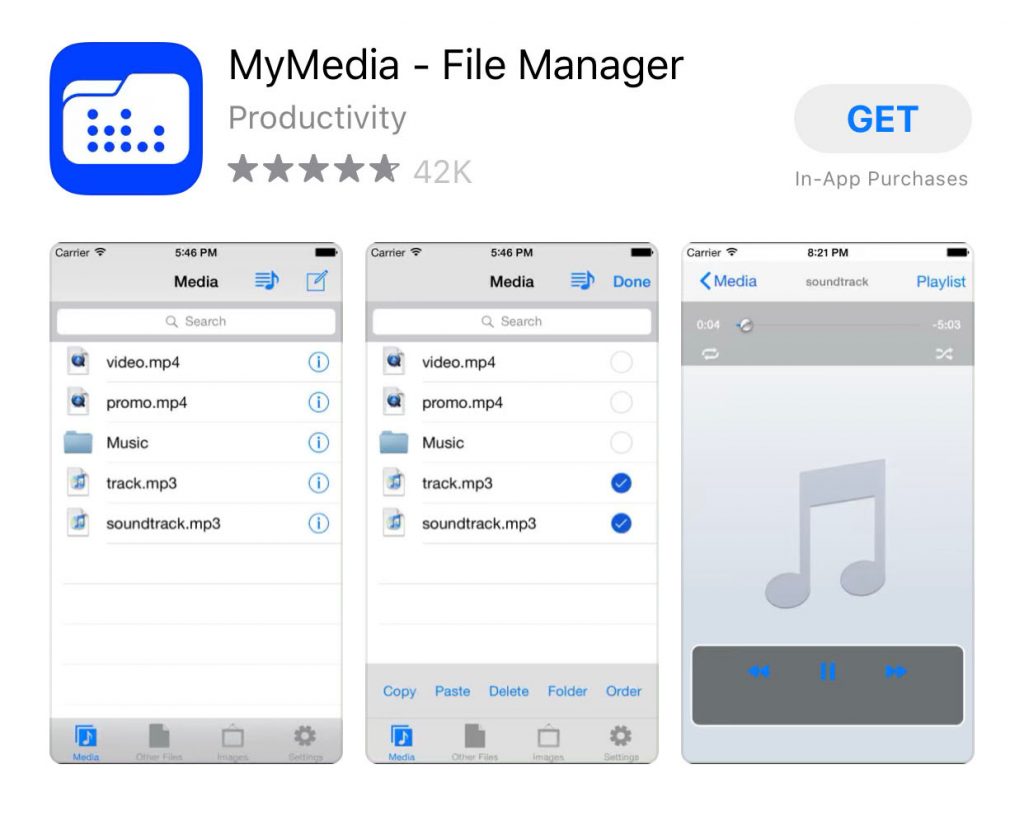
2. Then launch the Facebook app on your iPhone.
3. Search for the video you would like to download and click the Share button. You can find this under the video.
4. Then click the chain-link icon in the top-right corner of the Share menu next to the three-dot icon. Once you are done, the Facebook app closes the menu and returns to the video. You will see a prompt saying Copied, followed by a checkmark.
5. Launch the MyMedia – File Manager app.
6. Then type fbdown.net into the search bar at the top of your screen. If you don’t see this, swipe up.
7. Then click Go on your phone’s on-screen keyboard.
8. Next, paste the video URL into the text box. Once the website loads, click the text box and select Paste.
9. Then click Download. This will open another page with a photo thumbnail of your video.

10. Next, tap More options. Don’t click on any other buttons on the page.
11. Then tap Force download SD or Force download HD. SD stands for standard-definition, while HD stands for high-definition.
12. Next, select Download the file.
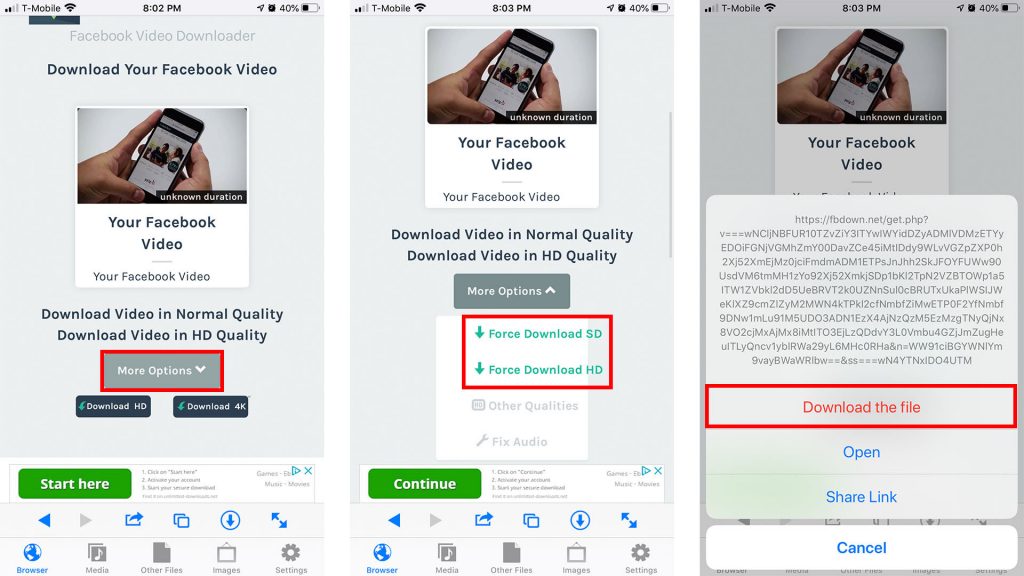
13. Select a file name for your video and click Save.
14. Hold on for the download to be completed. The app will open up to the Downloading tab. You will see a progress bar with the file name, file size, and download time. Once the download is finished, the progress bar will disappear.
15. Then click Back in the top-right corner of the app.
16. Next, click Media. You can find this at the bottom of the app.
17. Click on the video you just downloaded.
18. Click Save to Camera Roll. You can then find your video in your Photos app.
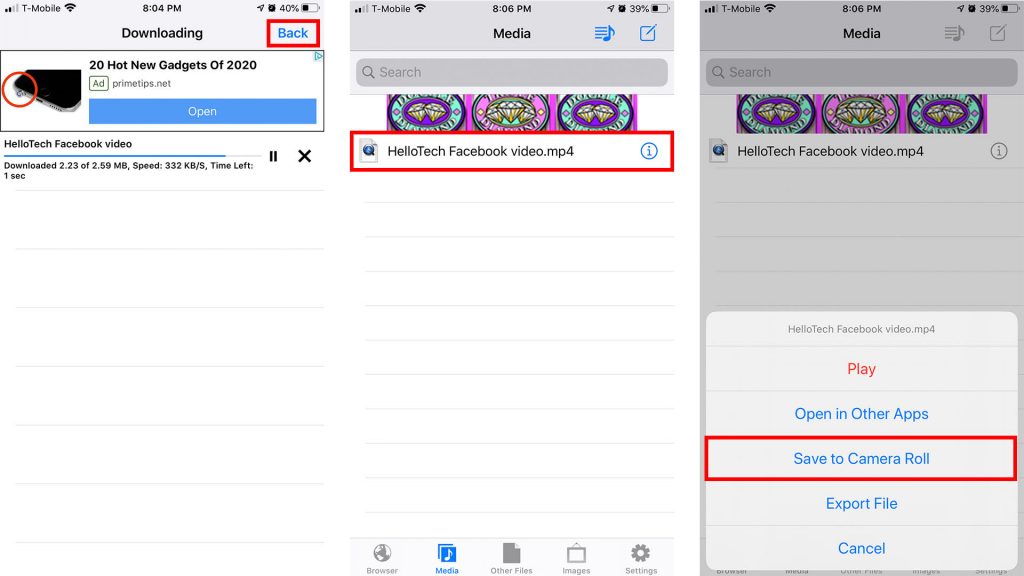
How to download videos from Facebook on desktop
1. Head to the Facebook website in your desktop browser and find the video you want to download.
2. Tap on the video you want. When the clip starts playing, click on the three dot button on the right-hand side of the video.
3. In the drop-down menu that opens, click “Copy link.” It’s the fourth item down.
4. Paste this link into a new browser tab. It may be shortened to an “fb.watch” link. If so, press Enter so it expands and you should be left with something that looks like the link in the screenshot below.
5. You can now change the URL in the address bar so that “www” is changed to “mbasic.”
6. Click on Enter, and you’ll be presented with an ugly mobile view.
7. Right click on the video and choose “Open link in new tab.”
8. In the new tab, the Facebook video will be the only thing on display. Right click it, and choose “Save video as” to download the video to your computer.







