Windows 10 is prone to all sorts of issues, from the sudden disappearance of files to problems with installing updates. If your computer isn’t running the way it should, giving you strange errors or performing slowly, then it’s probably time for a reset.
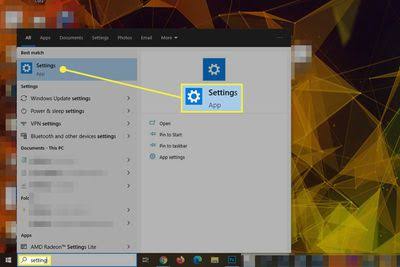
Reformatting your PC or restoring to an earlier state can clean out any pesky background programs and wipe your computer’s hard drive of any unneeded files. The operating system provides a number of options that let you reset your Windows 10 computer to an earlier state.
Here’s how to reset your PC in Windows 10 using the settings menu. If you can’t access Settings, scroll down to our instructions on formatting Windows 10 from the sign-in screen.
How to factory reset on Windows 10
1. Select Settings from the Start Menu.
2. Once you have got to the Setting Menu, Select Updates and Security from the Setting Menu.
3. Click Recovery from the Updates and Security Menu.
4. Now that you are in the Recovery tab, Click Get Started under Reset this PC.
5. To remove everything or keep files. You will now be given a choice: ‘Remove everything’ or ‘Keep my files.’
6. Decide if you want to wipe the whole drive (if you selected ‘Remove everything’ in the previous step). Selecting ‘Keep my files’ will start the reset process, so skip to the next step. If you select ‘Removed everything,’ you will be faced with an additional options screen.
7. Confirm that you want to reset. Before the process begins fully, Windows 10 will ask for final confirmation that you definitely want to reset your device.
8. Let the resetting process finish. Now that you’ve selected to reset your Windows 10 device there is nothing to do but wait for the process to be completed.
9. Set up your device again. Once the reset is complete, Windows 10 will automatically restart and from here your device should be returned to the state in which it was brand new. Now you can set it up again.
In conclusion, In the above article, we discussed steps to restore Windows to factory settings. The process will not only make your system fast but will also remove junk files from the system.







