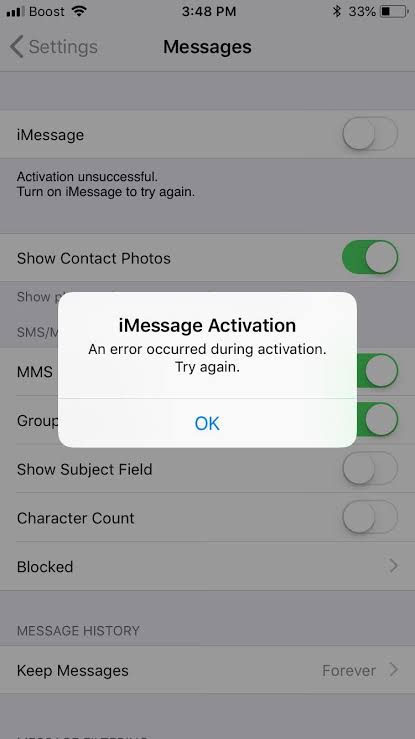The iMessage activation error usually occur by some symptoms. You may be able to send texts but find that your blue text bubbles are green instead. In some cases, you won’t be able to send text messages at all, messages may show up in the wrong order, or you might see errors that say your texts haven’t been delivered after you try to send them.
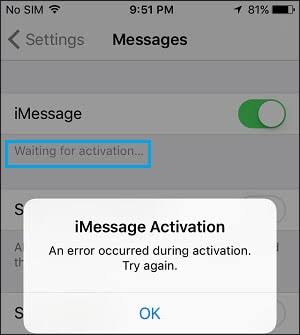
Causes of iMessage Activation Errors
When you experience an iMessage activation error, you’ll typically find that iMessage won’t work and that you’ll only be able to send and receive normal text messages.
More of these things below will happen when you experience an iMessage activation error.
- You won’t be able to send or receive text messages at all.
- You won’t be able to send and receive messages, but your blue text bubbles are green.
- Messages show up in the wrong order.
- iMessage says that text messages haven’t been delivered.
How to Fix an Unsuccessful Activation in iMessage
Attempt each of these solution in order to fix an unsuccessful activation in iMessage and other iMessage activation errors:
It can take up to 24 hours for the waiting for activation message to go away after the problem has been resolved.
1. Restart your iPhone. The activation error could be a temporary glitch of application/ communication modules. The issue could be cleared by restarting the phone.
2. Check Apple’s server status page. This page displays the current status of various Apple services along with information about scheduled maintenance periods.
If iMessage is listed as unavailable or down, hold on until it’s listed as available and then try to activate again. You may need to restart your phone after the servers have come back up.
3. Change the Connection Mode of Your Phone, You may fail to activate iMessage if the Apple servers could not be queried. In this context, disabling your cellular data and using a Wi-Fi connection to activate iMessage may solve the problem. If you are already using Wi-Fi, then switching to cellular data or switching off airplane mode may let you activate iMessage.
4. Check if iMessage is on. If iMessage isn’t on, it won’t work.
This fix is unlikely to be necessary if you received an iMessage activation error, which indicates that it is turned on, but it’s important to check before you attempt the next fix.
If you do find that it was off, launch Settings > Messages, and check the iMessage toggle. If it’s gray, tap it to turn it on.
5. Refresh your iMessage connection.
To do so, launch Settings > Messages, and click the iMessage toggle to turn it off. Then restart your phone, open Settings > Messages again, and tap the iMessage toggle to turn it back on.
6. Sign out of Apple ID, then sign back in. Signing out of Apple ID on your phone will force iMessage to reconnect when you sign back in, unless there’s another issue preventing it.
Open Settings, tap your name, and tap Sign Out. Then restart your iPhone, open Settings, and tap Sign in.
7. Verify your time and date settings. If the time and date on your iPhone aren’t correct, it can prevent iMessage from activating or working correctly. Fix the time and date settings if they’re wrong, then check to see if iMessage works.
Navigate to Settings > General > Date & Time, and verify that the information is correct. If it isn’t, you can tap the Set Automatically toggle to turn it off and set the time and date manually.
8. Update your iPhone. If your system is out of date, that can prevent iMessage from working correctly. Check for any available updates, install, and then check iMessage.
You can update your iPhone wirelessly or updates the iPhone through iTunes.
9. Factory reset your iPhone. This will erase everything on your device, so ensure to try all of the other fixes and then backup your iPhone before you proceed.
With the solution listed above, If you still see an iMessage activation error a full day after attempting these fixes, there could be a problem with your device or your carrier. The exception is that if Apple’s servers are still having problems after 24 hours, all you can do is wait for those problems to resolve.
If Apple’s servers are up, and none of the fixes worked for you, then you’ll need to contact Apple support or your cellular service provider for additional assistance. The problem is more likely to be due to an issue with your carrier if you’re unable to send text messages at all.