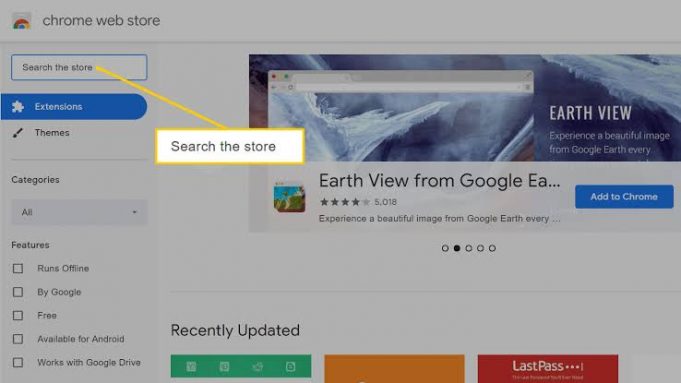Having some extensions added in your Chrome browser helps you to do more things easily and more comfortable.
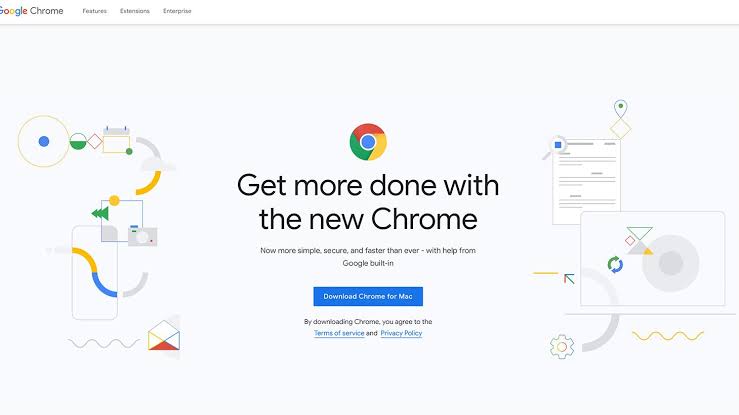
After all, add-ons give you access to lots of new capabilities and features, from the ability to record your screen and get translations on the fly, to saving items to Google Drive and using developer tools.
Here is How to Install and Enable Chrome Extensions on PC and Mac
How to Install Chrome Extensions on PC and Mac
1. Launch your Chrome browser on your PC or Mac and head to chrome.google.com/webstore/category/extensions

2. You will be directed to the Chrome Web Store, where you can browse lot of different extensions. If you select to use an extension, click Add to Chrome.
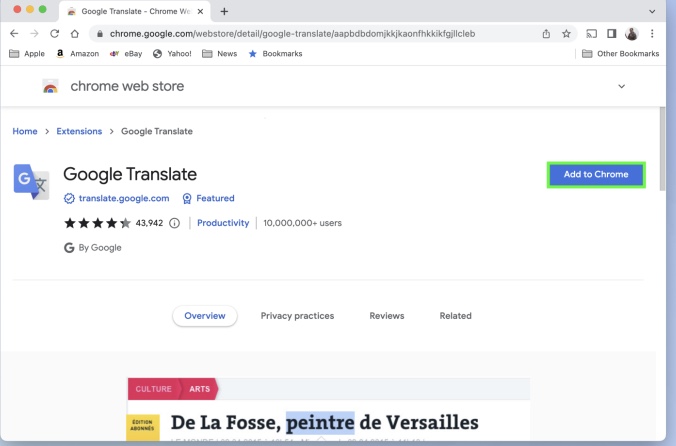
3. Now you can learn a little more about how the extension works, simply click add extension.

4. The extension will be added and you will see a notification. A puzzle icon will also be placed on the Chrome toolbar. tap the icon and choose an extension from the list to use it.

5. If you have any enabled or installed extension yet, click Manage Extensions.
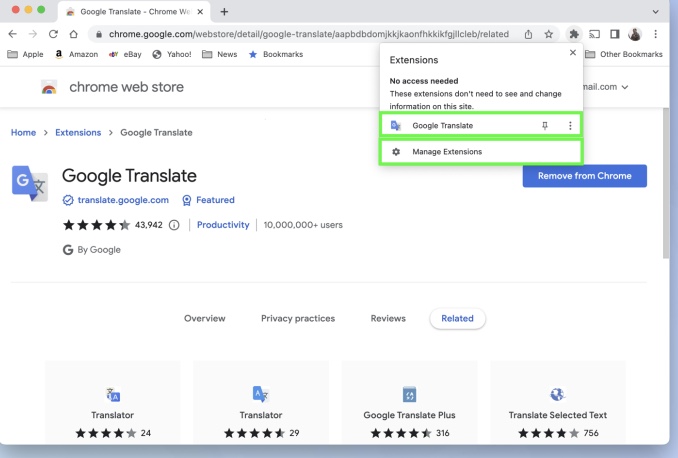
6. All your extensions will be listed. Click Delete if you want to permanently remove the extension and confirm your decision clicking Delete when prompted.

If you don’t want to use the extension yet, toggle the switch to disable the extension. Then you can turn it on later.