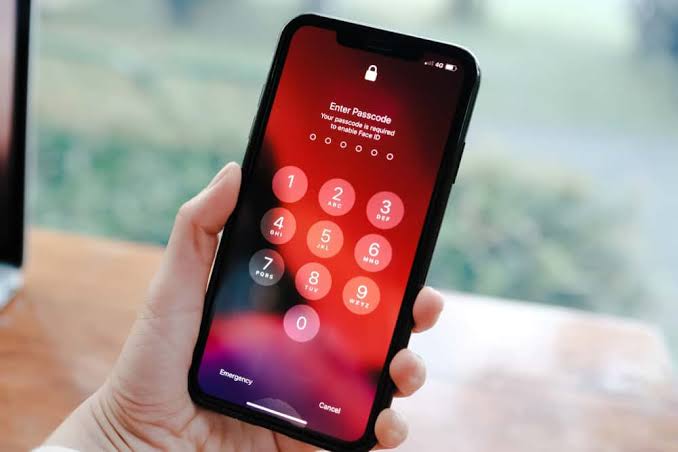Did you forget your iPhone passcode? Is your iPhone disabled because you entered incorrect passcodes too many times? Are you trying to access an old iPhone whose passcode you can’t remember? Do you ever wonder how you’d unlock your iPhone if you forgot the passcode?
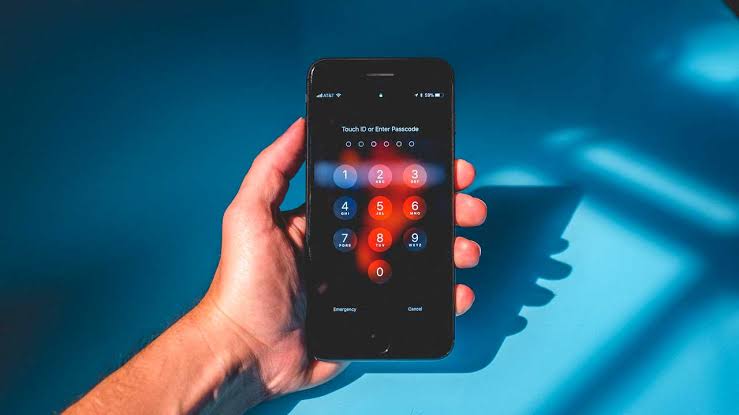
In this article, We’ll show you different ways to unlock an iPhone without a passcode or Face ID.
How to Unlock an iPhone Without the Password Using iTunes
The first option to unlock your iPhone without a passcode or Face ID is to use iTunes to restore it. To do this, you need to connect your iPhone to your computer. Follow these steps.
1. Log in to your computer and make sure the latest version of iTunes is installed. If iTunes is already open, close it.
2. Connect your locked iPhone to your computer through a Lightning to USB cable and put it in recovery mode.
3. Hold down a button to put your iPhone into Recovery Mode:
- on iPhone 8, iPhone X and newer, and iPhone SE (2nd gen) and newer, use the Side button
- on iPhone 7, hold the Volume Down button
- on iPhone 6, iPhone SE (1st gen) and earlier, hold the Home Button.
4. Launch iTunes and it will automatically detect your iPhone and bring up dialog box showing options to update or restore your iPhone. Select the Restore option to unlock your iPhone without a passcode or Face ID, and follow the on-screen instructions.
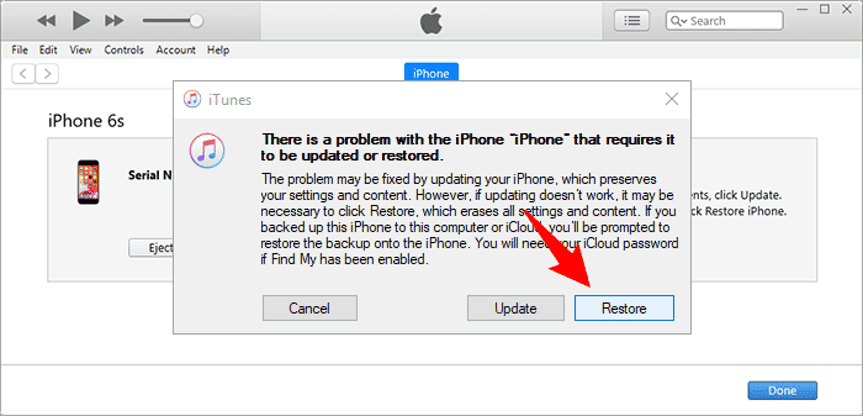
5. When the iTunes page displays the message “Success, your iPhone has been unlocked”, you are done. You iPhone is like a brand-new gadget, with no password or Face ID. You just need to re-set it up to get in.
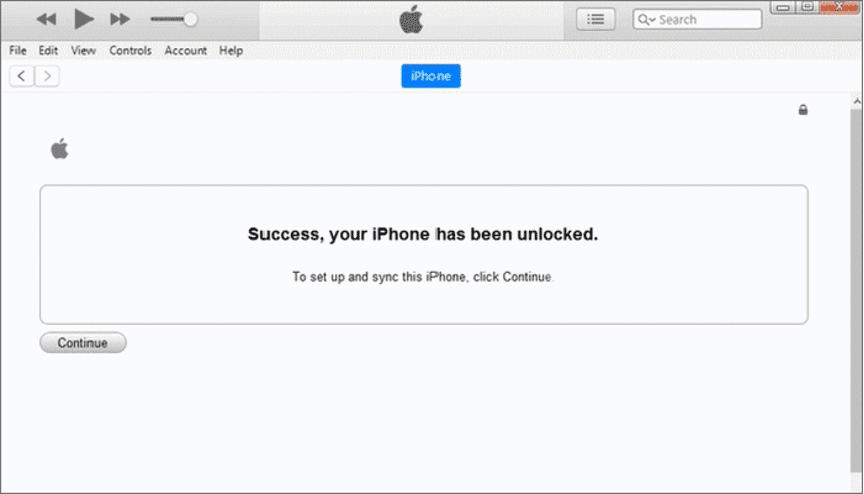
How to Unlock an iPhone Without the Password Using Find My
You can make use of Find My service to unlock your iPhone by erasing it if you don’t have a computer. This assumes you’ve already set up Find My, of course. If you have, follow these steps:
1. On any device that’s connected to the internet, open a web browser and go to iCloud.com.
2. Log in using your Apple ID and password (this is not the passcode for your iPhone. It’s your username and password used with Apple devices and when buying things from Apple platforms like the App Store).
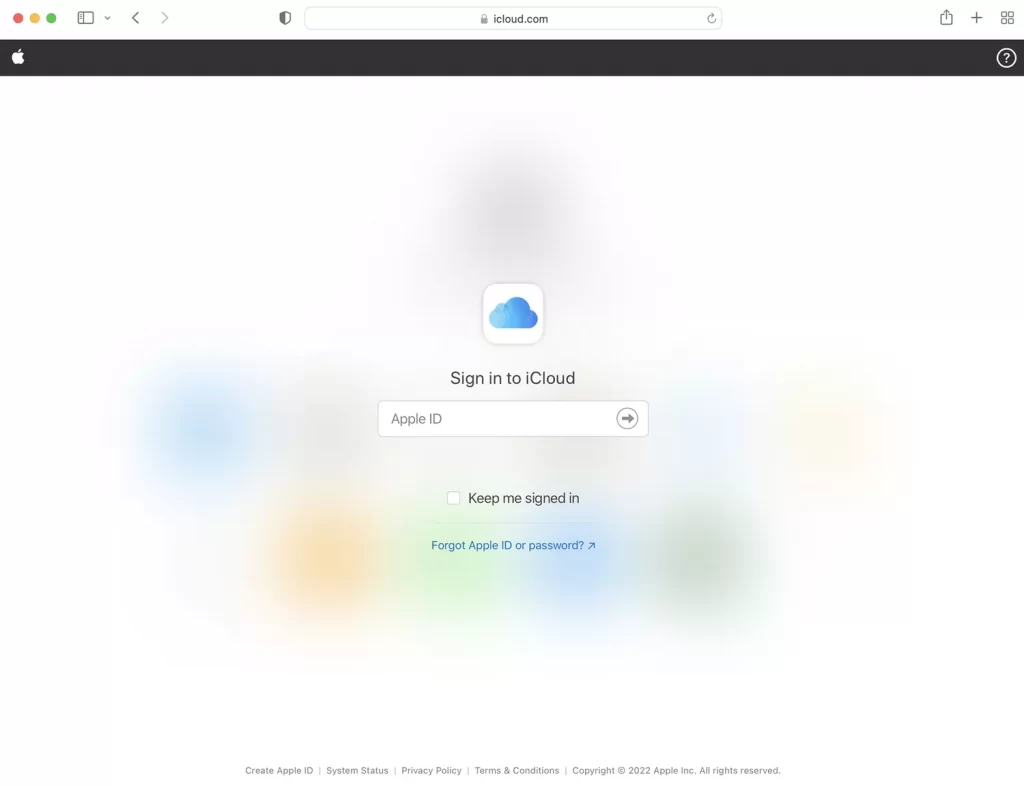
3. On any device that’s connected to the internet, launch a web browser and head to iCloud.com.
4. Log in with your Apple ID and password (this is not the passcode for your iPhone. It’s your username and password used with Apple devices and when buying things from Apple platforms like the App Store).
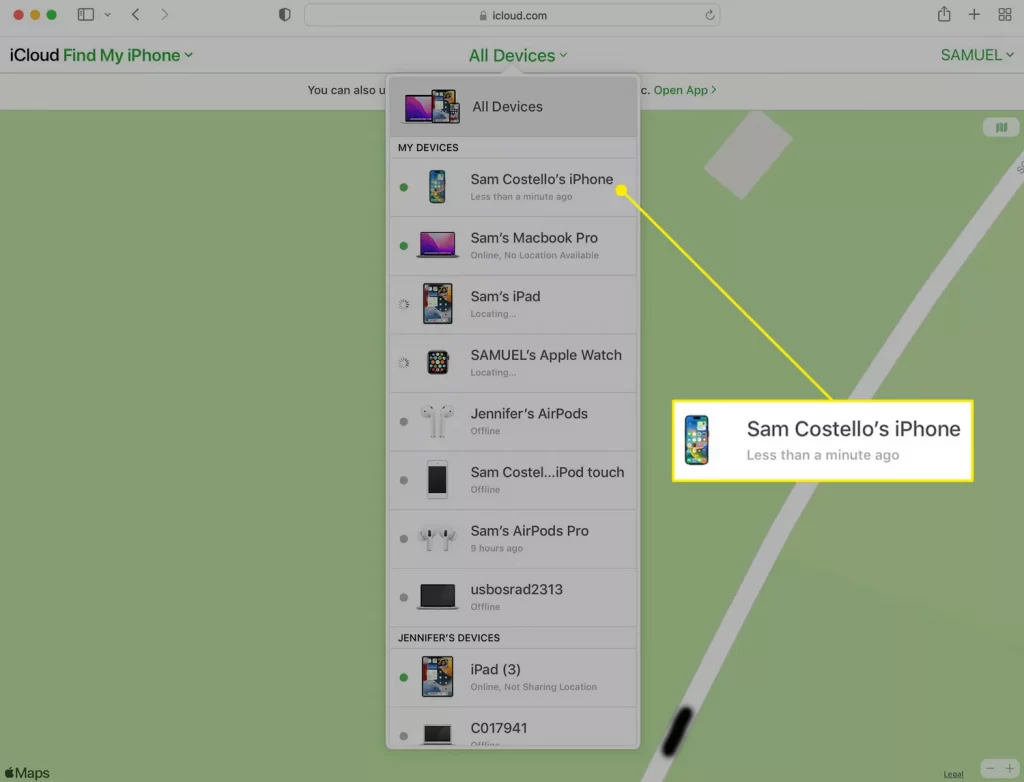
5. Tap Find iPhone.
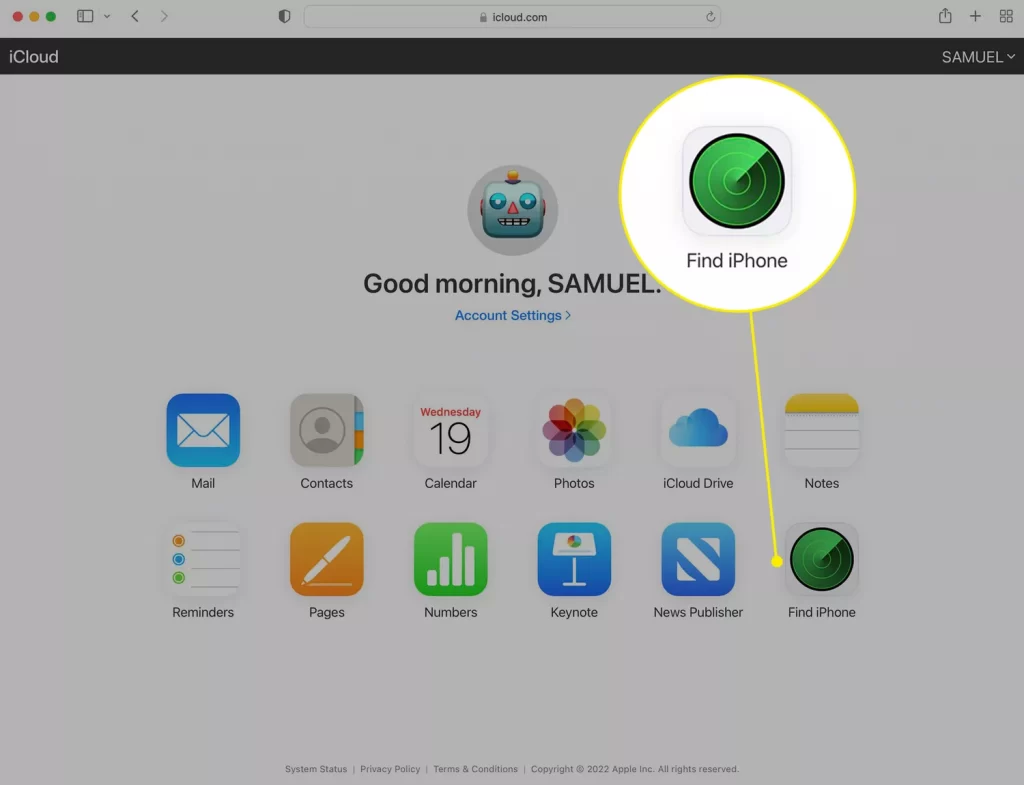
6. Tap All Devices and then click your iPhone.
7. Select Erase iPhone.
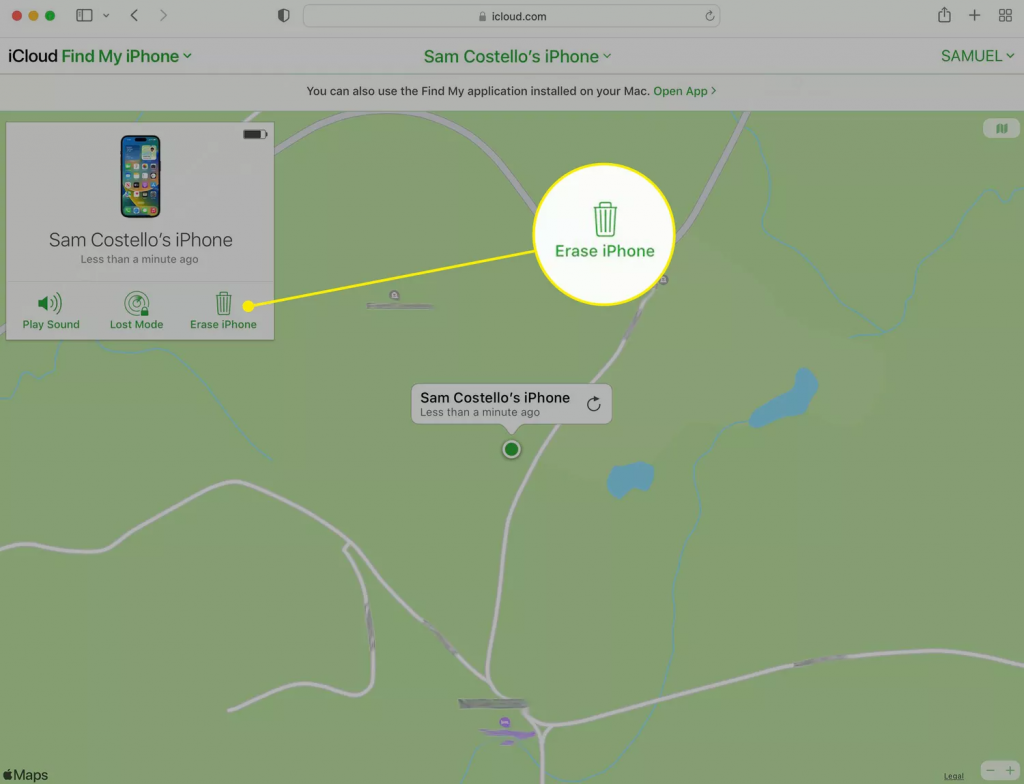
8. In the pop-up, click Erase.
9. After your iPhone has been erased, you can set up it like new or choose to restore your data from a backup and set a new passcode.
How to Unlock locked iPhone without another device
This method is suitable for you if you want to unlock your locked iPhone without using another device. But it works only if your locked iPhone is running iOS 15.2 or later and has Find My turned on.
Step 1: Input the wrong passcode 7 times in a row, so you will see “iPhone Unavailable, try again in 15 minutes” on your iPhone screen with an Erase iPhone option in the bottom right corner. click Erase iPhone.
Step 2: Click Erase iPhone again, and then input the Apple ID password for the iCloud account logged in on your iPhone. Your iPhone will erase and unlock itself.
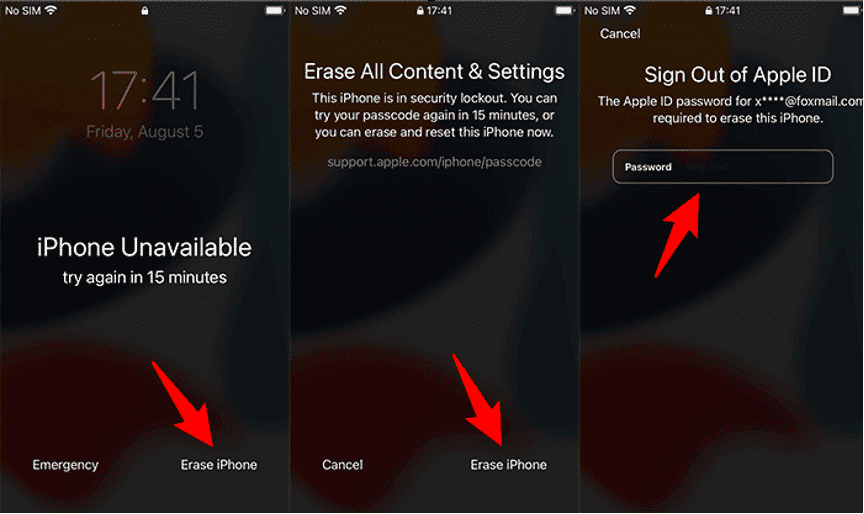
In conclusion, The steps listed above are all reliable to unlock a locked iPhone without a passcode or Face ID. Simply select the one that works best for you.