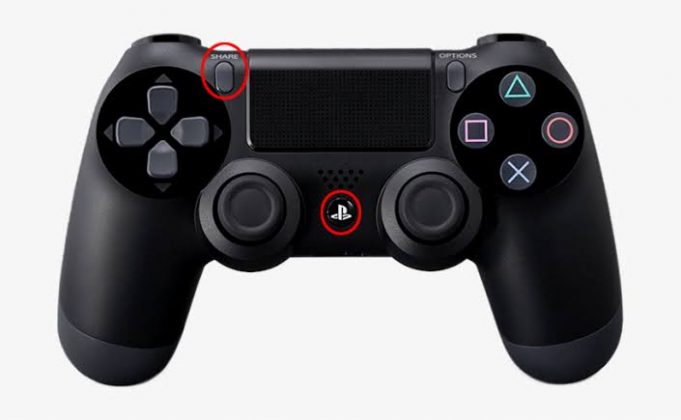Playing games on Steam with a PS4 controller is very easy, all you have to do is Plug the controller into your PC, and you’re good to go. With a little extra work, you can even play wirelessly and change the button mapping to your liking.

This article specifically focuses on using the PS4 controller with the Steam platform.
How to Connect PS4 Controller to Steam
There are some preliminary actions you should take before you start using your PS4 controller with Steam, including making sure you have the latest version of the Steam client. Follow these steps:
1. Connect your DualShock 4 controller
If you prefer using it wired, just connect a microUSB lead from the pad to your PC and then proceed.
2. Check if your PC has Bluetooth
If you wish to use your DualShock 4 controller wirelessly with Steam, there are a few additional steps.
3. In Windows, Click on the Start button, and then press Settings
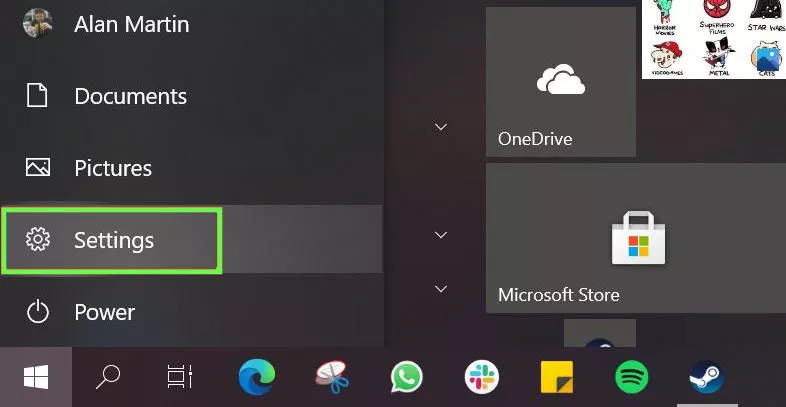
4. From the next set of options, click Devices
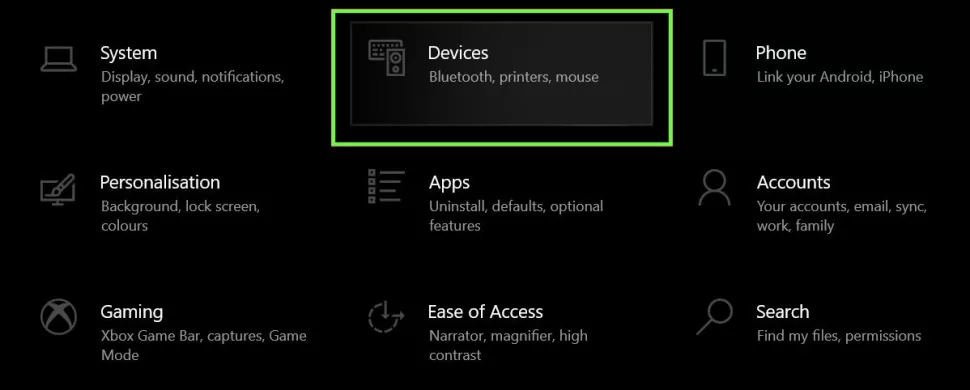
5. Make sure Bluetooth is switched on, and then press Add Bluetooth or other device.
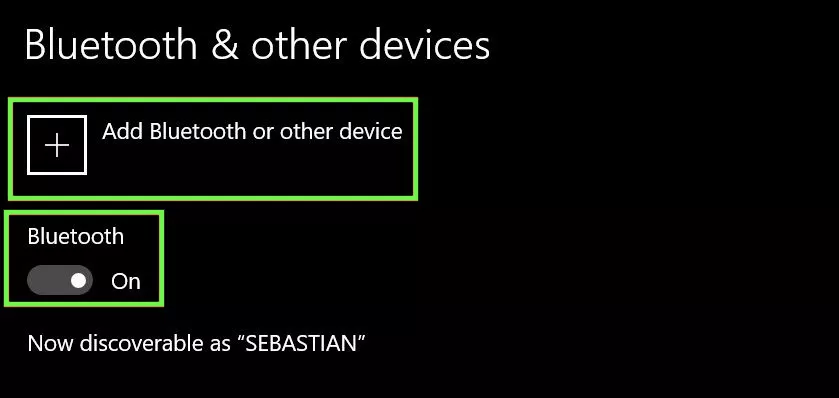
6. Simply choose the top option on this menu and select bluetooth.
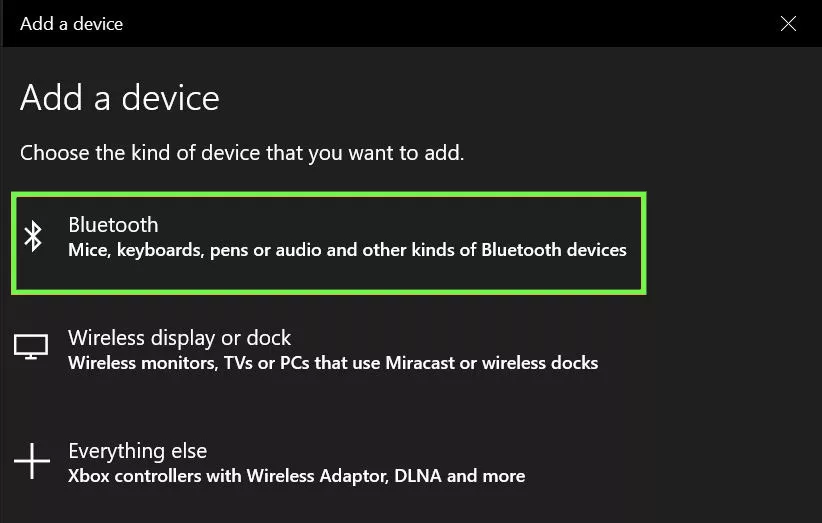
7. Now take your PS4 DualShock 4 controller and hold down the PS button (the one between the two analogue sticks) and the Share button (the one above and to the right of the D pad). When the light bar on the controller starts flashing, it’s ready to be discovered by your computer.

8. Select Wireless Controller
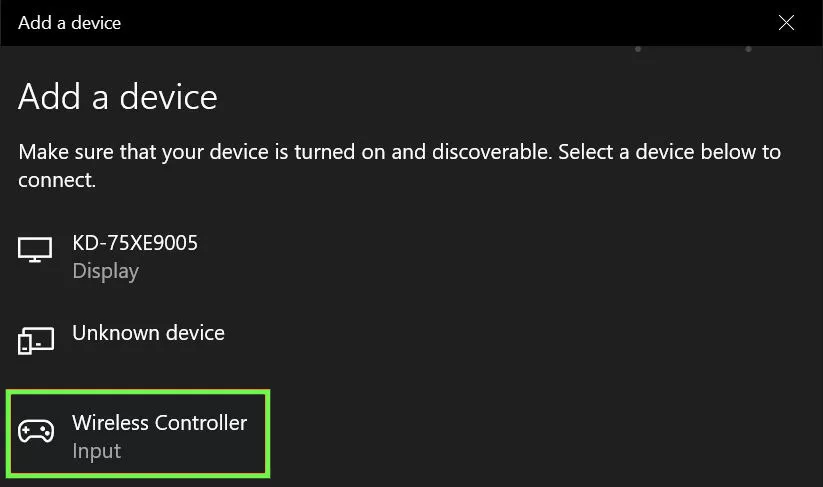
9. Search for ‘Device ready’ message
10. Press the Steam menu in the top-left hand corner, and then press Settings to login.
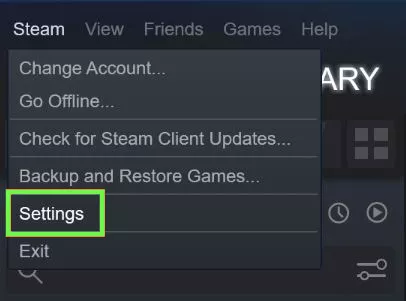
11. In the submenu that appears press Controller, and then General Controller Settings.
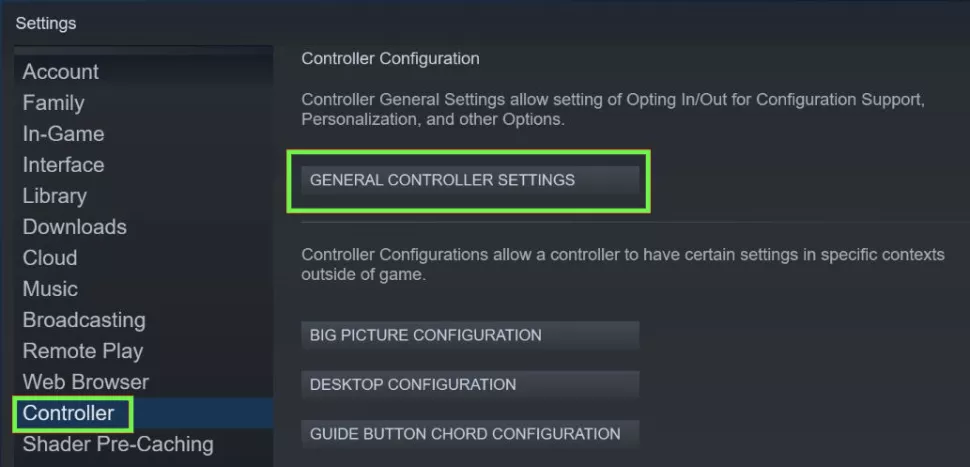
12. Tick the box that says “PlayStation Configuration Support” to set it up for the final stage of the process.
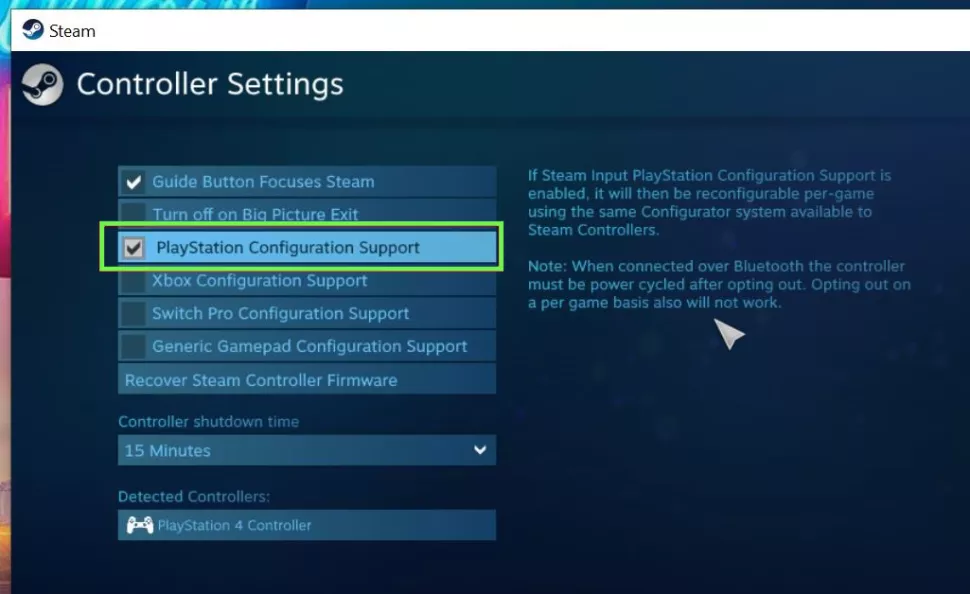
13. Customize your PS4 controller for Steam
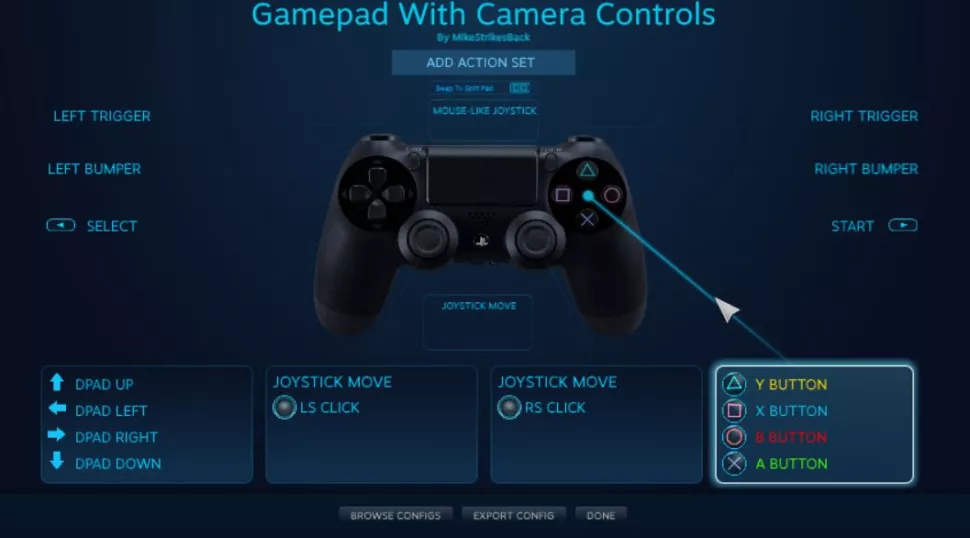
Your PS4 pad is now ready to use in Steam, but to really supercharge it, return to the previous menu and play around with both Big Picture Configuration and Desktop Configuration. This will let you customize your controller in some really interesting ways both in game and generally when using Steam.