The settings to enable dark modes are sometimes not very easily accessible and there are specific things a user needs to do, in order to turn on dark mode, based on the app or website a user is on.
This article will guide you on how to turn on dark mode on Twitter.
What Is Night Mode on Twitter?
Twitter’s dark mode is similar to YouTube’s dark mode, it is a purely aesthetic option that changes the look of the social network within an app or on the web.
Dark mode also known as Night Mode, is a popular feature that can reduce the strain of staring at screens on your eyes, especially at night. The option to change to Twitter’s night mode is available on all official versions of the app and on the website. Many third-party Twitter apps also feature their own dark mode settings. Here’s how to use the feature.
How to Turn on Twitter’s Night Mode on iOS and Android
Here’s how to enable Twitter’s night mode using an iOS or Android device:
1. Launch the Twitter app on your Android or iOS device and scroll right to bring up the menu options.
2. Click on Settings and privacy.
3. Click Display and sound.
4. Select Dark Mode.
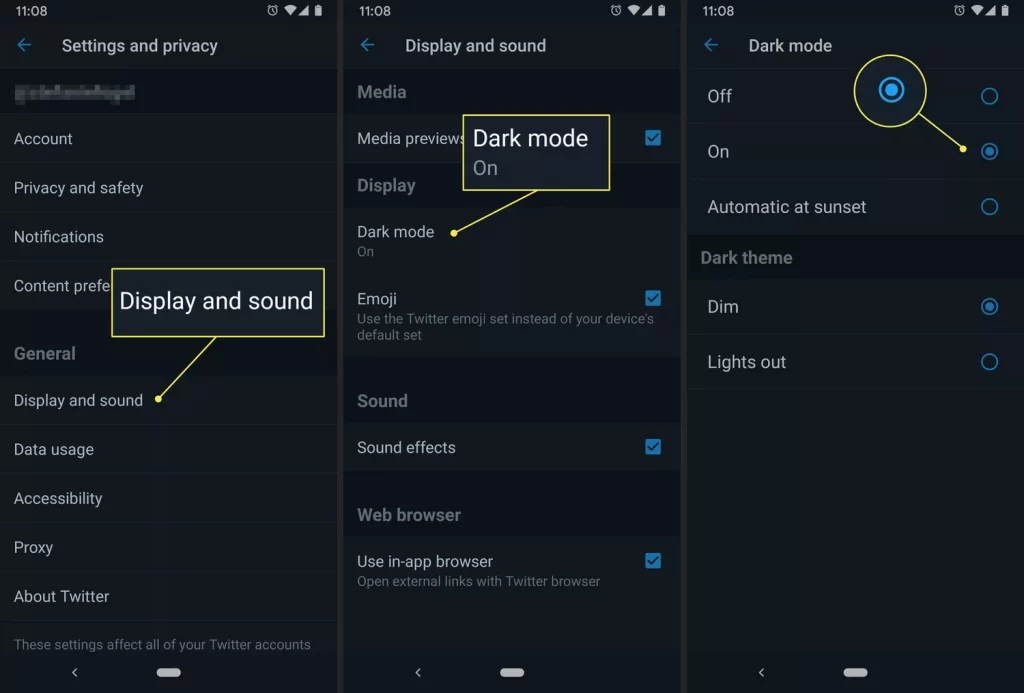
6. There are few options. You can turn Dark Mode on or off, or set it to turn on automatically at sunset.
7. You can also select your theme, either Dim or Lights Out. Click Dim for a dark blue theme or Lights out for a purely black look.
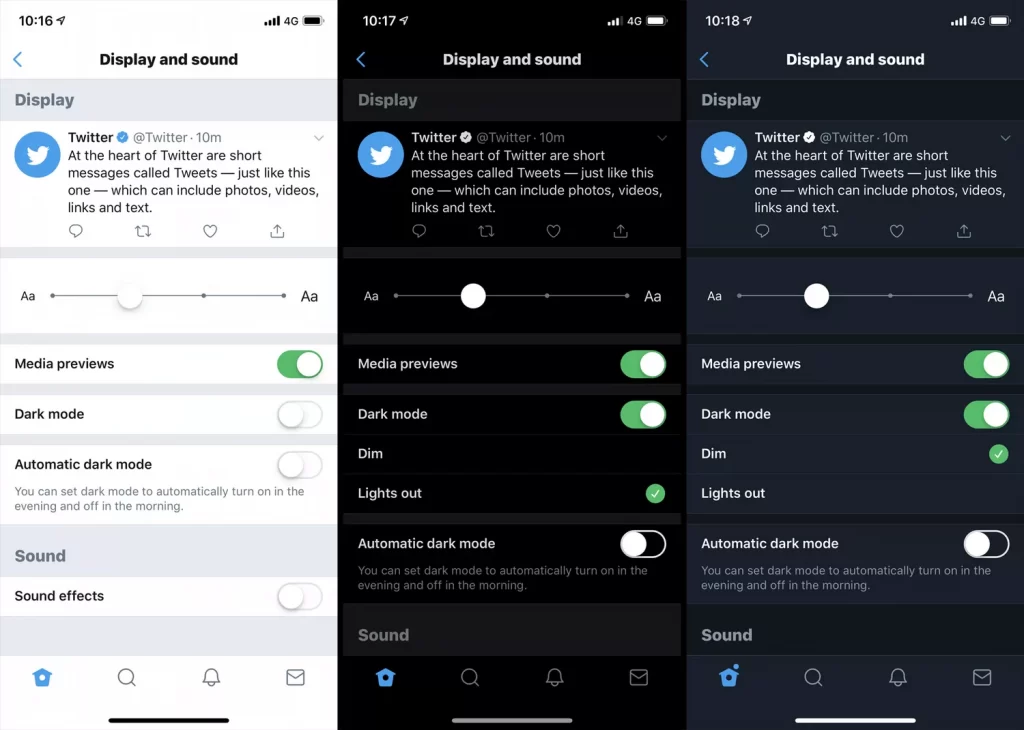
Note: You need to use the Lights out option if you’re enabling dark mode to save battery life.
How to Turn on Twitter’s Night Mode for Windows 10 and the Web
The official Twitter app for Windows 10 based on the web version of the social network. Due to this similar coding, the way to activate Twitter’s dark mode is the same on both the web and the Windows 10 app. Here’s how to do it:
1. Launch the Windows 10 Twitter app or open Twitter.com on your web browser.
2. Click More (the ellipses) > Settings and privacy > Display.
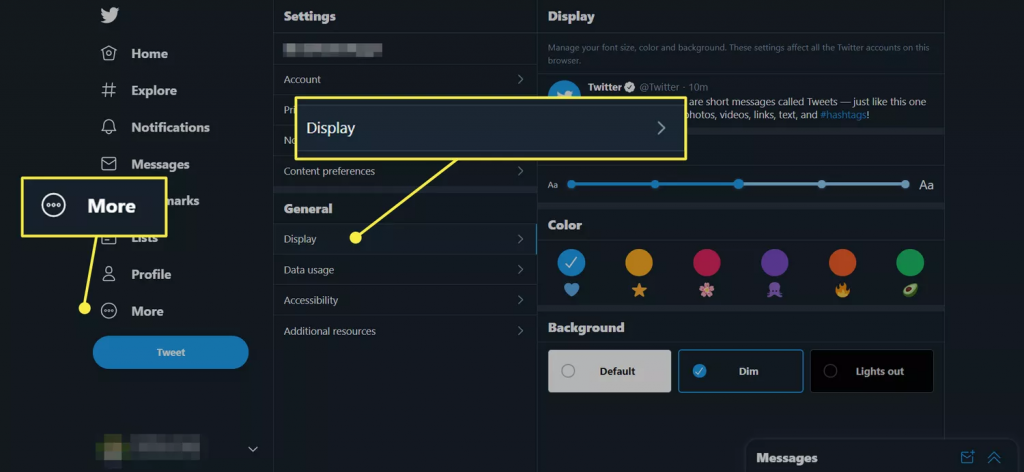
3. Select either Dim to activate a blue-themed dark mode or Lights Out to switch on the regular black Twitter dark mode.
4. You can further customize your Twitter dark mode on Windows 10 or the web by choosing the colored icons above the dark mode options. This changes the color of the Twitter icons and links.
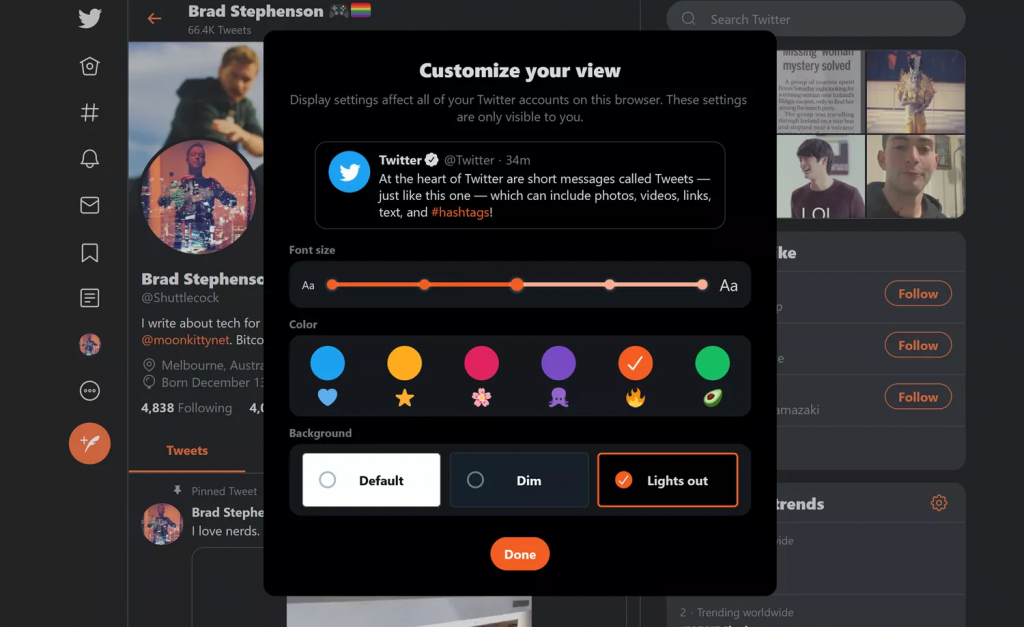
In conclusion, Enabling dark mode on Twitter doesn’t change how the site works, nor does it add any extra functionality. Many users prefer to turn it on, however, since it’s easier on the eyes in low light conditions and it can also save some battery life on newer smart devices that have an OLED screen.







