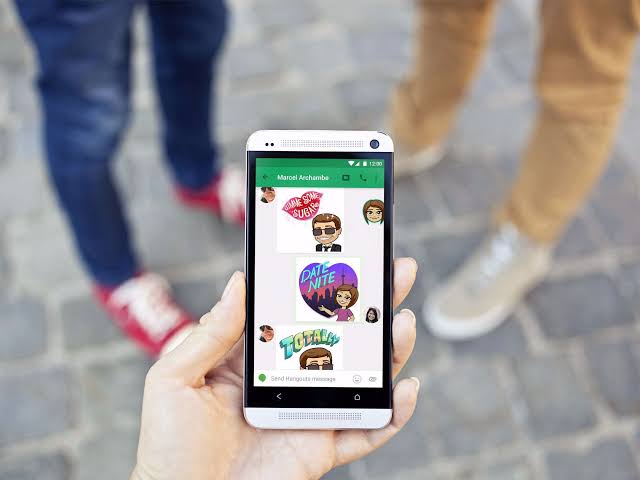Bitmoji lets you create personalized emojis that are based on your own appearance. You can use Bitmoji keyboard and share with people you chat with.
This article explains how to add Bitmoji to your phone’s keyboard, including instructions for adding Bitmoji to Android and enabling the Bitmoji keyboard on iPhone.
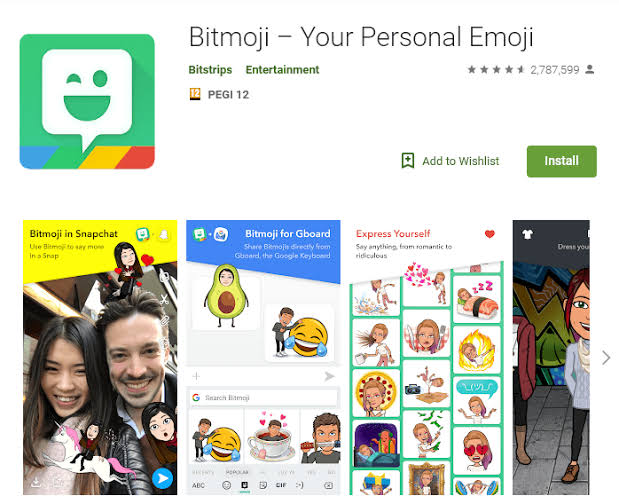
How to Get a Bitmoji Keyboard on iPhone
You can add the Bitmoji keyboard to your iPhone if you have the app installed on your device and you’ve set up your Bitmoji avatar. This specialty keyboard gives you access to a huge variety of Bitmojis that you can grab and use without leaving the messaging app of your choice.
Here’s how to get the Bitmoji keyboard on your iPhone:
1. Install the Bitmoji app from the app store if you haven’t already.
2. Launch Settings, swipe down, and click on General.
3. Swipe down, and click on Keyboard.
4. Click Keyboards.
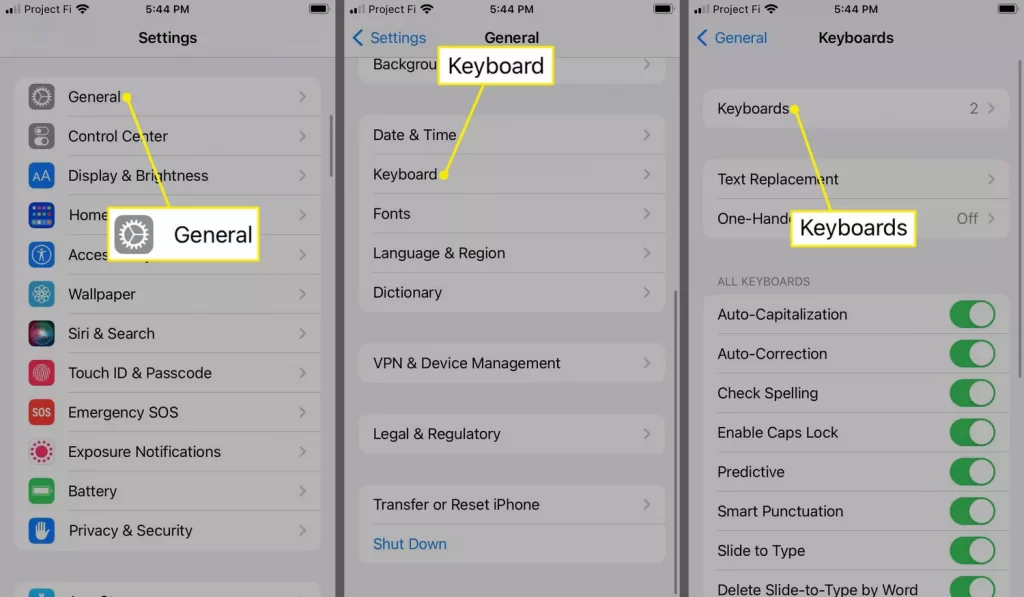
5. Click on Add New Keyboard.
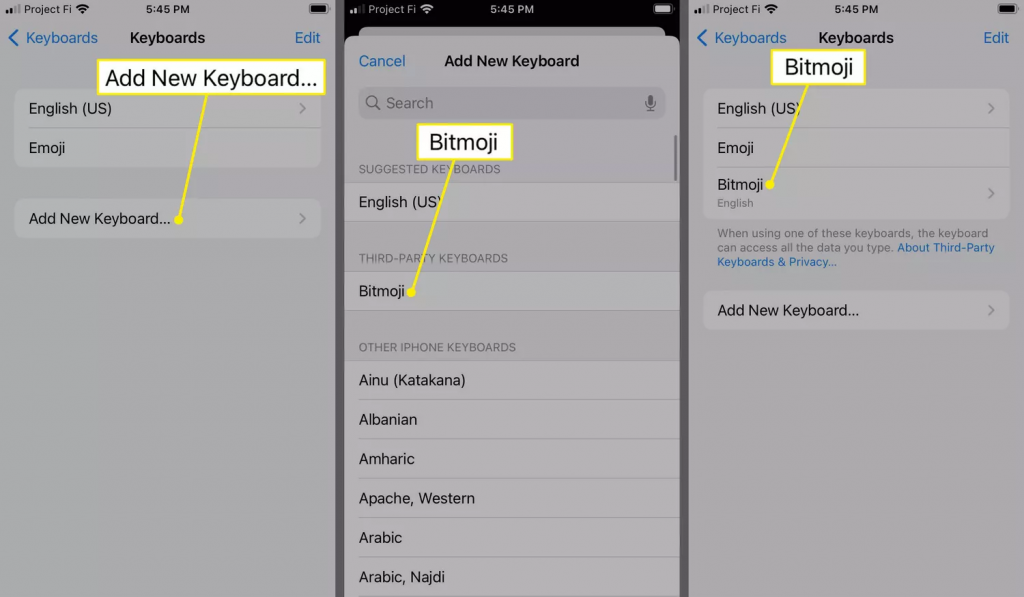
6. Click Bitmoji.
7. Tap Bitmoji.
8. Click on the Allow Full Access toggle.
9. Tap Allow.
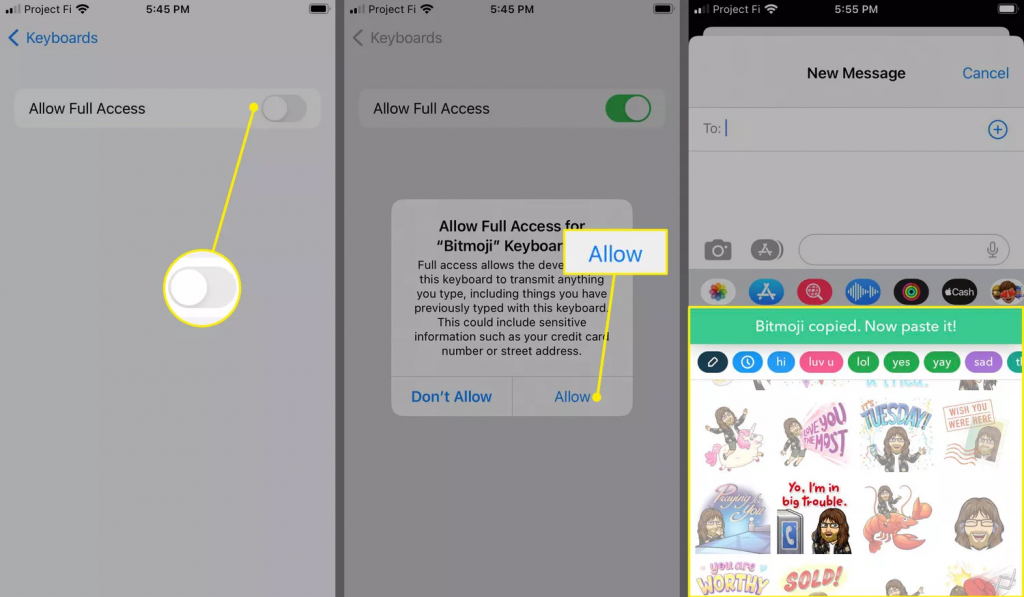
You’re now ready to start using the Bitmoji keyboard.
How to Use the Bitmoji Keyboard on iPhone
Once you’ve installed the Bitmoji app and added the Bitmoji keyboard, you’re ready to start sending Bitmojis to your friends. You can access them from the regular iPhone keyboard the same way you access photos and emojis, or switch to the Bitmoji keyboard if you’re having trouble finding the right one.
Here’s how to use Bitmojis and access the Bitmoji keyboard on your iPhone:
1. Open a message, and tap the globe icon at the bottom right of the keyboard.
2. Click on the ABC at the bottom right of the keyboard.
3. Click on the Bitmoji you wish to use.
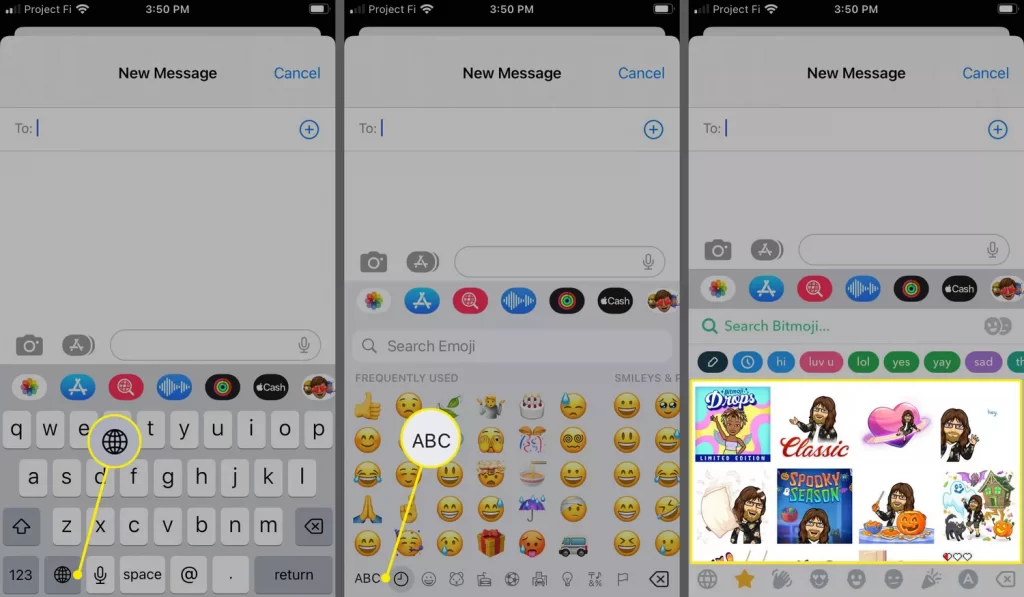
4. You can tap the search field to look for a particular Bitmoji, a category icon for different Bitmojis, or the A icon to type messages without going back to the default iPhone keyboard.
5. Tap and hold in the text field, and choose Paste.
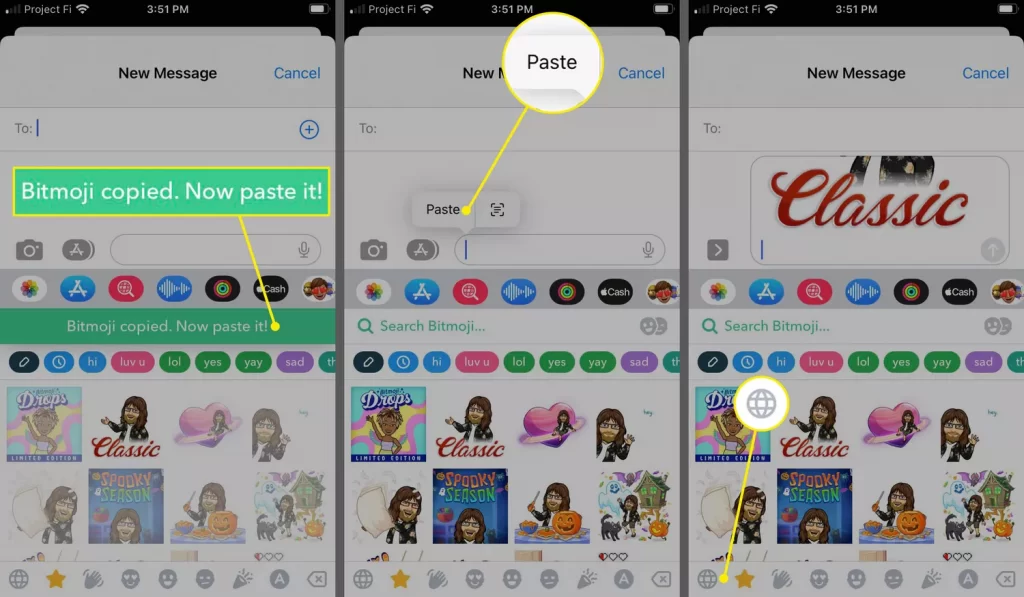
6. Your Bitmoji is ready to send.
7. Tap the globe icon in the bottom left corner of the bitmoji keyboard in other to get back to the default keyboard.
How to Add Bitmoji to Keyboard on Android
1. Head to Play Store and download Bitmoji app.
2. Set up your Bitmoji account and create your bitmoji
3. Exit the Bitmoji app and scroll down from the top of your phone’s home screen.
4. Click on the gear icon to go to Settings after the Android menu appears.
5. After launching Settings, click on System and choose Language and Input.
6. Select the Virtual Keyboard followed by tapping on the plus sign and Manage keyboards.
7. Click the toggle button until it turns green next to the Bitmoji Keyboard option. You will now be prompted to add it to Gboard. Once added to Keyboard, you can tap the winking dialogue box icon.
How to Use the Bitmoji Keyboard on Android
After you’ve installed Bitmoji on your Android phone and enabled the Bitmoji keyboard, you can begin to send Bitmojis to your friends. You can access Bitmojis directly from the regular keyboard if you have Google’s Gboard keyboard, or switch to the Bitmoji keyboard.
Google’s Gboard is neede if you want to access Bitmojis without switching to the Bitmoji keyboard. It’s included by default with most Android devices, but you can get Gboard from Google play if you don’t already have it.
1. Launch a message, and click the emoji icon.
2. Click on the Bitmoji icon (square speech bubble with a winking face).
3. Click on the Bitmoji you want to send.
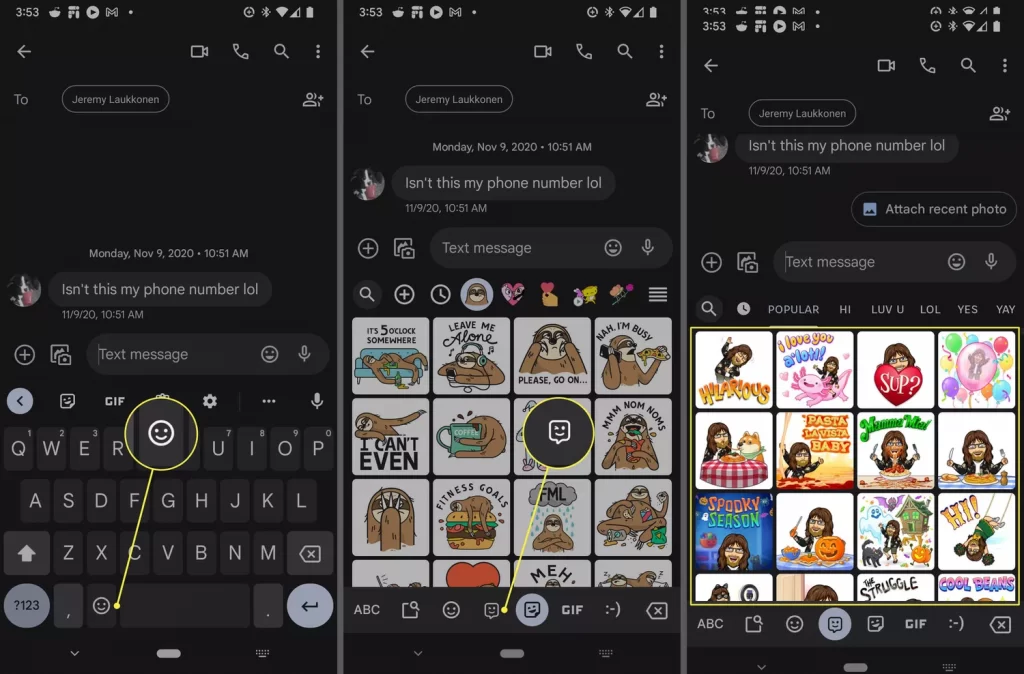
4. Tap on the keyboard icon if you prefer to use the actual Bitmoji keyboard.
5. Tap Bitmoji Keyboard.
6. Tap one of the Bitmoji category icons above the keyboard.
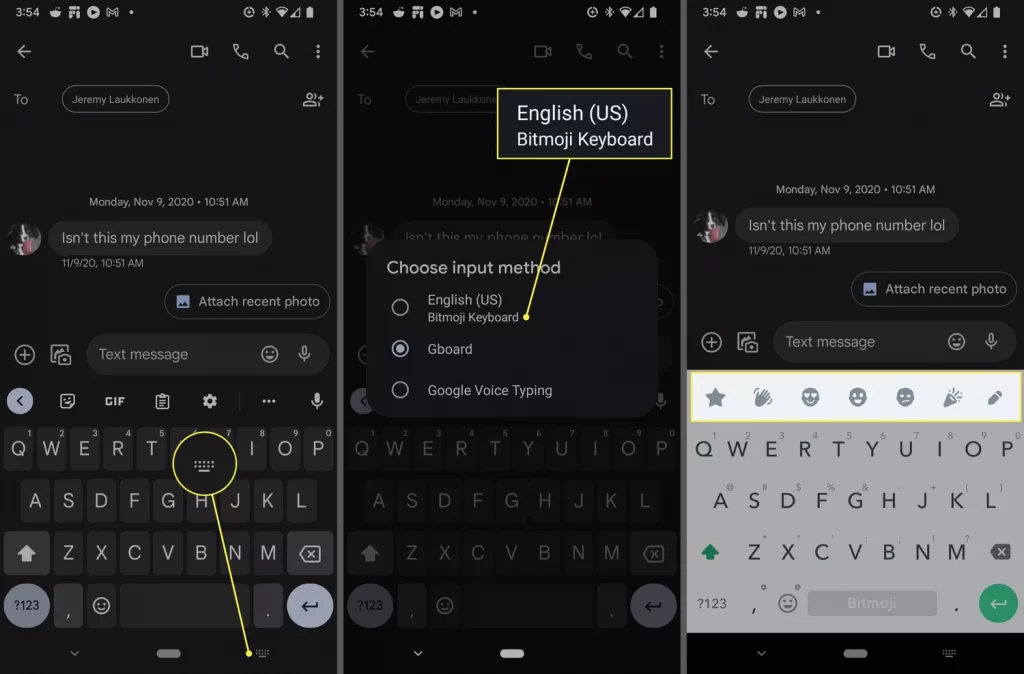
7. Tap a Bitmoji.
8. You can now send the Bitmoji.
9. The Android Bitmoji keyboard functions as a normal keyboard, but you can switch back to the default keyboard at any time by tapping the Keyboard icon and selecting Gboard.
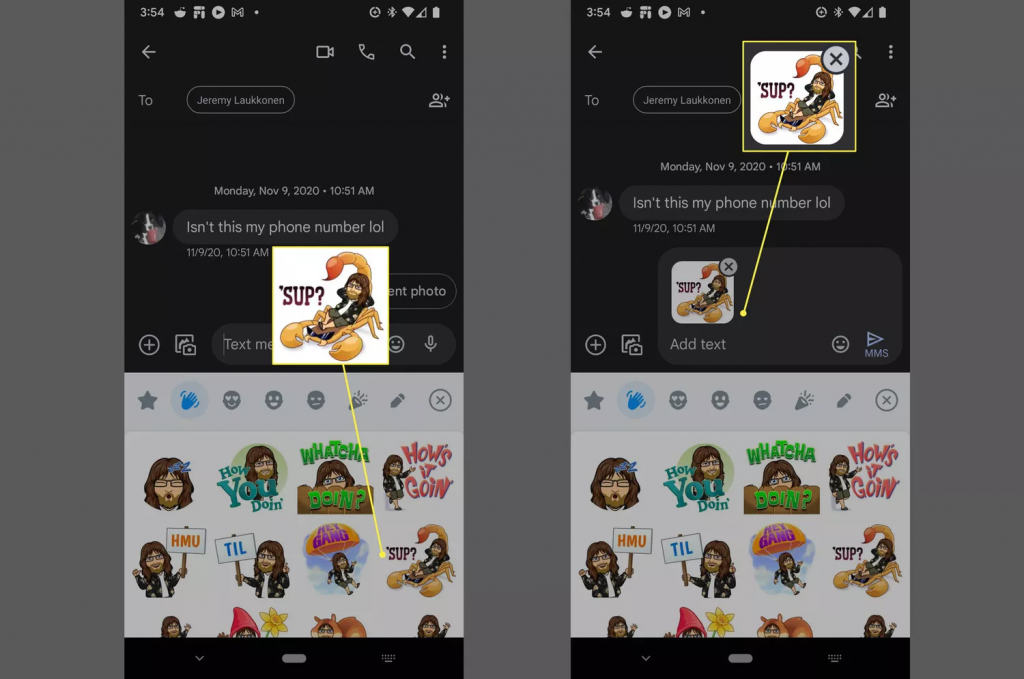
In Conclusion, We hope our article on how to use Bitmoji on iPhone and Android will help you and resolve all your problems. Emojis have become a huge part of how we communicate. While the right emoji can convey a lot of emotion and expression, it’s not always perfect. Bitmoji is a way to add a little more personality to your emoji. If you want to know how to use Bitmoji in your smartphone then follow the steps mentioned above.