The secret of a viral TikTok video is a creative, catchy sound. You can make your own sound on TikTok in numerous ways. For example, you can use a song from TikTok’s music library, apply the voiceover feature, edit the video using third-party apps, and even make a TikTok sound with multiple songs. However, the easiest way to make a sound on TikTok is just by recording a regular video.
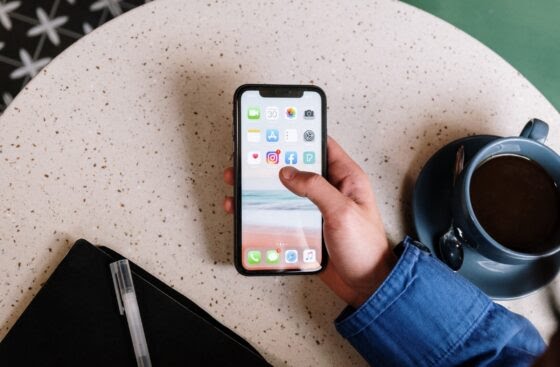
In this article, we’ll show you how to make your own sound on TikTok. In addition, you’ll learn how to make TikTok sounds with one or multiple songs.
How to make a sound on TikTok
The app incorporates a built-in voiceover feature that allows you talk over a sound whether you’re shooting a TikTok video directly through the app or uploading videos from your device.
Follow these steps to use the tool to record audio, such as music playing from your phone or your own voice narration over the video.
1. Launch the TikTok app. Click the plus (+) button at the bottom of the screen to record a new video.
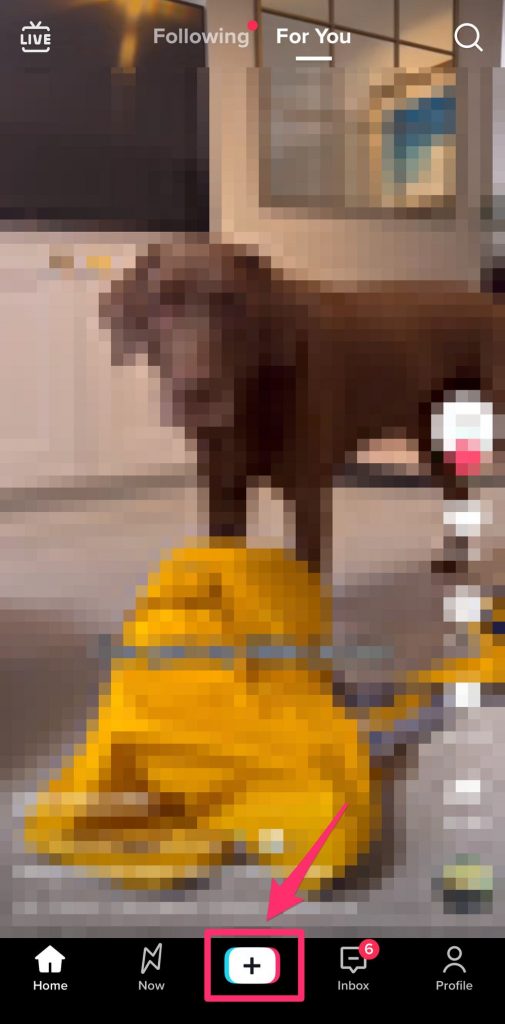
2. Click on the red record button and film your content.
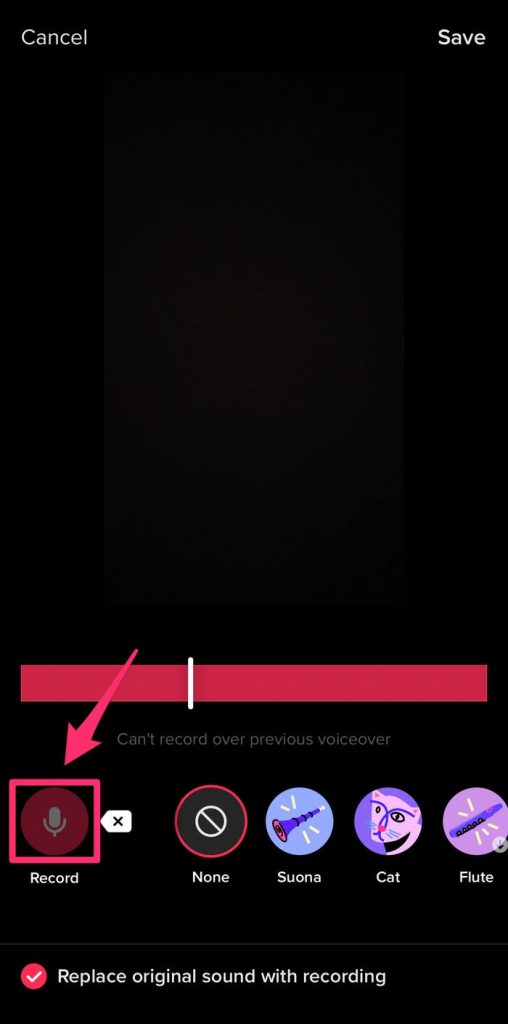
3. When you are done recording, click the red check mark.
4. You can add a voiceover in the Edit screen by clicking the down arrow on the side menu, then Audio editing. Tap Record, then record your voiceover. Tap Replace original sound with recording to only hear your voiceover in the final video. When you’re done, click Save.
Quick tip: Add a voice effect by clicking one of the options to the right of the record button. These include Chipmunk, Baritone, Robot, and Synth.
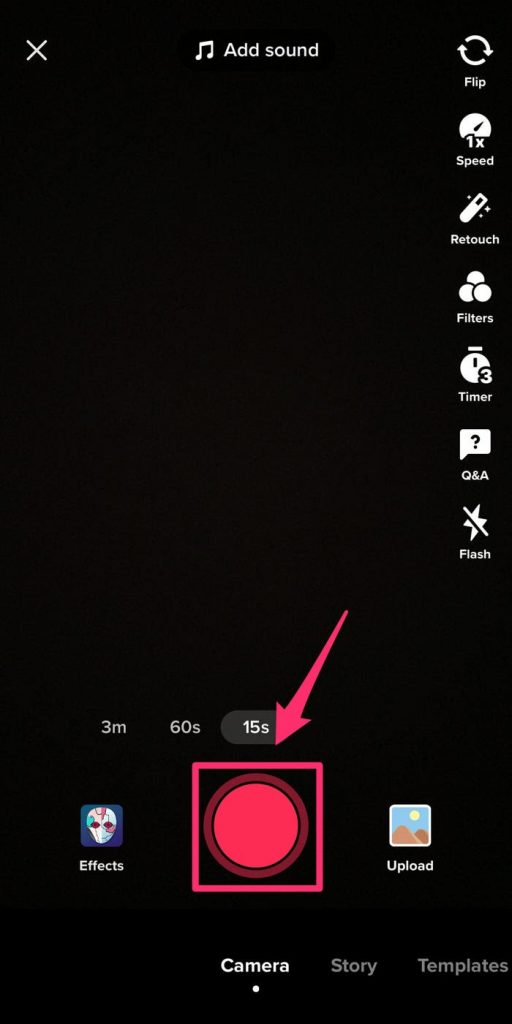
5. Click Next.
6. Tap Post to upload your TikTok.
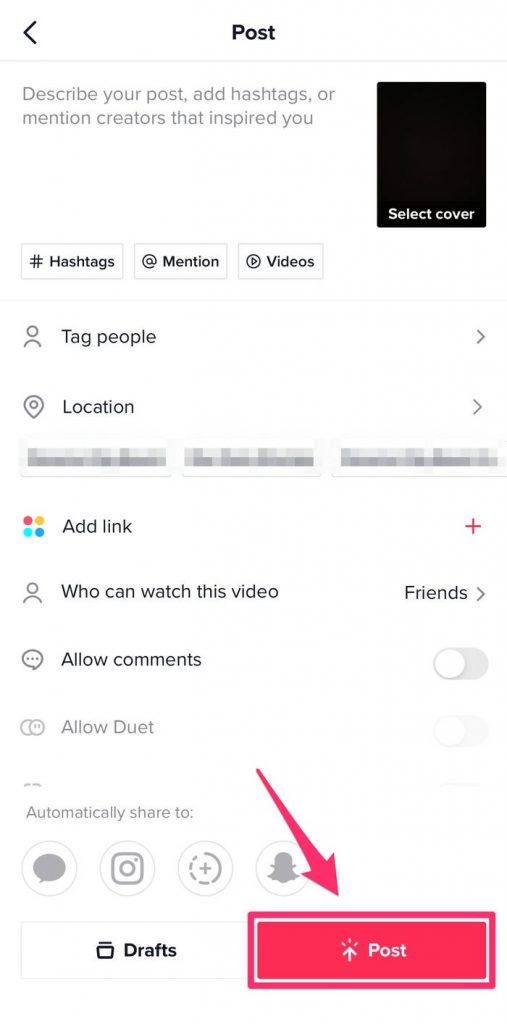
Quick tip: If you’re just interested in saving your sound and not the video, select Only me in Who can watch this video.
7. Switch to the Profile tab, then launch the TikTok you just posted.
8. Click the spinning record icon at the bottom-right of the screen.
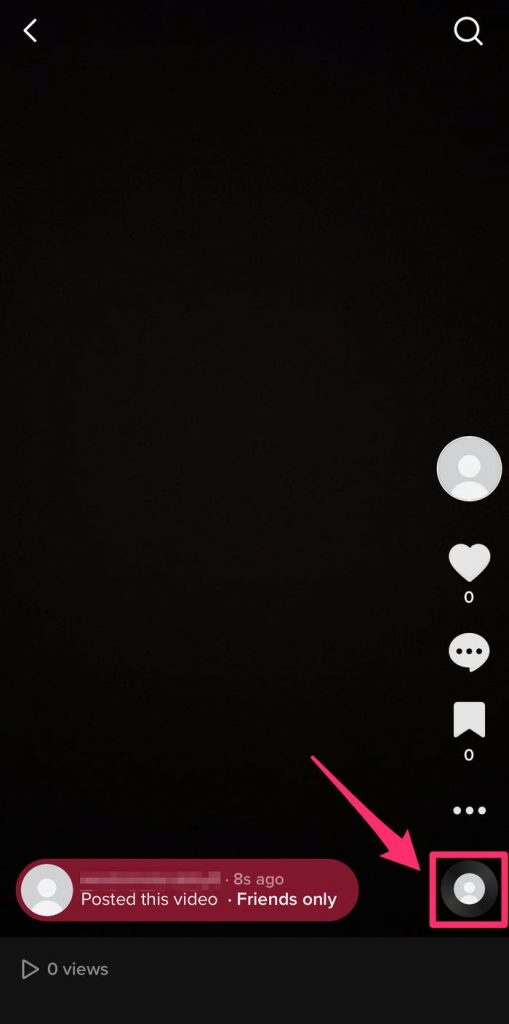
9. Tap Add to Favorites to use the audio later. Alternatively, click Use this sound to create a new TikTok video using your custom sound.
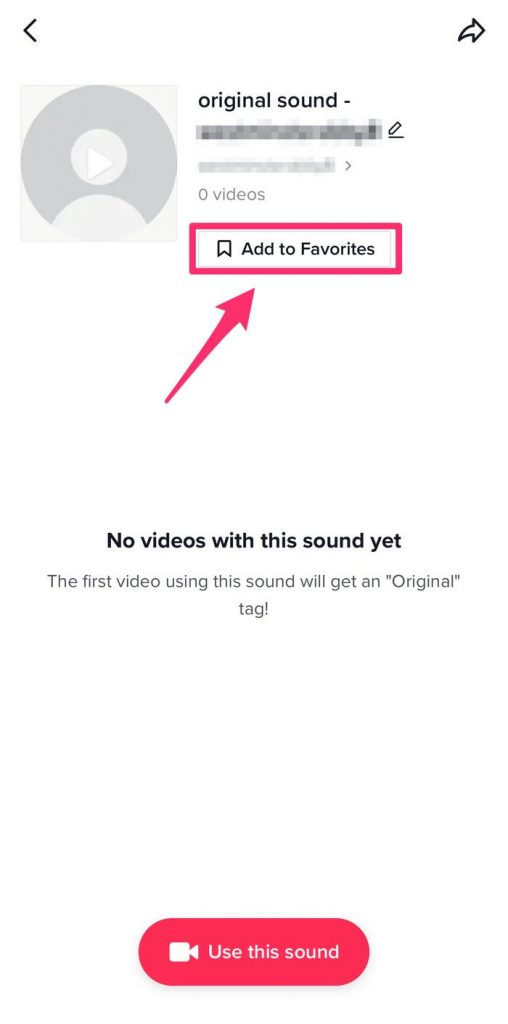
Quick tip: You can also edit the sound name to something more searchable and view other videos using the sound on this page.
How to Use Another Video Editing App to Add Your Sound
Search and download a video editing app that allows you to insert sound clips from your library into your videos, such as Quik, Adobe Rush, or InShot Video Editor. For these instructions, we’re going to use Quik because it’s simple to use and is available on both iOS and Android platforms.
Quik automatically detects the best parts of video footage, keeping only what’s needed (TikTok allows videos up to 10 minutes long). To use your whole video, you’ll likely need to use a different platform.
1. Launch the Quik app and click the plus sign in the bottom center.
2. Select one or more videos then click add in the upper-right.
3. Your video previews with a default audio clip according to its theme. Change it by selecting the music note icon on the bottom menu.
4. Swipe horizontally through the music clips until you see the My Music option and tap the blue music library button.
Note: You’ll need to give the app permission to access your music library.
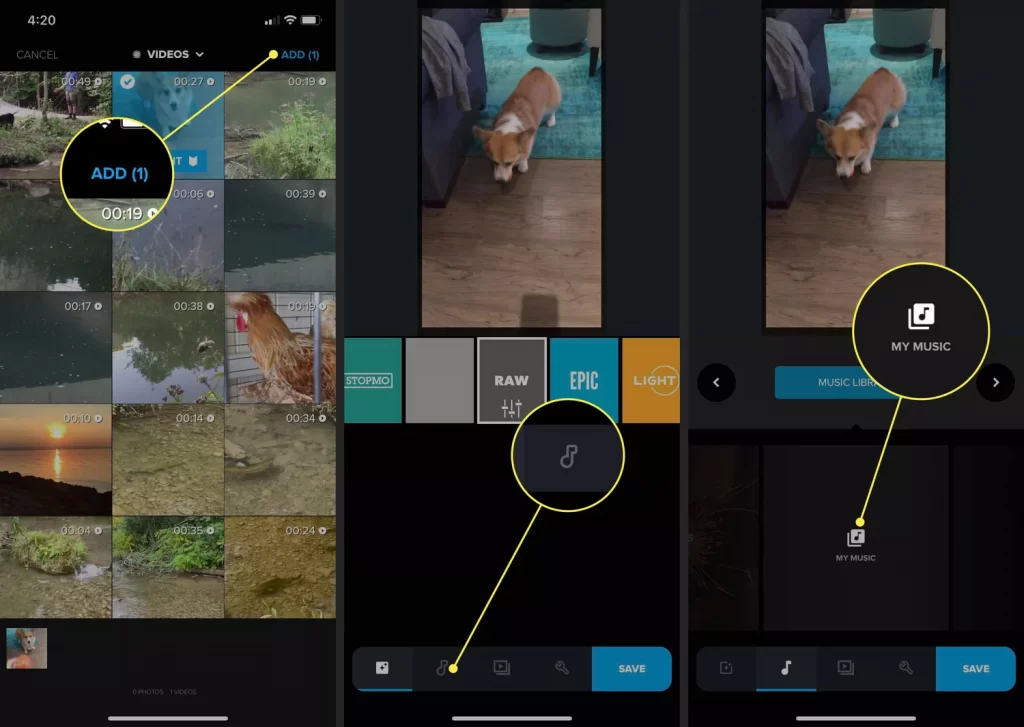
5. Select a track to preview it, then tap select beside it to apply it. The app plays the sound over your video preview.
Note: To make more advanced adjustments to how your sound plays over your video, such as a specific part of a track, you’ll have to use an app that offers more advanced features.
6. When you’re okay with your video, click the blue save button in the bottom right, followed by Photo Library, to save it to your device.
7. Launch the TikTok app, click the plus sign icon in the bottom center, and select Upload to upload the video you just made with your audio.







