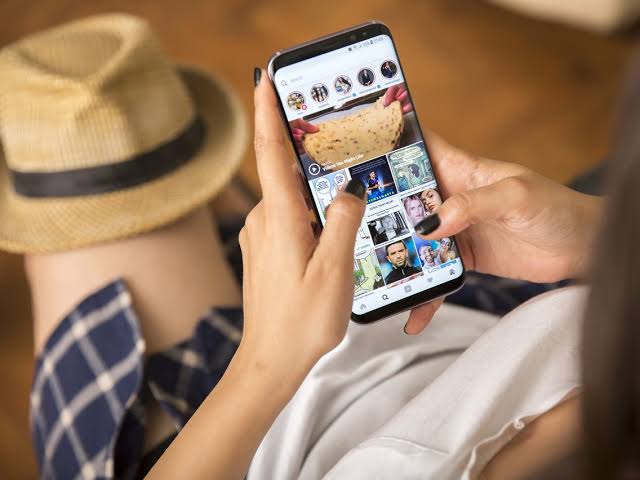If you have ever wanted to share YouTube videos to Instagram but came to a halt as soon as you noticed that there isn’t an option to be shared to Instagram. There is no way one can share directly between these two social media apps at the moment.

However, in this article we’re going to explain everything you need to know on how to upload YouTube video on Instagram.
How to Share a YouTube Video on Instagram (Desktop)
Note that you can’t upload to Stories via the browser version of Instagram.
Video downloads are available directly through a YouTube Premium subscription, however, videos are not actually saved to your hard drive so you won’t be able to view them outside of YouTube. Similarly, you won’t be able to upload them.
1. Head to the YouTube video you wish to download and choose share below the video.
2. Click Copy to copy the video’s URL

3. Download and install VLC Media Player, then launch the app.
4. Click File > Open Network.

5. Paste the video URL into the bar and choose open. The video will open and start to play.

6. Pause the video and set it back to the beginning, then click Playback > Record. Restart playback and let the video play for as long as you want to record.

7. When you select stop, the recording will stop, or when the video ends. Look for the new recording under My Videos in the left pane. Right-click the recording and click Reveal in Finder to find the file itself.

8. Head back to Instagram on your desktop and sign in to Instagram.
9. Click on the plus (+) symbol.
10. Click Select from computer to choose the video you want to upload.

11. You will now be able to crop the video how you want. Once finished, click Next.
12. You can then further edit the video or trim it down. Once done, select Next.
13. Now you can add a description to the video, location, and people to post. When done, select Share.
Upload a YouTube Video to Instagram App as a Post
In this section, you will learn how to upload a YouTube video to Instagram on your mobile device.
1. Click Share below the YouTube video you want to share.
2. Click Copy Link.

3. Go to the YouTube video downloader website, then paste the YouTube video link, and tap Start.
4. Click Get link, and after it converts the video, select Download.
5. Next, launch the Instagram app. click the plus (+) symbol in the upper-right corner, and choose Post.
6. Choose the video you want to upload and click the blue arrow in the upper-right corner.
7. In the following section, you can add filters or trim the video. Once done, tap Next.
8. In this final New Post section, write a caption for the video, tag people, add a location, and more.
9. When you are done, head to the bottom of the scree and tap Share.

Upload a YouTube Video to Instagram App as a Story
This is how you upload a YouTube video as an Instagram story.
1. Click the plus (+) symbol at the top of Instagram again, but this time, click Story.
2. Select the video you wish to post.
3. Now you can add stickers, music, filters, and more to the video.
4. Depending on how long the video is, you may be able to tap the other story and edit that separately.

5. Once you’re done, tap Next in the bottom right corner and you’re done.