When you get a new iPhone, one of the things you’d want to do is import your contacts list from the old phone.

As long as you’ve been backing up your device frequently with iCloud or iTunes, it’s not that hard. You can retrieve your contacts at any time, even if you’ve lost your old iPhone.
Here’s how to transfer contacts between iPhones, in four ways.
How to Transfer Contacts From iPhone to iPhone using iCloud syncing
The easiest methods to transfer contacts use features that come with the iPhone, such as iCloud. Since iCloud can keep data synchronized across all your devices, using it to sync contacts from iPhone to iPhone makes it an easy choice.
1. Make sure that both iPhones are signed in with the same Apple ID and are connected to Wi-Fi.
2. Launch settings on both phones, tap your name, then tap iCloud.
3. Move the Contacts slider to on/green.
Note: This step will upload your contacts to iCloud if they’re not already there. If many contacts need to be backed up, it might take a while to finish.
4. If a message shows about combining the contacts, select that option so that none of the contacts are deleted.
5. Because data from both phones first uploads to iCloud and then syncs to both phones, you have to sync all of your contacts to both devices.
How to transfer iPhone contacts to a new iPhone using an iCloud backup
You can make use of contacts backed up to your iCloud account to load contact information onto a new iPhone if iCloud syncing didn’t work, or if you don’t have your old phone anymore (or it’s not working properly).
However, in other to do this, you’ll need to have backed them up beforehand.
Note: For the record, this method also works fine if the old phone is operable and is right there with you.
1. Switch on the new iPhone and follow the steps to join a Wi-Fi network.
2. When the Apps and Data screen loads, select Restore from iCloud Backup.
3. Log into your Apple ID using the same email and password you used with your old phone.
4. Apple will send a passcode to any other Apple Device you have, or you can opt to have it texted to you as well. Retrieve it and enter it in the pop-up prompting you for the passcode.
5. Agree to the Terms and Conditions by clicking Agree.
6. Select the most recent backup from the list of backups.
7. Click Continue and the backup, and your contacts along with everything else on the backup will be installed. The completion of the process will depend on the size of the backup and the speed of your network.
8. Follow the next set of instructions to finish setting up the new phone.
Note: If you’ve already set up the newer phone, or if it’s not a brand new iPhone, you can reset the phone and then restore it using an iCloud backup.
9. Whichever way you do it, it can’t be undone, unless you have another backup to load onto the phone.
How to Transfer Contacts from iPhone to iPhone with iTunes
Ideally, iTunes is a popular and freely available desktop application developed by Apple to manage our iOS devices. Using it, you can back up your iPhone’s storage to your computer and can later restore it.
Follow these two methods to learn how to sync contacts from iPhone to iPhone without iCloud.
Step 1: Backup and Restore your data
You can first take an extensive backup of your existing iOS device to iTunes and can restore it to your new iPhone. However, both the iPhone models should be running on the same iOS versions for this to work.
Firstly, connect your old iPhone to the system, open iTunes, and go to its Summary. Here, visit the “Backups” section and click on the “Back up Now” button to save your contacts and other data types. Ensure you take the backup on “This Computer” instead of iCloud.
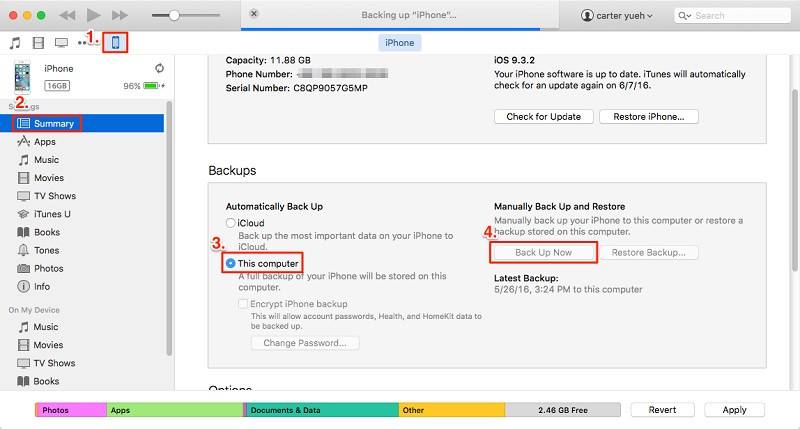
Once you have taken a backup of your device, disconnect it, and connect the new iPhone to it instead. Then, again, select your iPhone, and visit its Summary > Backup section. This time, click on the “Restore Backup” option, and select the backup file you wish to restore to your device from the pop-up.
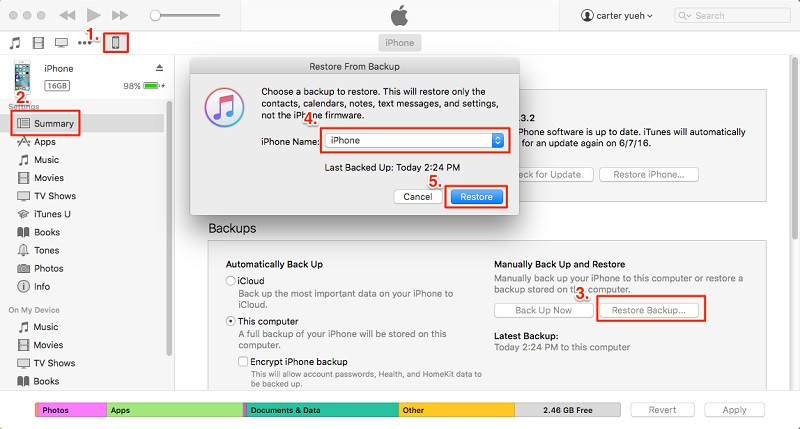
Step 2: Sync Contacts with iTunes
This is another method to learn how to transfer contacts from iPhone to iPhone without iCloud. All you need to do is connect your iPhone to the system, launch iTunes, and go to its “Info” tab. From here, you can choose to sync your contacts from your iPhone to your iTunes.
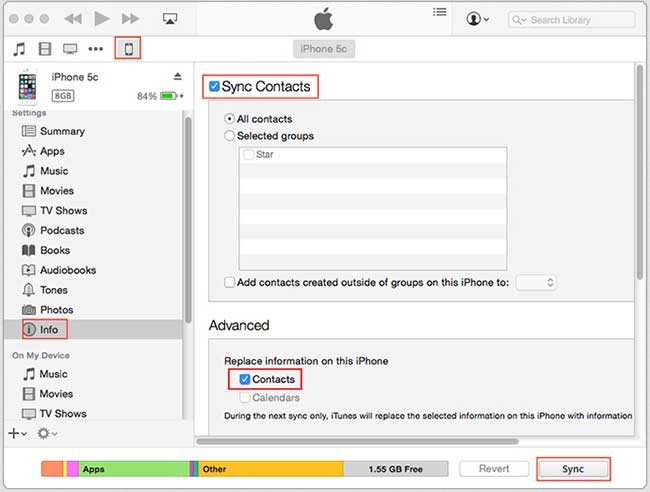
Choose to sync all contacts and click on the “Sync” button to make them available on iTunes. Later, you can do the same with your new iPhone instead. This time, as you would click on the “Sync” button, contacts from iTunes would be copied to your new iOS device.
How to Transfer iPhone Contacts Using Third-Party Software
There’s a robust world of third-party software that transfer contacts, usually rather quickly since they don’t deal with iTunes or iCloud. My Contacts Backups is one example of a contact list backup app that works by having you email the contact list to yourself so that you can copy the contacts to your new iPhone. Just launch your mail on the new device, choose the attachment, and import the list.







