WhatsApp is one of the most popular messaging services. Along with the app on your smartphone, you can use it through web and desktop clients.

But what if you want to get WhatsApp on your Apple Watch, there is no official app for watchOS. But in this article, I will show you how to receive WhatsApp notifications on your Apple Watch!
Get WhatsApp Notifications on Apple Watch
WhatsApp doesn’t include an official app for Apple Watch. You’re limited, therefore, to the basics receiving message notifications on your Apple Watch and responding by choosing from a list of simple, quick replies.
Here’s how to receive WhatsApp Messenger notifications on your Apple Watch.
1. On your iPhone, launch Settings
2. Head to Notifications.
3. Swipe down and click WhatsApp.
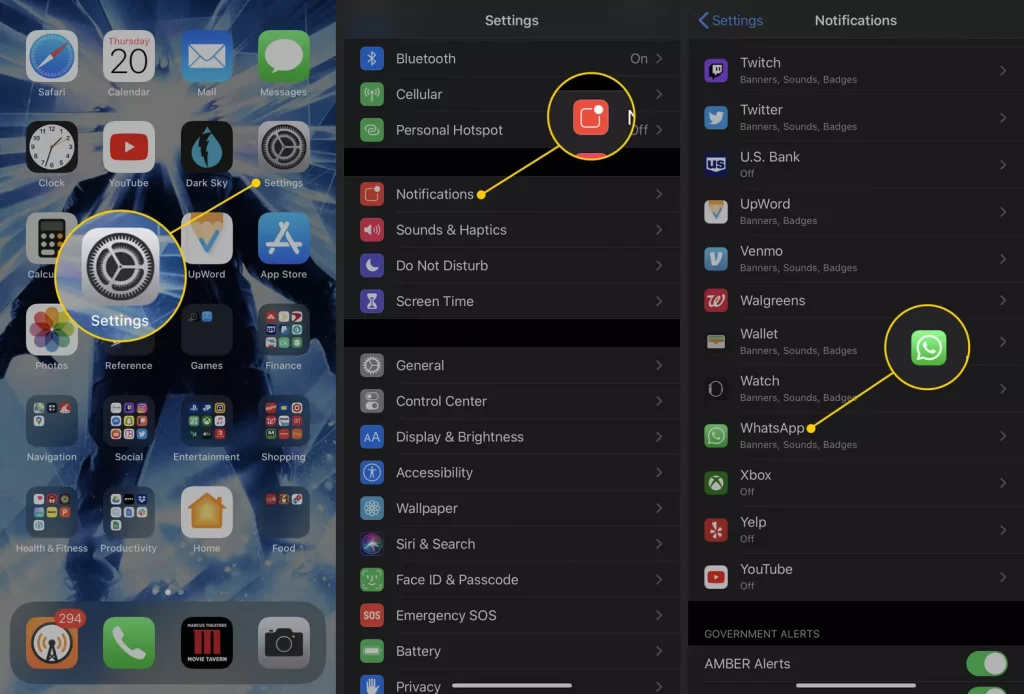
4. Switch on the Allow Notifications toggle.
5. Click Show in Notification Center and Show on Lock Screen.
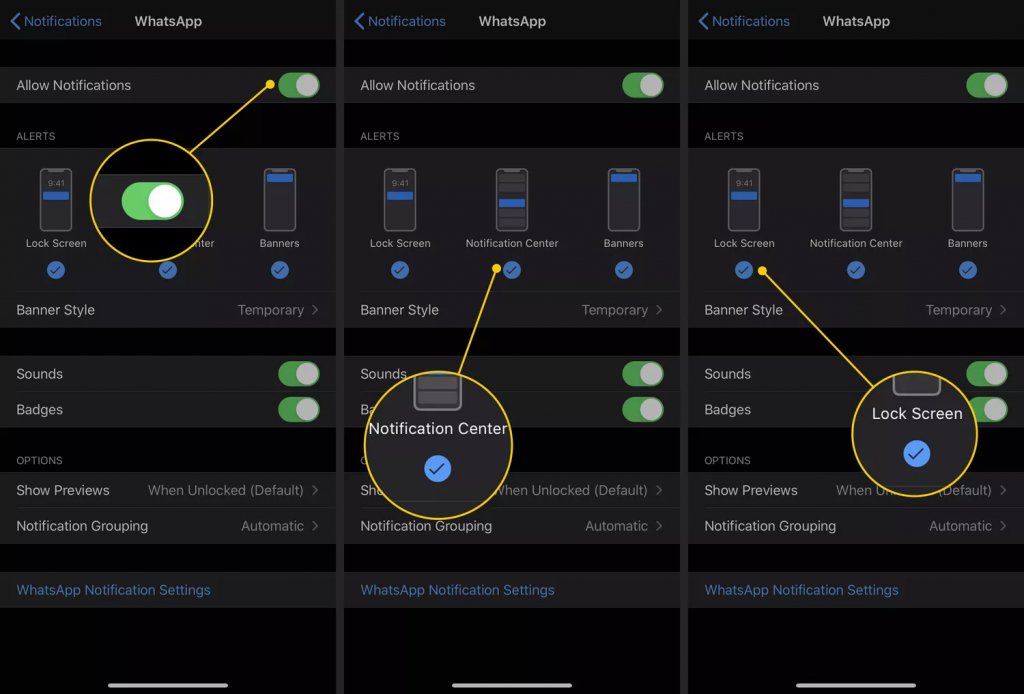
6. You can also enable Sounds, Badges, and Banners if you wish.
Now that these settings are enabled, configure your Apple Watch to mirror notification alerts from WhatsApp:
1. On your iPhone, Launch the Watch app.
2. Head to Notifications.
3. Swipe down to WhatsApp and switch on the Notification button.

4. You’ll now receive WhatsApp notifications on your Apple Watch.
The functionality is limited. You can’t start a new message, use voice messaging, or type a reply. You can choose from a list of simple reply options, such as, Hello, What’s up, OK, or On my way.
Chatify for WhatsApp on Apple Watch
Chatify puts WhatsApp on your wrist. Use it to send and receive WhatsApp messages, view chat images, listen to voice messages, view emojis and stickers, and see when contacts are writing back. The app also offers a $4.99 upgrade to Chatify Premium, which unlocks additional features such as faster download speeds and expanded search capabilities.
Make sure your Apple Watch is paired with your device correctly and updated the the latest version if you want to set up Chatify on your Apple Watch. Log in to WhatsApp on your iPhone.
Chatify for WhatsApp is not an official WhatsApp application created by Facebook. As with all third-party applications, use caution when sharing your information.
1. Open App Store on your iPhone and Download Chatify for WhatsApp.
2. Launch Chatify on your Apple Watch. You’ll be presented with a QR code to scan using WhatsApp.
3. Launch WhatsApp on your iPhone and select Settings > WhatsAppWeb/Desktop > Scan QR Code
4. Scan the QR code that displays on your Apple Watch with your iPhone camera.
5. WhatsApp messages now appear on your Apple Watch. You can also reply directly from your wrist.







