Knowing how to adjust Live Activities updates in iOS 16.2 can increase how often these alerts check for new information so that sports scores, delivery locations, and other data are transmitted to your phone more quickly. Conversely, you can also get more battery life by reducing the frequency of such updates. It’s all a matter of knowing where to go in the Settings app.
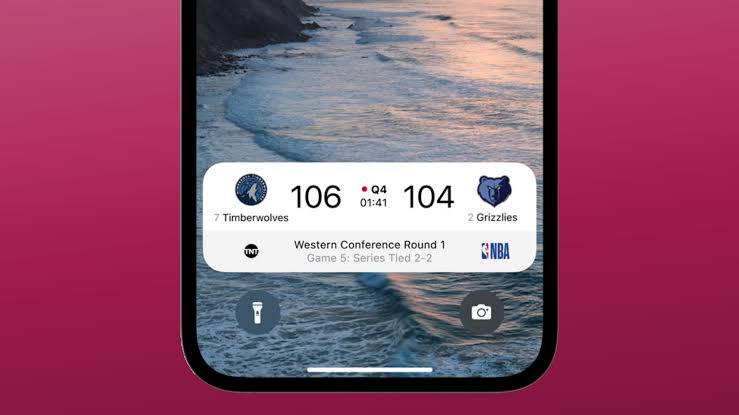
As you may remember, Live Activities debuted with the iOS 16.1 update. These are alerts that show on your lock screen, or if you have an iPhone 14 Pro model, on your dynamic island, giving you regular updates on an ever-changing state. Some of our favorite live activities include timers for workouts and brainstorming sessions, though other live activities provide updates on sports scores, flight information, and weather conditions.
iOS 16.2 adds the ability to adjust the frequency of Live Activities updates so that those alerts get real-time information more regularly. The tradeoff is that your battery may drain faster with more frequent updates enabled.
In this guide, we will show you how to adjust Live Activities updates in iOS 16.2.
1. Open Settings.
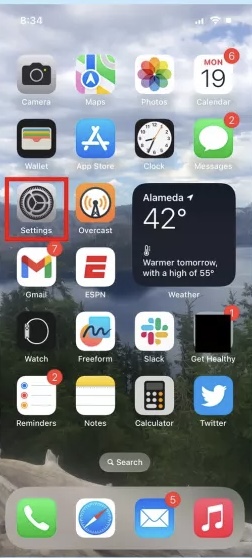
2. Swipe down to the app whose Live Activities rate you want to adjust and select the TV app.
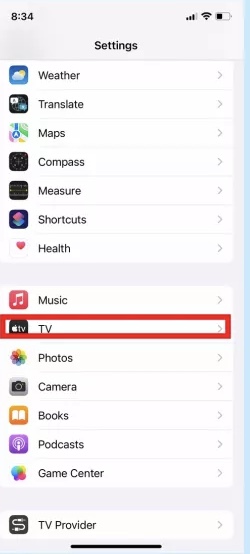
3. Swipe to the Live Activities setting and click on it.
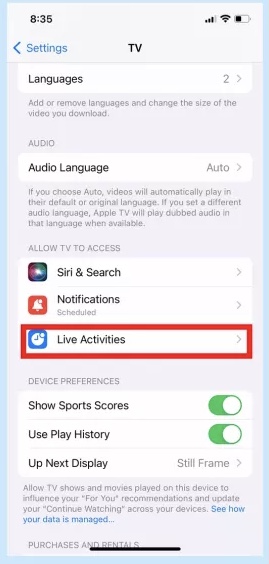
4. On the ensuing page, make sure to slide the More Frequent Updates toggle to the right.
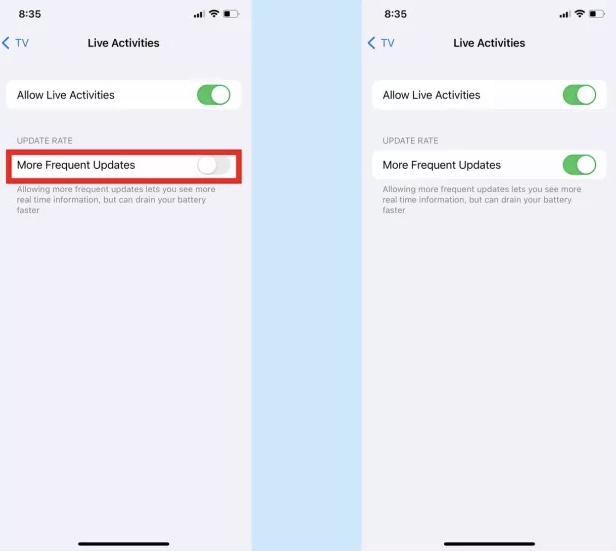
While you’re in Settings, you might want to make sure that the Live Activities feature is enabled to allow updates to appear on your iPhone’s lock screen. Here’s how to do that.
1. From the main Settings screen, select Face ID & Passcode. You’ll be prompted to enter your passcode.
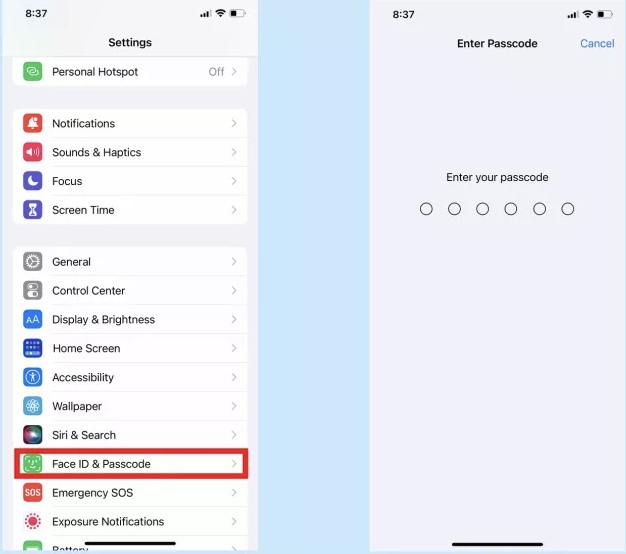
2. Swipe to the Allow Access When Locked section of the ensuing screen, and ensure that Live Activities is turned on.
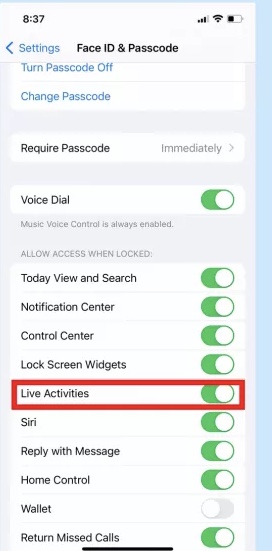
And that’s all you need to do to make sure that Live Activities will appear on your lock screen at the frequency you choose.







