This guide explains how to use 3D Touch with your Apple devices, and which apps support the tool. 3D Touch is also known as Force Touch on the Apple Watch and Haptic Touch on the iPhone XR.
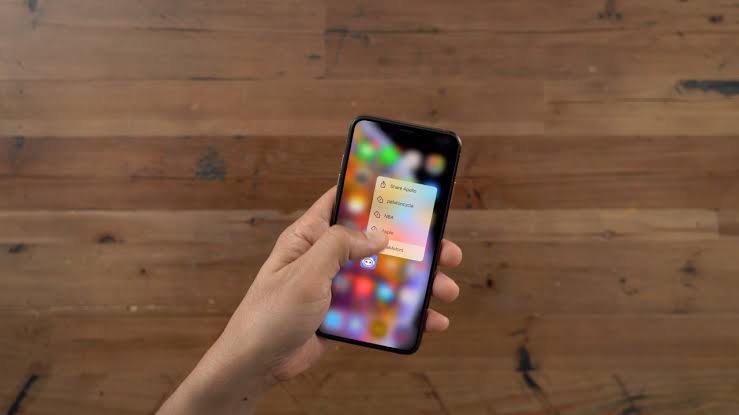
How to Change the Sensitivity of 3D Touch
Follow these steps to adjust the sensitivity of 3D Touch:
1. Open the Settings app and tap General.
2. Tap Accessibility > 3D Touch.
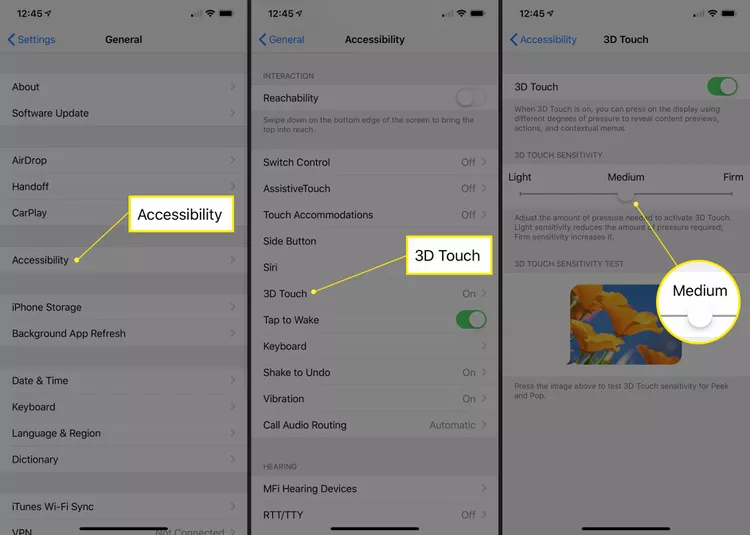
3. Set the slider to your preferred sensitivity.
Tip: If you don’t want 3D Touch, or if it interferes with your phone usage, you can also turn it off from here.
What is 3D Touch?
The 3D Touch interface is based upon the Force Touch technology that Apple previously introduced in the MacBook and Apple Watch (under the name Force Touch), and owners of either of these devices will have a head start here. Essentially, the function performed depends by-equipped iPhones offer three.
Most people instinctively know the gestures they use with an iPhone: tap, swipe and pinch are just some of the commonly used interactions. 3D Touch introduces two new standard gestures Peek and Pop, and a wide range of quick shortcuts and additional interface options.
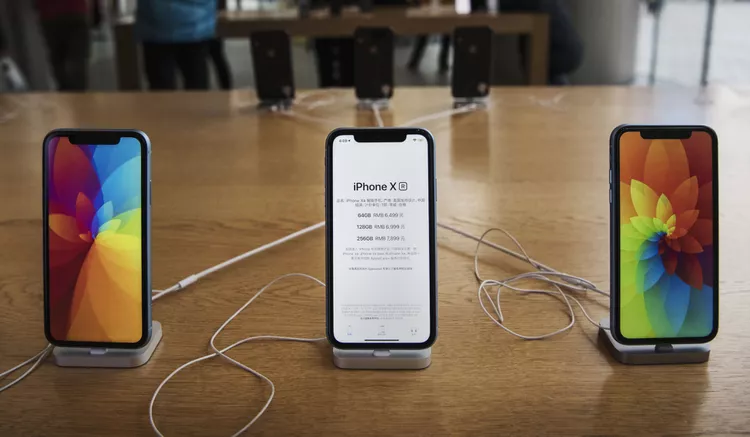
3D Touch’s features are available to all developers, which means they cab create apps that take advantage of the pressure-sensitive screen. A developer of a drawing app can use 3D Touch to change the brush strength, for instance, depending on the firmness of your finger press.
Which Apple Products Have 3D Touch?
- All iPhone from the 6S to the iPhone XS Max has 3D Touch.
- The MacBook Retina, MacBook models from after 2015, the 2018 Macbook Air, and all Apple Watch models have Force Touch.
- The iPhone XS is currently the only product with Haptic Touch as of this writing, although it may become more commonplace.
Which Apps Support 3D Touch?
Most apps that come standard with your phone, or are made by Apple, have some form of 3D Touch or Force Touch support. Here’s a brief guide to what you can get from using 3D Touch on some standard iPhone apps.
- Messages: 3D Touch will show the most recent people you’ve texted with a long press, and will let you choose to write a new message as well.
- Mail: 3D Touch will open your most frequently used mailboxes, allow you to search emails, write a new message, and add “VIPs” to your mail app.
- Safari: Safari will allow you open new tabs and your bookmarks.
- Settings: A long press will open the most frequently used settings people configure.
- App Store: The App Store allow you redeem Apple gift cards and look at purchased apps.
- Phone: 3D Touch on the Phone icon will open a fairly extensive menu that lets you view your most recent calls and voice mails, search your contacts, and add a new contact quickly.
- Reminders: A long press on reminders will show your next reminder and add one without opening the app.
- Photos: The Photos 3D Touch menu will give you quick access to widgets, favorites, and your most recent photo.
Do All Apps Use 3D Touch?
3D Touch support is optional for app developers, but a lot have chosen to use it. Instagram, for instance, will open a menu that lets you access the most common and important features. This is a common use for it and you’ll see it on many popular apps as a “shortcut.” Test your favorites by using both firm presses and long touches to see if anything happens.







