Have you been wondering on how to set up a Google Pixel Watch? If you’ve just purchase Google’s new smartwatch, there’s a few things you’ll need to do before you can start using it to get connected, track workouts and more.
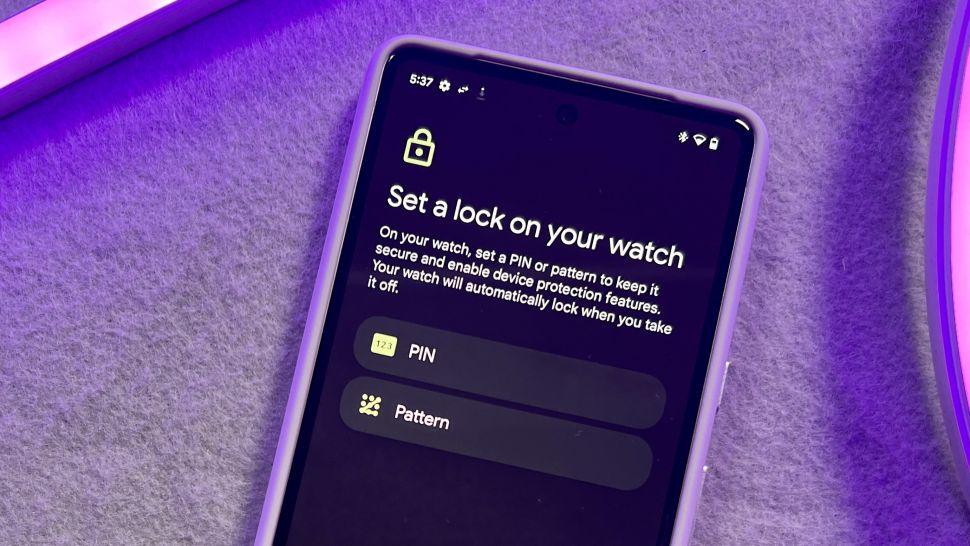
To begin, ensure you have your companion smartphone and Bluetooth enabled. Also you can get a head start by downloading both the Google Pixel Watch app and the Fitbit app to your smartphone, since the Pixel Watch will prompt you to install both during setup. Be sure to make a Fitbit account if you don’t have one already, as you’ll want to learn how to connect Google Pixel Watch to Fitbit and will need an account.
How to set up Google Pixel Watch
1. Press down on the digital crown to switch on your Google Pixel Watch, then choose your preferred language.
2. Launch the Google Pixel Watch app on your smartphone.
3. From the “Set up your new watch” page, tap Continue.
4. Swipe down through the terms and conditions and agree to the terms of service.
5. Click on the Google Pixel Watch that comes up next to a Bluetooth icon in the pop-up menu.
6. From the ‘Starting pairing’ screen, ensure the passkey matches what’s displayed on the Pixel Watch then tap Pair.
7. From the ‘Sign in to your Google Account’ screen, add your Google Account, tap Next or skip this step.
8. Click Next on the “Welcome to your new Google Pixel Watch” page.
9. Put on your watch as instructed then tap next.
10. Select your preferred watch orientation. You can choose whether you want to wear it on your left or right wrist, and if you want the crown to face left or right. Click Next.
11. If your preferred band is not already attached, attach your band following the on-screen guidance.
12. Click Activate to set up Google Assistant on your Pixel Watch.
13. From the ‘Set a lock on your watch’ screen, select a lock option for the watch (PIN or pattern), depending on your preference.
14. Agree to run a software update, if prompted. Hold on for your Pixel Watch to update.
15. Select Done when you see the “Setup complete” page.
How to connect Google Pixel Watch to Fitbit
As Fitbit is the primary health tracking software on your Google Pixel Watch, you’ll want to get it set up straight away to enjoy all the benefits your watch provides.
1. Launch the Google Pixel Watch app on your smartphone and click open Fitbit app underneath “Connect Fitbit account.”
2. On the Fitbit app, confirm the Pixel Watch as your new device. This will replace a previous device if you had any of the best Fitbit watches or activity bands prior to the Pixel Watch.
That’s all there is to it. The Pixel Watch set up is straightforward, and pairing the Pixel Watch to Fitbit is pretty effortless.