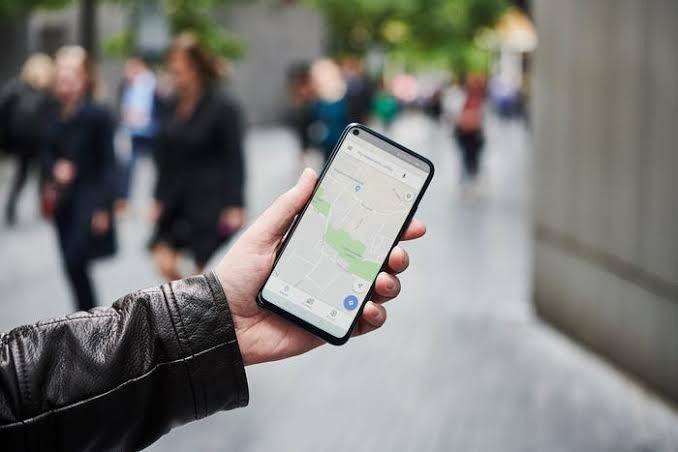To view your iPhone’s location history, you can access the “Significant Locations” feature within the device settings. Here’s how you can check your iPhone’s location history:

Viewing iPhone Location History:
1. Open Settings:
Unlock your iPhone and open the Settings app.
2. Locate Privacy Settings:
Scroll down and tap on Privacy to access location-related settings.
3. Access Location Services:
Within the Privacy settings, tap on Location Services to manage apps’ access to your location.
4. View Significant Locations:
Scroll to the bottom and select System Services. Then, tap on Significant Locations.
5. Authenticate:
If prompted, authenticate using Face ID, Touch ID, or your passcode to access your Significant Locations data.
6. Explore Location History:
You will see a list of locations with timestamps where your iPhone has recorded significant locations. Tap on a location to view details like the date, time, and map of that location.
7. Manage Location History:
You can toggle the Significant Locations feature on or off or clear your location history if desired.
Additional Tips:
- Enable Location Services:
Ensure that Location Services are enabled on your iPhone for accurate location tracking.
- Privacy and Security:
Be mindful of your privacy and review who has access to your location data within apps and services.
- Frequent Locations:
Earlier versions of iOS may refer to this feature as “Frequent Locations” instead of “Significant Locations.”
In Conclusion, By following these steps, you can check your iPhone’s location history through the Significant Locations feature in the Privacy settings. Monitoring your location history can provide insights into where your device has been and enhance your understanding of location-based app activities.