-
 Olaniran OlamideOctober 16, 2025 at 4:03 am
Olaniran OlamideOctober 16, 2025 at 4:03 amIf your iPhone keeps showing the “iMessage Not Delivered” alert after updating to iOS 26, you’re not alone. Apple has officially explained why it happens and how to fix it in minutes. Here’s the full step-by-step guide.

Apple Explains How to Fix “iMessage Not Delivered” Alert in iOS 26
If you recently updated your iPhone to iOS 26 and suddenly started seeing the “iMessage Not Delivered” warning, you’re not the only one. Many users have reported that iMessages either fail to send or stay stuck in “sending” mode after the update.
Apple has now officially addressed the issue confirming it’s not your carrier’s fault, but a temporary iCloud sync bug linked to the new iOS 26 update. The good news? There are simple ways to fix it.
What Causes the iMessage “Not Delivered” Alert in iOS 26
According to Apple’s recent support note, the error appears when iMessage fails to verify your Apple ID connection after updating. This can happen if:
- Your device hasn’t re-synced iMessage properly after the iOS 26 update.
- You’re signed in with multiple Apple IDs across devices.
- iCloud sync is interrupted or incomplete.
- Network settings cached old connection data.
How to Fix “iMessage Not Delivered” on iOS 26
Apple recommends the following steps to resolve the problem quickly:
1. Check Apple’s iMessage System Status
Before tweaking anything, visit Apple’s System Status page. If iMessage is temporarily down, you’ll need to wait until the green light returns.
2. Sign Out and Back Into iMessage
- Go to Settings → Messages → Send & Receive.
- Tap your Apple ID at the bottom and select Sign Out.
- Restart your iPhone.
- Return to the same menu and sign back in with your Apple ID.
This refreshes the connection to Apple’s iMessage servers.
3. Reset Network Settings
If the issue persists:
- Head to Settings → General → Transfer or Reset iPhone → Reset → Reset Network Settings.
- Enter your passcode.
- Once your phone restarts, reconnect to Wi-Fi and try sending an iMessage again.
4. Force iMessage Re-Sync
- Turn iMessage off under Settings → Messages.
- Wait 30 seconds, then turn it back on.
- If needed, toggle “Send as SMS” temporarily to deliver urgent messages.
5. Update to the Latest iOS Patch
Apple has already started rolling out iOS 26.0.1, which contains a fix for this bug. Go to Settings → General → Software Update and make sure you’re running the latest version.
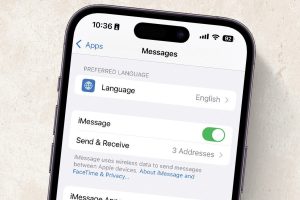
What If the Problem Continues?
If messages still aren’t delivering after these fixes, Apple suggests contacting Apple Support or performing a full backup + restore using iTunes or Finder. In rare cases, corrupted message caches may need a full reset.
Read more; How to See Who Viewed Your TikTok
Pro Tip: Keep “Send as SMS” Enabled
To avoid being stuck when iMessage servers fail, enable Send as SMS under Settings → Messages. This automatically switches your text to regular SMS if iMessage can’t deliver so your message always gets through.
Final Thoughts
Apple’s transparency around the iMessage issue in iOS 26 is refreshing and the fix is relatively simple once you know where to look. A quick sign-out, network reset, or patch update should restore your blue bubbles in no time.

Recent Comments