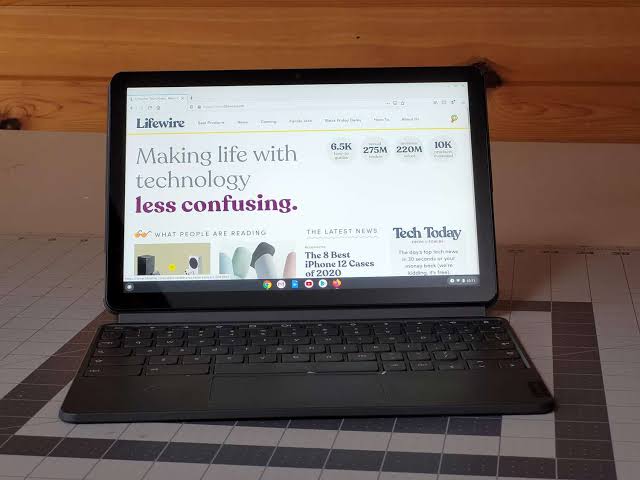Samsung Galaxy buds are great wireless Bluetooth headsets. This article explains how to connect galaxy buds to Chromebook.

How to Connect Wireless Headphones to Chromebook
The process for pairing Samsung Galaxy Buds to your Chromebook is similar to how you pair wireless earbuds with your phone.
1. Open the case for your Samsung Galaxy Buds to put it into pairing mode.
2. On your Chromebook, select the clock in the lower right corner of your desktop.
3. Tap the Settings gear.
4. Tap Bluetooth.
5. Look under Unpaired devices and select Galaxy Buds Pro.
After a moment, the Galaxy Buds will connect, and all sound will come through the earbuds. Active noise cancellation will still work. Beyond that, they’ll act like any other wireless earbud. They’ll connect automatically going forward when you take them out of the case.
How to Disconnect Samsung Galaxy Buds from Your Chromebook
Here’s how to remove Galaxy Buds from a Chromebook.
1. Select the clock in the lower right corner.

2. Select the Settings gear.

3. Select Bluetooth.

4. Select the three dots to the right of the Galaxy Buds.

5. Select Remove from list.
This will disconnect and remove the earbuds from the Chromebook. You can re-pair them using the steps above when you need to.
You don’t need to do this each time you are done using the Samsung Galaxy Earbuds. Putting them back into their charging case is enough to disconnect them from your Chromebook. So, the steps above should only be used when you no longer want to use them with the Chromebook at all.