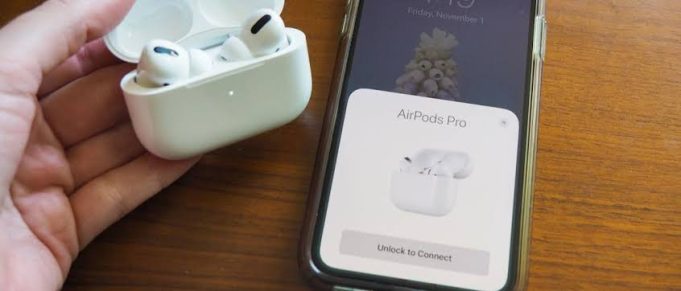This article explains why your AirPods won’t connect and how to get them connected again.

Causes for AirPods Not Connecting to a Device
If your AirPods don’t connect, it could be because:
- They are out of range
- There’s Bluetooth interference
- Software conflicts
Typically, these issues aren’t too hard to fix.
If you’re having trouble connecting your AirPods to your iPhone or other devices, here are some troubleshooting steps to help resolve the issue:
1. Check AirPods Battery Level:
Make sure that your AirPods have sufficient battery power. To do this, open the AirPods case near your paired iPhone or open the Control Center on your iPhone to check the battery status.
2. Reboot Your Device:
Restart the device you’re trying to connect your AirPods to. For an iPhone or iPad, simply turn it off and then back on again. If you’re using a Mac, click on the Apple menu and select “Restart.”
3. Enable Bluetooth and Forget AirPods:
On your device, make sure Bluetooth is enabled in the settings. Then, go to the Bluetooth settings and locate your AirPods in the list of paired devices. Tap the “i” or “info” icon next to your AirPods and select “Forget This Device.” Confirm the action.
4. Reset AirPods:
Place your AirPods in the charging case and close the lid. Wait about 15 seconds, open the lid, and press and hold the setup button on the back of the case until the LED light on the front starts flashing amber. This resets the AirPods to their factory settings.
5. Repair AirPods to Your Device:
Once the AirPods have been reset, open the lid of the charging case. On your device, go to the Bluetooth settings and put your AirPods close to it. When your AirPods appear in the Bluetooth settings, tap on them to reconnect and pair them to your device again.
6. Update Software:
Make sure your iPhone or other device is running the latest software version, as outdated software might cause connectivity issues. Check for any available updates and install them if necessary.
7. Contact Apple Support:
If none of these troubleshooting steps resolve the issue, it’s a good idea to reach out to Apple Support for further assistance. They can provide more specific guidance or arrange for service if needed.
It’s worth noting that the above steps are designed to address common connectivity issues with AirPods. However, if the problem persists, it’s important to consult the official Apple support channels or visit an authorized service center for accurate diagnosis and assistance.