Wi-Fi calling requires a strong wireless internet connection, so most problems with Wi-Fi calling on Android are related to connectivity issues.

Causes of Wi-Fi Calling Not Working on Android Devices
The Wi-Fi signal might not be strong enough, or the internet connection could be too slow. Problems with the wireless router can prevent Wi-Fi calling as well, so it’s also important to check that hardware if you are having trouble making Wi-Fi calls on your own wireless network.
Wi-Fi calling is a feature that can be toggled on and off, so it will also stop working if it’s turned off by mistake. Airplane mode can also turn off Wi-Fi calling if you don’t turn Wi-Fi on manually, and some cellular carriers don’t support it at all.
How to Fix it When Wi-Fi Calling Isn’t Working On an Android
If you’re experiencing issues with Wi-Fi calling not working on your Android device, you can try the following solutions:
1.Check Wi-Fi Connection: Make sure that your device is connected to a stable Wi-Fi network. Verify that other devices can connect to the network without any issues.
2. Enable Wi-Fi Calling: Ensure that Wi-Fi calling is enabled on your Android phone. The location of this setting varies depending on the device manufacturer and Android version. Typically, you can find it in the “Settings” app under “Network & Internet” or “Connections.”
3. Restart Device: Sometimes, a simple restart can resolve temporary software glitches. Restart your Android device and check if Wi-Fi calling starts working again.
4. Update Device Software: Make sure that your Android device is running the latest software version. Manufacturers often release software updates that address bugs and improve functionality. Go to “Settings,” then “System,” and check for any available updates.
5. Reset Network Settings: Resetting your network settings can help fix connectivity issues. Note that this action will remove saved Wi-Fi networks and passwords, so make sure you have them handy. Go to “Settings,” then “System” or “General Management,” and locate the option to reset network settings.
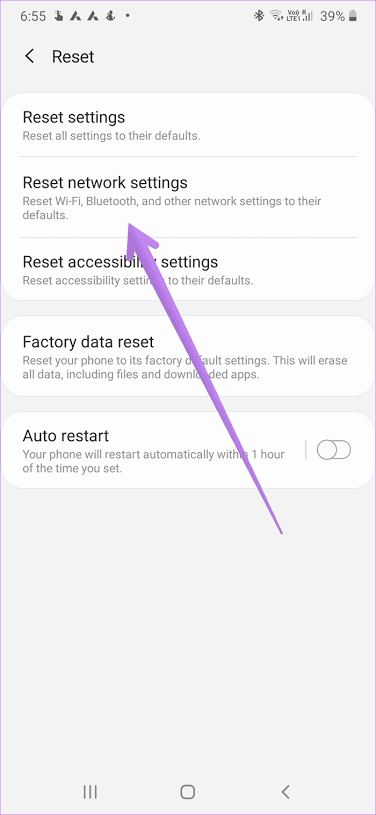
6. Check Airplane Mode: Disable and re-enable Airplane Mode on your device. This action can help refresh the network connections and resolve temporary glitches. Access Airplane Mode through the quick settings menu or by going to “Settings” and toggling the switch.
7. Clear Wi-Fi Calling App Data: If you’re using a specific app for Wi-Fi calling, such as the one provided by your carrier, try clearing the app’s data and cache. Open the “Settings” app, go to “Apps” or “Applications,” find the Wi-Fi calling app, and select “Clear data” and “Clear cache.”
8. Contact Your Carrier: If none of the above steps work, get in touch with your mobile carrier’s customer support. They can troubleshoot the issue from their end, verify your account settings, and provide further assistance.
In conclusion, note that the exact steps and options may vary depending on your Android device’s make, model, and software version.







