Apple makes some of the best smartwatches on the market, yet whichever of the best Apple Watches you choose, there’s always one downside, and that’s its battery life, there are certain things you can try when it comes to extending the battery life of your watch.

Here are 15 tips to help you improve your Apple Watch’s battery life:
1. Adjust Screen Brightness: Reduce the screen brightness on your Apple Watch to conserve battery power. You can adjust this in the Control Center or through the settings.
2. Use a Simple Watch Face:

Choose a watch face that is less graphically intensive and primarily displays just the time, date, and essential complications.
3. Disable Always-On Display: If your Apple Watch has an Always-On Display feature, consider disabling it to extend battery life. This feature keeps the screen activated even when not in use.
4. Reduce Haptic Feedback: Haptic feedback, such as taps or vibrations, consumes battery power. Minimize it or disable it for notifications and app alerts in the settings.
5. Close Unused Apps: Swipe up on the watch face to access the app switcher, then swipe left or right to close any unnecessary or unused apps.
6. Reduce Notifications: Customize your notification settings to receive only essential alerts on your Apple Watch. This can help reduce battery drain caused by frequent notifications.
7. Limit Background App Refresh: Prevent apps from refreshing data in the background by disabling this feature in the Apple Watch settings.
8. Disable Automatic App Installation: Turn off the automatic app installation feature to prevent apps from automatically installing on your Apple Watch when downloaded to your iPhone.
9. Disable Wrist Raise: By disabling the Wrist Raise feature, your Apple Watch’s screen won’t activate when you raise your wrist, saving battery life.
10. Limit App Usage: Use your Apple Watch only for essential tasks and avoid prolonged app usage, as this can drain the battery quickly.
11. Turn Off Wi-Fi: Disconnect your Apple Watch from Wi-Fi networks when not needed to conserve battery power. This can be done in the Control Center or in the settings.
12. Disable Background App Updates: Stop apps from updating in the background by disabling this feature in the Apple Watch settings.
13. Enable Theater Mode:
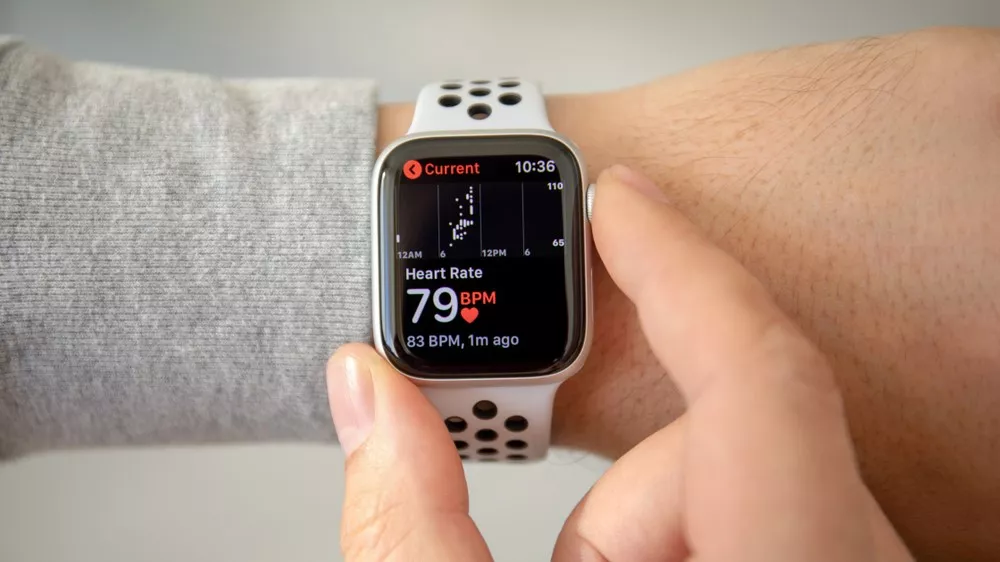
Activate Theater Mode in the Control Center to keep your Apple Watch’s screen off unless tapped or awakened manually. This can help save battery during extended periods of inactivity.
14. Disable Hey Siri:

Turn off the Hey Siri feature on your Apple Watch to prevent it from constantly listening for voice commands.
15. Enable Low power Mode:

When your battery is critically low, enable low power Mode to limit your Apple Watch’s functionality and conserve battery power.
Implementing these tips should help you optimize your Apple Watch’s battery life. Keep in mind that individual usage patterns and settings may affect battery performance. Adjusting these settings should be done according to your personal preferences and needs.










