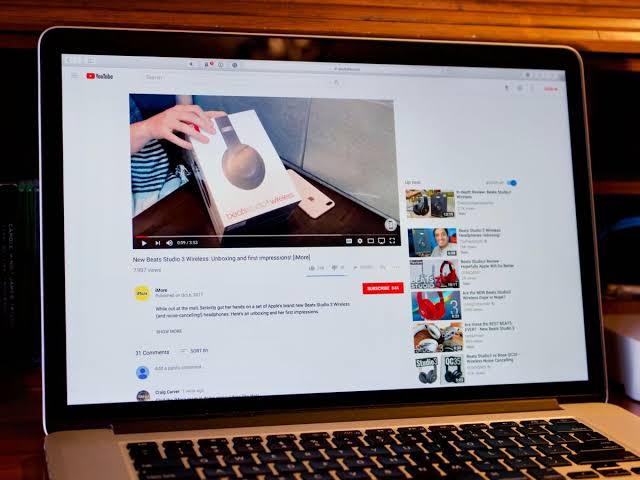Producing outstanding content for YouTube is a highly competitive ambition these days. Content creators from all around are in battle with one another to create the best videos that will generate the most engagement and produce the most views. Obviously, the fastest way to reach this goal is to work on making the videos themselves high-quality and enjoyable. That includes getting the highest resolution on your videos that you possibly can.
However, In this article, we will explain how to upload 4k videos from a PC to YouTube.
How to Upload to YouTube in 4K From Your PC
In other to upload YouTube in 4k from your PC, You will be required to export your video in 4k using the video editing software of your choice. It doesn’t matter what app you use for this, as long as it supports exporting in 4K.
Your video editing app should also support the MP4 file type, H.264 video codec, and AAC audio codec in other to get the best result. You can upload 4K videos in different formats, including raw footage from your camera, and YouTube will process and convert it in most cases, but sticking to YouTube’s recommendations minimizes the chance of upload errors.
Before you upload, ensure you check YouTube’s list of supported file formats. If yours isn’t on the list, convert it before you upload. You can also use a free video converter if you don’t have a video editing app.
Here’s how to upload to YouTube in 4K from your PC:
1. Using the video editing software of your choice, export your video with the following settings:
- File type: MP4
- Encoder: H.264
- Resolution: 3840×2160
- Frame Rate: Native (the frame rate used to record the video)
- Bit Rate: 85 Mbps
- Audio Codec: AAC
- Sample Rate: 44100 Hz
- Bit Rate: 320+ Kbps

2. Tap on the camera icon in the upper right corner of the YouTube website.

3. Tap on Upload Video.

4. Tap on Select Files.

5. Find and choose your 4K video, and tap Open.

Note: Your video will automatically start uploading, but you need to leave the browser window open.
6. Input a title and description, then swipe down.

7. Adjust the audience settings if necessary, then click Next.

8. Click on Next.

Note: You can add subtitles, and end screen, or end cards here if you want to, but these aren’t required.
9. Click on Next.

10: If you want the video to be publicly available, Click on Public.

Tips: Select Private or Unlisted if you don’t want the general public to see your video, and Schedule if you don’t want to publish right away.
11: Click Publish.

12: Leave the window open while the video uploads.

13: You will see a message that its processing when the video is done uploading. You can close the window now, or leave it open for a visual indication of the processing time.

How to Upload Large 4K Video Files to YouTube
The process of uploading 4K videos to YouTube is similar to uploading other videos, as long as you have encoded the video with the right settings. But if you want to upload long videos, you will need to verify your YouTube account. To verify a YouTube account, you need a phone number where you can receive calls or text messages.
Verified accounts can upload videos that are up to 12 hours long and 256 GB in size, While Unverified accounts are limited to 15-minute uploads.